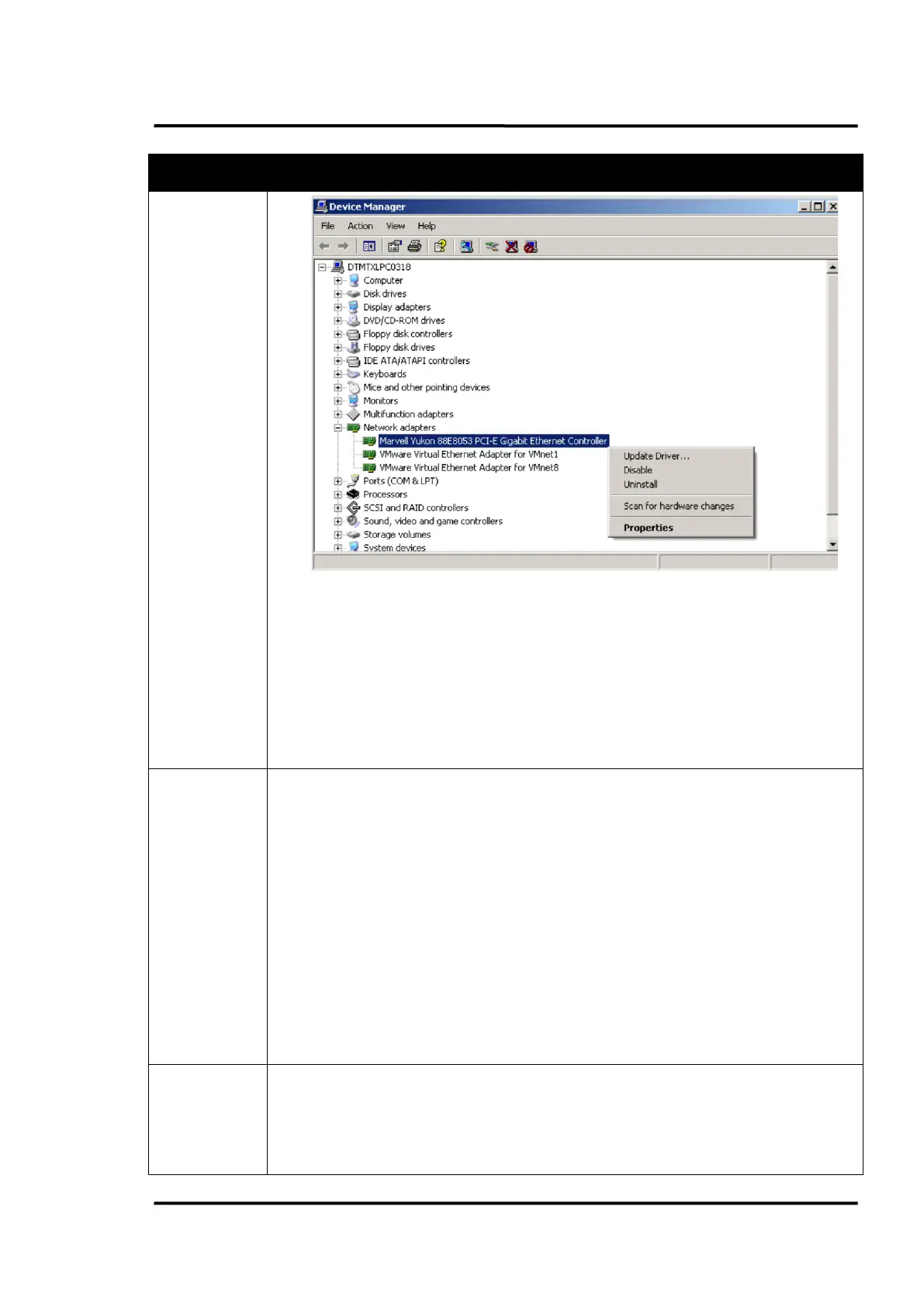Troubleshooting
MP150 Rev. E3 07/2013 55
Possible Cause / Solution
• Switch on/off the scanner’s power.
• Software is not to be launched during the initialization time of the scanner (about 30 s).
• Use the network administration utility Ping to test the reachability of the scanner. Call the
Windows <Command Prompt> and execute ping 192.168.42.30 (exemplary IP address)
• Use the network protocol Telnet to provide a bidirectional text-oriented communication to the
scanner by using the scanner specific commands. Call the Windows <Command Prompt> and
execute telnet 192.168.42.30 2727 (exemplary IP address and port).
Note: Telnet is not available on all Windows computers by default!
Communication
via COM port
OM
port. If existing use another C
OM
• To avoid communication problems the properties of all used COM ports must be changed as
follows:
<Start> <Settings> <Control Panel> <System> <Hardware> <Device Manager> <Ports (COM &
LPT)> <Communications Port COMx> <Ports Settings> <Advanced> <Receive Buffer>: Low
• In case of using plug-in serial cards, disable <CTS/RTS> for the Auto Flow Control.
<Start> <Settings> <Control Panel> <System> <Hardware> <Device Manager> <Ports (COM &
LPT)> <Communications Port COMx> <Ports Settings> <Advanced>
• Avoid the use of third party USB/RS232 converters!
• Ensuring the RS232/485 converter is close to the PC (and not to the scanner)
• In case of communication errors, the baud rate should be reduced step by step.
• Software is not to be launched during the initialization time of the scanner (about 30 s).
• On some computers, the performance of the software can be increased dramatically by switching
off the hardware graphic acceleration:
<Start> <Settings> <Control Panel> <Display> <Settings> <Advanced> <Troubleshooting>
<Hardware acceleration>: None
• A too high display resolution can cause problems. Test temporarily a setting of 800x600 pixel at