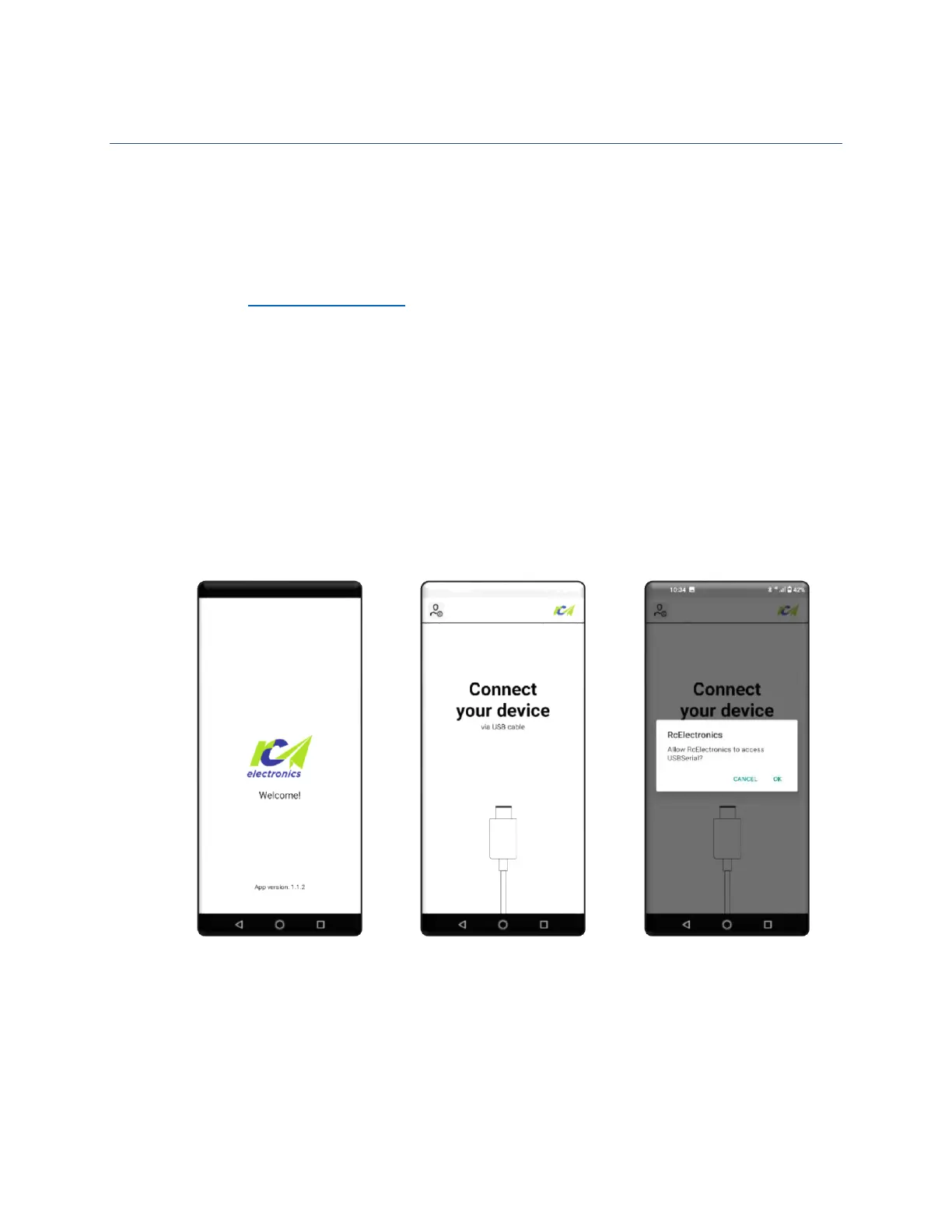Eagle - Onboard air-data measuring system for R/C planes. Page 8
Firmware update
For updates, please use Android RcElectonics app. Provide internet access and app will automatically
download latest firmware from our cloud.
Connect the unit to any Android device where RC electronics app was installed from Google Play using a
USB cable which has OTG mode supported on Android device side. Such cables (micro USB or USB-C can
be purchased from www.rc-electroncis.eu web-shop)
Run RC electronics App and confirm USB connection.
If there is any newer version available, then “UPDATE TO NEW VERSION” button will be visible. Click on it
and update will start. Unit will reset 2 times in this process so you will need to confirm USB connection to
the Android device for 2 times. During update blue LED is turned on. After update, the update button will
disappear.
Below is an example of what user will see during update process. Update from v1.5.B26 to 1.5.B30 for
example: