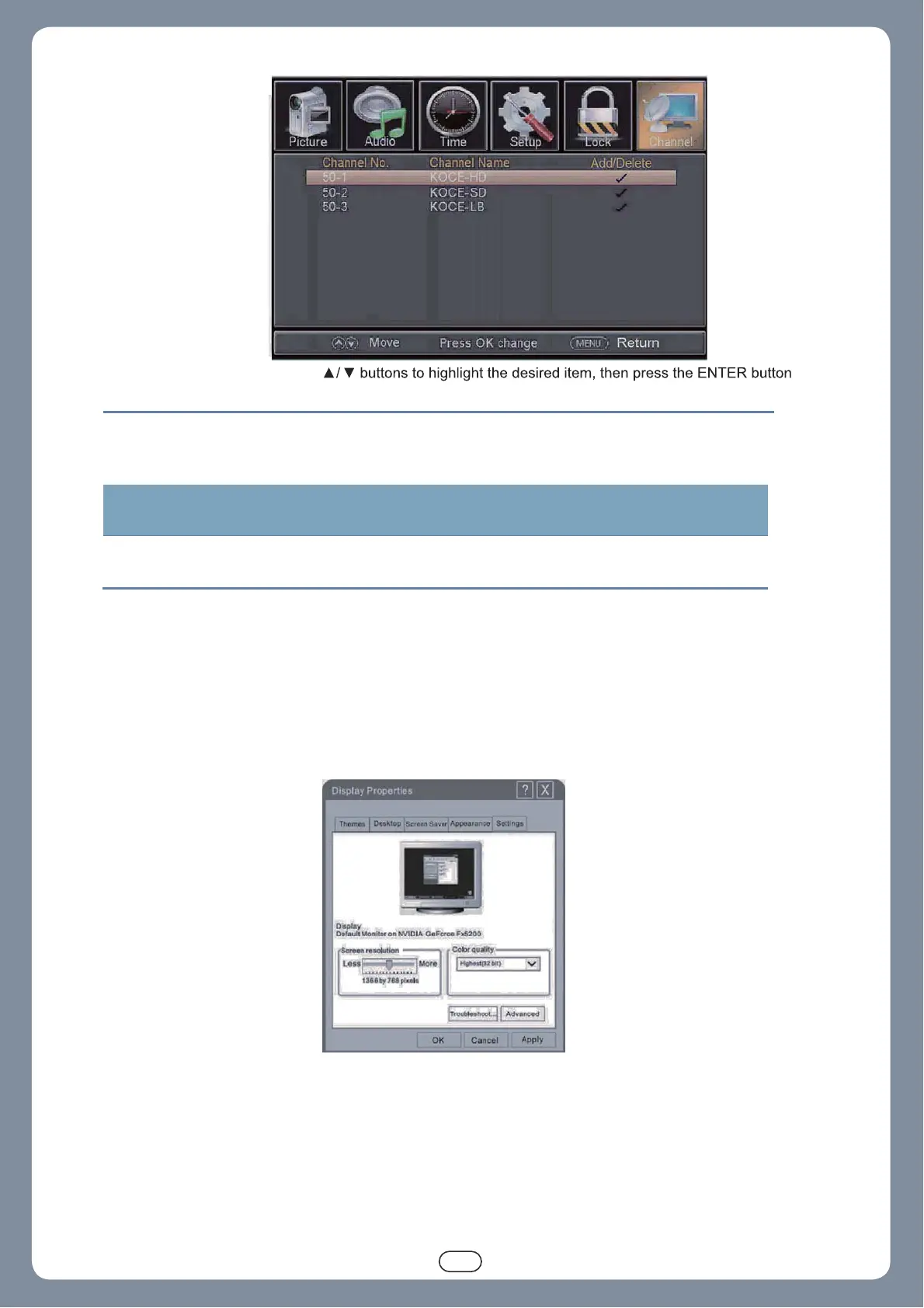24
Use the
to show or hide the highlighted channel.
Channel No. Display the number of current channel.
Channel Label Display the label of current channel.
DTV Signal Display the quality of current DTV signal.
PC Mode
Setting up your PC software (based on Windows XP)
The Windows display-settings for a typical computer are shown below. But the actual screen on your PC will
probably be different, depending upon your particular version of Windows and your particular video card. But
even if your actual screen looks different, the same,basic set-up information will apply in almost all cases.
1. First, click on "Control Panel" on the Windows start menu.
2. When the control panel window appears, click on "Appearance and Themes" and a display dialog-box will
appear.
3. When the control panel window appears, click on "Display" and a display dialog-box will appear.
4. Navigate to the "Setting" tab on the display dialog-box. The correct size setting (resolution) Optimum:
1366x768.
If a vertical-frequency option exists on your display settings dialog box, the correct value is "60Hz". Otherwise,
just click "Enter" and exit the dialog box.
24
