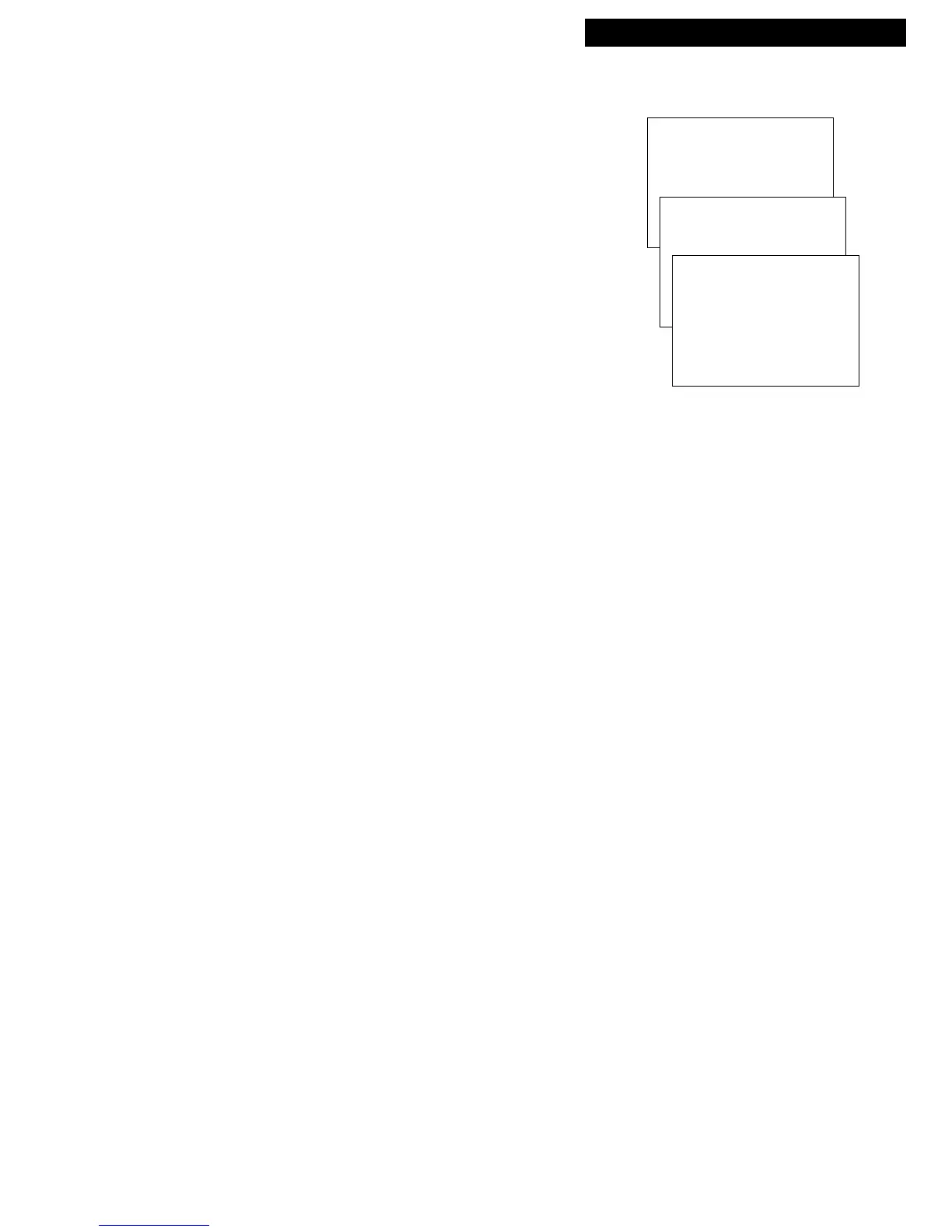20
TV/VCR MAIN MENU
1 Screen
2 Time
3 Timer Recordings
4 Parental Controls
5 Setup
Playing a Tape
Using the Playback Features
Auto Repeat
This feature tells the TV/VCR to play a tape (or part of
a tape) continuously. The TV/VCR will automatically
rewind the tape, or a selected portion of the tape, and
play it repeatedly.
1. Using REW, FF, or PLAY, go to the place on the tape
that you want to be the beginning of the section
that automatically repeats. Reset the time counter to
0:00:00 by pressing DISPLAY, then CLEAR.
2. Using FF or PLAY, go to the place on the tape that
you want to be the end of the section that plays
continuously. Remember the numbers on the time
counter. (2:55 is the end time for AUTO REPEAT in
the example to the right.)
3. Press MENU to display the TV/VCR MAIN MENU.
4. Press 5 to display the SETUP menu.
5. Press 3 to display the AUTO REPEAT menu.
6. Using the number buttons, enter the amount of time
you want the tape to repeat (the number from Step 2).
In the example at right, the section that the TV/VCR
will automatically repeat is 2:55 – two hours, 55
minutes long.
Note: Make sure the TV/VCR is not tuned to the
video input before you start Auto Repeat.
7. To cancel Auto Repeat, first display the AUTO
REPEAT menu by repeating steps 3-5 above. Then,
press CLEAR.
SETUP
1 Auto Channel Search
2 Add/Remove Channels
3 Auto Repeat
AUTO REPEAT
Choose an auto repeat mode:
1•Auto repeat OFF
2 Auto repeat ON
