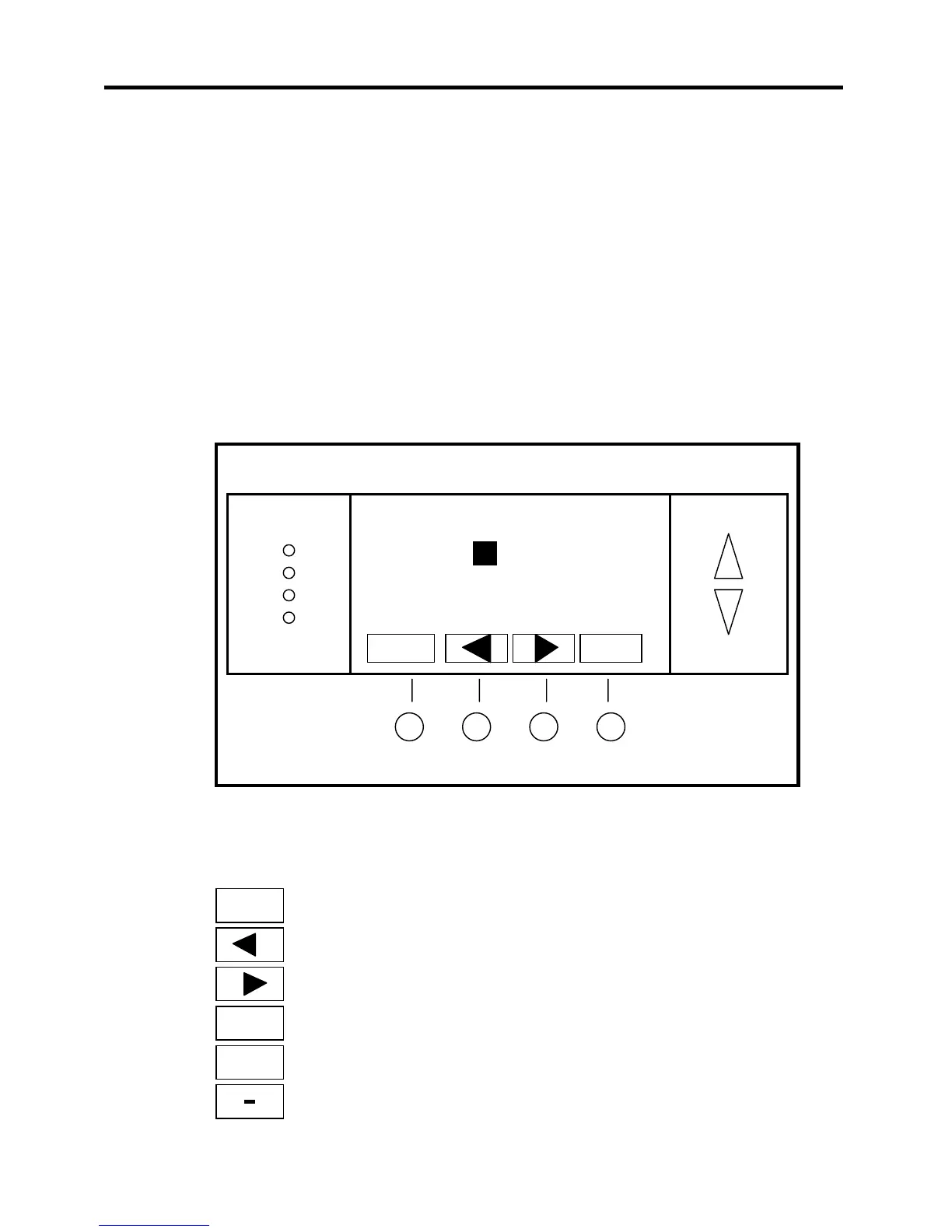DCN: 141-01060-13 1/05 TS40 Manual
15
Main Menu > User Settings > Set Clock
Set Clock
The Set Clock screen allows you to set the system clock.
To set the Time and Day, move the cursor with the navigation arrows until the data you want to change is
highlighted.
Using the + and – arrows to increment or decrement the data to the desired setting.
When finished, press the SET button to return to the Main Menu screen or wait for screen to timeout.
NOTE: If the clock has been reset by an extended power outage, the Clock display on the thermostat
screen will be blinking. Pressing the MENU button will take you directly to this screen to set the clock.
Set Clock Screen
Set Clock Screen navigation buttons:
Set Clock
Time 12:00 PM
Date 7/13/04
Day Tue
Back Set
+
Return to User Settings menu without changing clock settings
Move back with selection box
Move forward with selection box
Set the time
Increment Time/Day
Decrement Time/Day
Back
Set
+