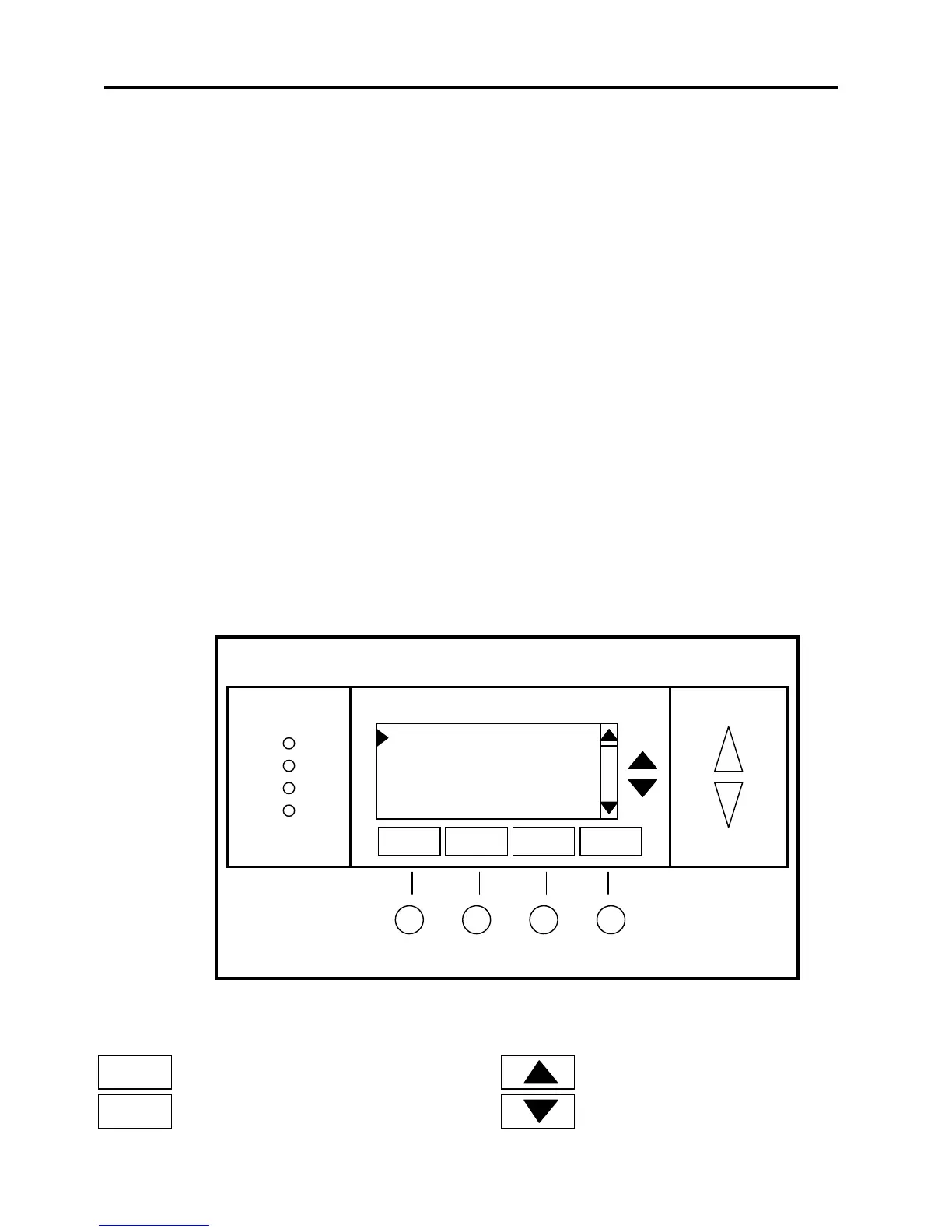DCN: 141-01060-13 1/05 TS40 Manual
8
Main Menu Screen
Main Menu
The TS40 Thermostat has a menu tree that can be accessed by pressing the “Menu” button on the Main
Thermostat screen. Various configurations of the TS40 can have different screen contents. The first
screen that will come up is the Main Menu screen that list the other menus or functions that can be
accessed. Standard Main Menu screens are listed below.
SmartVent Screen
If SmartVent is installed on your HVAC system and has been enabled in the installer setup, the SmartVent
control screen is the first option in the main menu. Select “SmartVent” to go to the control screen.
Message Screen
This is a text messaging subsystem that allows message of up to 80 characters to be sent to the
thermostat. Select “Messages” to go to the Message screen to view message that have been received.
Schedules Screen
Select “Schedules” to go to the Schedules screen to view and program the setback schedules of the
thermostat.
User Settings Screen
Select “Users Settings” to go to a User Settings submenu to select user setup options: Set Clock, Filter
Service, Maint Service, Screen Timeout, F/C mode, Sensor Calibration and Backlight Timeout functions.
Thermostat Info Screen
Select “Thermostat Info” to go to the screen that shows the firmware versions of the WDU and Control
Unit, HVAC system type and equipment options, and the Network Address of the thermostat/zone.
Main Menu Screen navigation buttons:
Menu Selection
SmartVent
Messages
Schedules
User Settings
Done
Select
Done
Select
Return to Main Thermostat Screen
Select Menu Item at cursor
Scroll up to next item
Scroll down to next item