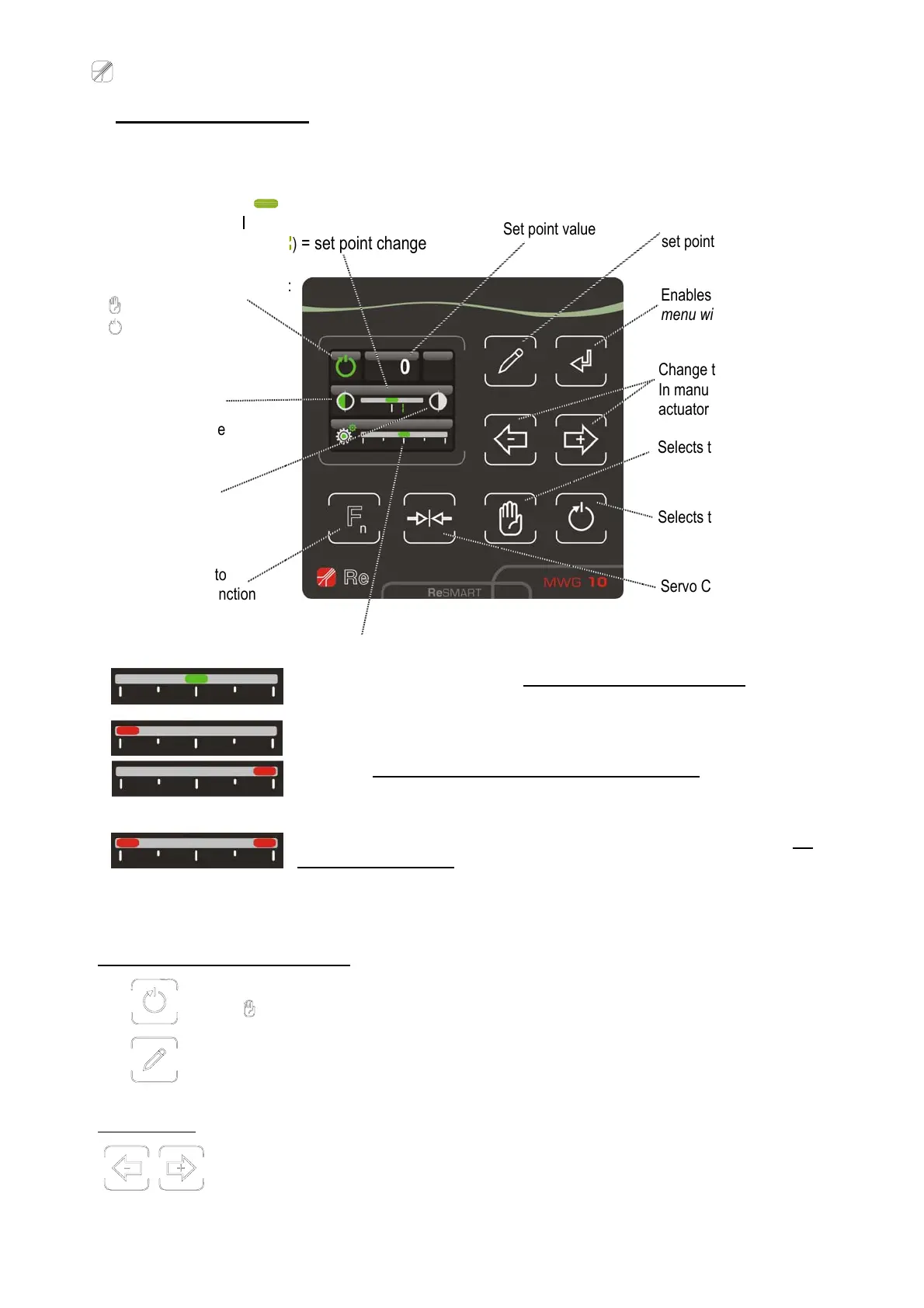Re S.p.A. WG251 SKB-C RESMART
22/11/12 10/25
OPERATING WINDOW (GREEN): the window is normally displayed; it displays the parameters
managed during the adjustment and the operating status of the web guide system. It is used to
change the set point and to move the actuator manually.
The cursor indicates the actuator position; it can appear in different modes:
the cursor is green: this means that the actuator is inside the work zone, the alarm
digital output OUT dig.1 is inactive;
the cursor is red, on the left-hand side or on the right-hand side of the bar: this
means that the actuator has reached the left or right limit switch
, the digital output
OUT dig.1 is active (limit switch alarm);
there are two red cursors at the opposite ends of the bar: this means that the
actuator is not calibrated; perform the calibration as indicated on page 20.
HOW TO CHANGE THE SET POINT
The set point can only be changed in AUTO status, therefore if it is in the MAN status
( on the display), press the automatic key.
Press the write key to enable the change to the set point (the colour of the digit goes
from green to white ).
WHAT TO DO
Press the + or – keys to increase or decrease the value of the set point.
Displays the operating status:
= manual
= automatic
Set point value
Enables the functions
menu window
Enables/disables the
set point change
Change the set point value.
In manual state they move the
actuator
Sensor 1
active = green
inactive = white
Green cursor ( ) = field of view coverage
Vertical bar (
) = field of view centre
Broken vertical bar (
) = set point change
Quick access to
the selected function
Servo Center actuator
Selects the manual status
Selects the automatic status
Sensor 2
active = green
inactive = white