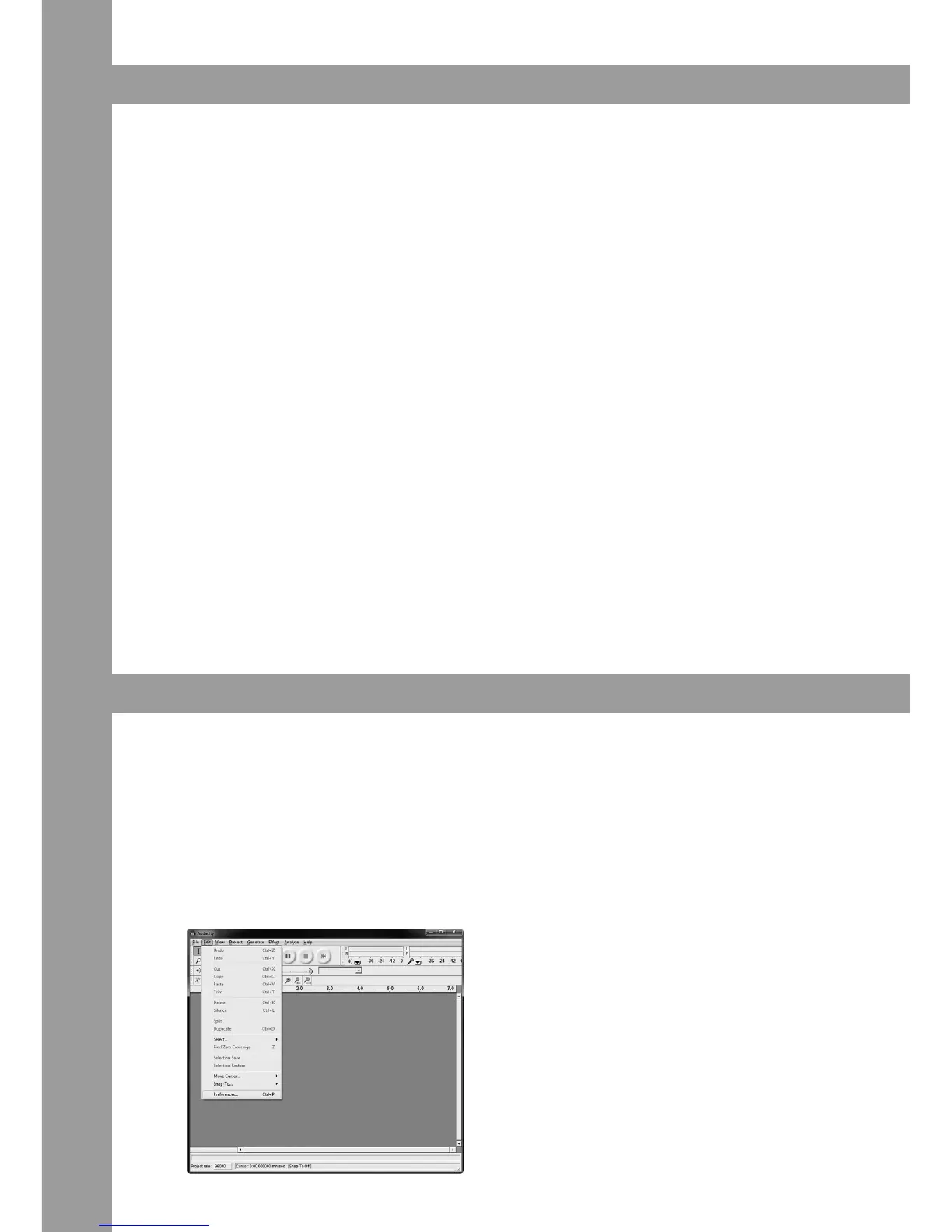14
COMPUTER & SOFTWARE SETTINGS
1. Recommended System Requirements:
- Current processor (1 GHz or better)
-WindowsXP©/WindowsVista©/Windows7©/MacOSX©
- USB 1.0 port or better
- 512 MB RAM
2. Connection of Computer and iPhono 2
Boot up your computer as usual. Then connect the iPhono 2‘s USB cable to your computer and the
USB Port -7- of the iPhono 2. Your computer should recognize the iPhono 2 automatically without
the need to install special drivers. If this is not the case please check your computer‘s instruction
manual regarding general USB adjustments or contact technical support.
3. Software Settings
Now that your iPhono 2 has been registered as external sound card you have to adjust the iPhono 2
as standard device for sound recordings in the system settings of your operating system.
Example Windows XP©:
- “Control Panel”
- “Sounds and Audio Devices”
- Tab “Audio”
- Item “Sound Recording”
- Under “Standard Device” select the iPhono 2 and conrm with “Resume“
- In the menu beneath “volume” you can carry out a volume level adjustment.
NOTE! Your computer recognized the iPhono USB codec as “USB Audio CODEC”.
Now you are ready to record and, if desired, work on and burn the input signal with a recording software
ofyourchoice.Forexampleyoucanusethe“AudioRecorder”underWindows©forsimplerecordings.Or
youcanusethefreewareprogramAudacity.[http://audacity.sourceforge.net/]
EXAMPLE RECORDINGS WITH AUDACITY
1. First connect the sound source from which you would like to record (i.e. turntable, tape deck) to the
Phono/LineInput-12-.Dependingonwhetherthesignalsourcehastobeampliedandequalised
(Phono)ornot(Line),adjustthecorrespondingsourceviathePhono/LineSwitch-8-.Ifyouwantto
connect a turntable please also connect the grounding cable to the Grounding Screw -11-.
2. NowconnectafreeUSBportofyourcomputer(PC/Macversion1.0/2.0compatible)totheiPhono
2‘s USB connection -7-. To do so please use the included USB cable.
3. Start the Audacity software.
4. Select“Preference“fromtheEdittabintheAudacitymenu.
