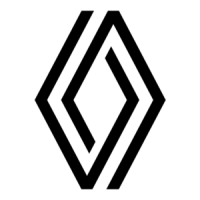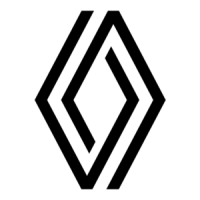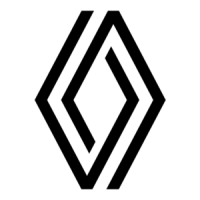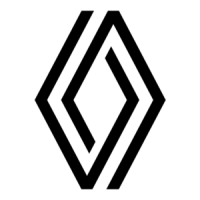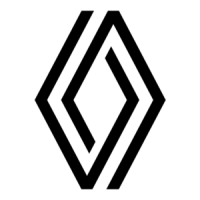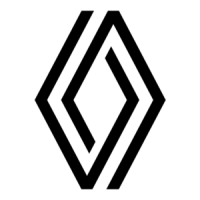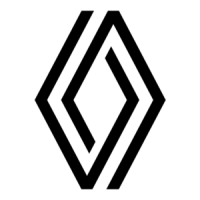Do you have a question about the Renault Clio 4 and is the answer not in the manual?
Safety guidelines for operating the system controls and setting volume.
Driver vigilance and limitations of the navigation system regarding road information.
Warnings against modifying or damaging the system and inserting foreign objects.
Legal and safety advice regarding phone use while driving.
Capabilities for making/receiving calls, managing contacts, and dialing emergency numbers.
How the system uses GPS signals to calculate and guide routes.
Visual guide to the system's interface elements and screen controls.
Detailed explanation of control functions and their corresponding actions.
Automatic and manual procedures for turning the multimedia system on.
Automatic system shutdown when the vehicle ignition is turned off.
Basic interactions like item selection and media playback control.
Operating system functions using buttons on the steering wheel.
Adjusting Bass, Mid, Treble, and sound balance (front/rear, left/right).
Process for updating map data using a USB key.
How to view the map and navigate it by dragging and zooming.
Overview of methods to enter a destination: address, POI, history, map, coordinates.
Step-by-step guide to inputting destination addresses.
Finding destinations using predefined categories or quick search.
Finding POIs based on location: along route, around position, or around destination.
Finalizing the destination and confirming the route.
Starting the navigation guidance after setting a destination.
Modifying an existing route by adding or removing waypoints.
Enabling alerts for exceeding speed limits.
Configuring how routes are calculated based on criteria.
Selecting criteria such as Fast, Short, or Eco for route planning.
Ensuring Bluetooth is enabled and ready for pairing.
Step-by-step guide to connect a mobile phone to the system.
Procedure to connect a paired device to the hands-free system.
Accessing and utilizing contacts transferred from your mobile phone.
Making calls directly from the system's phone book.
How to accept or refuse an incoming call and view caller information.
Downloading and installing the Naviextras Toolbox on a computer.
Connecting the navigation system via USB to register it with the Toolbox.
Transferring available updates from the Toolbox to a USB key.
Installing updates from the USB key onto the navigation system.
Troubleshooting common issues with the system display and sound.
Resolving issues related to vehicle location, directions, and menu items.
Safety guidelines for operating the system controls and setting volume.
Driver vigilance and limitations of the navigation system regarding road information.
Warnings against modifying or damaging the system and inserting foreign objects.
Legal and safety advice regarding phone use while driving.
Capabilities for making/receiving calls, managing contacts, and dialing emergency numbers.
How the system uses GPS signals to calculate and guide routes.
Visual guide to the system's interface elements and screen controls.
Detailed explanation of control functions and their corresponding actions.
Automatic and manual procedures for turning the multimedia system on.
Automatic system shutdown when the vehicle ignition is turned off.
Basic interactions like item selection and media playback control.
Operating system functions using buttons on the steering wheel.
Adjusting Bass, Mid, Treble, and sound balance (front/rear, left/right).
Process for updating map data using a USB key.
How to view the map and navigate it by dragging and zooming.
Overview of methods to enter a destination: address, POI, history, map, coordinates.
Step-by-step guide to inputting destination addresses.
Finding destinations using predefined categories or quick search.
Finding POIs based on location: along route, around position, or around destination.
Finalizing the destination and confirming the route.
Starting the navigation guidance after setting a destination.
Modifying an existing route by adding or removing waypoints.
Enabling alerts for exceeding speed limits.
Configuring how routes are calculated based on criteria.
Selecting criteria such as Fast, Short, or Eco for route planning.
Ensuring Bluetooth is enabled and ready for pairing.
Step-by-step guide to connect a mobile phone to the system.
Procedure to connect a paired device to the hands-free system.
Accessing and utilizing contacts transferred from your mobile phone.
Making calls directly from the system's phone book.
How to accept or refuse an incoming call and view caller information.
Downloading and installing the Naviextras Toolbox on a computer.
Connecting the navigation system via USB to register it with the Toolbox.
Transferring available updates from the Toolbox to a USB key.
Installing updates from the USB key onto the navigation system.
Troubleshooting common issues with the system display and sound.
Resolving issues related to vehicle location, directions, and menu items.
| Touchscreen | Yes |
|---|---|
| Bluetooth | Yes |
| USB | Yes |
| Auxiliary Input | Yes |
| Steering Wheel Controls | Yes |
| Screen Size | 7 inches |
| Navigation | Optional |
| Apple CarPlay | Optional |
| Android Auto | Optional |
| Voice Control | Yes |