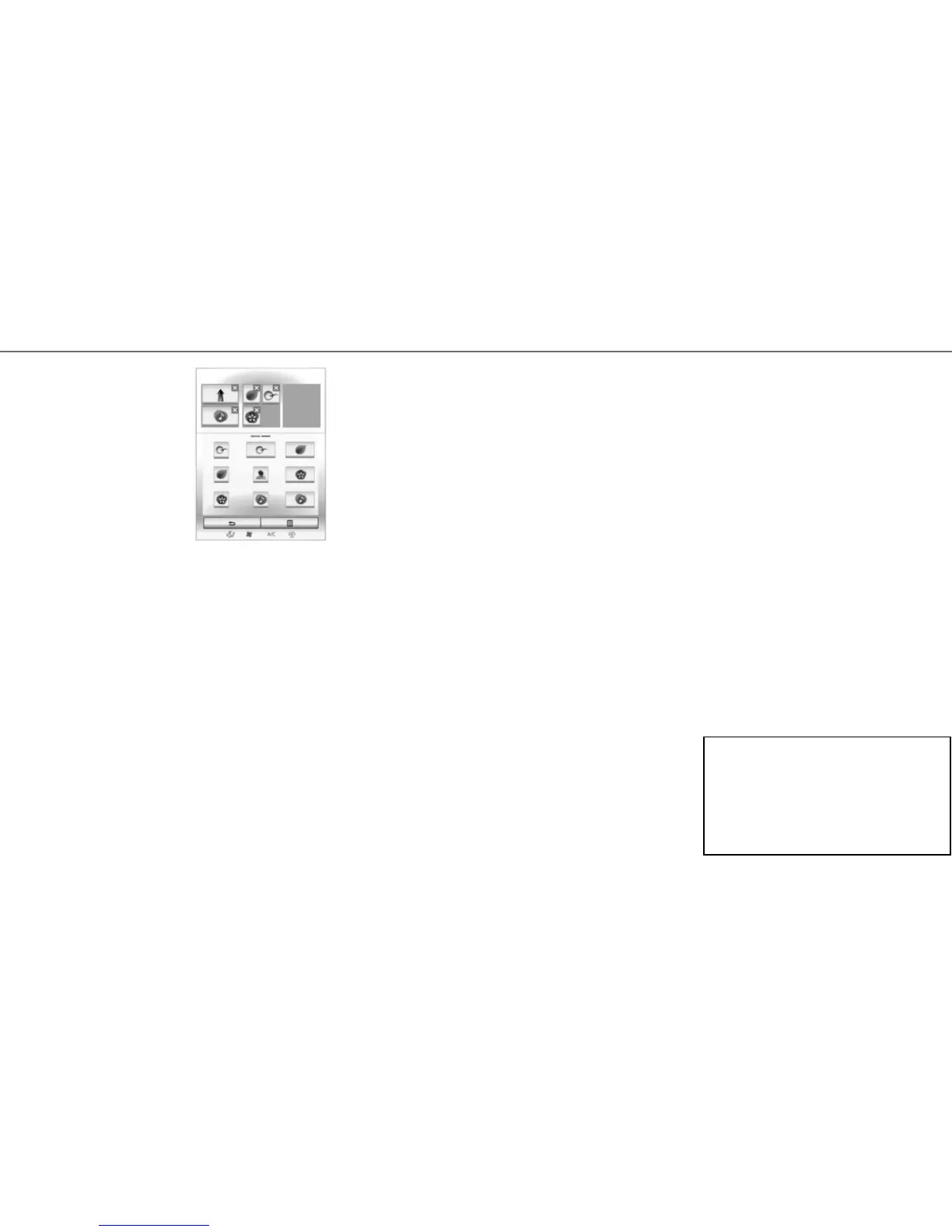6
Updates
Updates (especially of maps) are published regu-
larly. In some cases, it is possible that roads alter
and that the mapping is not yet up to date.
– prepare a USB key or a SD card to FAT32 format
with at least 2GB, for updating the system and
applications;
– prepare a USB key or a SD card to FAT32 format
with at least 16GB, for updating the maps;
– connect it to your computer and download the
updates at the R-Link Store or the manufactur-
er's website;
– start the vehicle and do not switch off the engine
while updating the system;
– insert the USB key into the USB port of your ve-
hicle, or the SD card into the SD port and follow
the on-screen instructions.
Once the installation is finished, your system re-
starts. A message is displayed on-screen to tell you
that the installation completed successfully.
Press “Yes” to delete the update file from your USB
key or SDcard, or "No” to keep it.
Note: We recommend creating an R-Link Store ac-
count on your computer and updating your system
regularly.
Voice recognition
The button
on the steering wheel allows you
to use the voice recognition on your multimedia
system and/or your phone if it is connected to the
system. For more information, see the multimedia
system user manual.
For more information, see the user manual avai-
lable in your system by pressing the pop-up
menu button from the main menu screen, then
“User manual”.
FIRST USE (4/4)
Home pages configuration
Take Care
Take Care Driving eco2
Driving eco2 Favourite Multi-Sense
Multi-Sense Multimedia Multimedia
F
ADD WIDGETS
Press the pop-up menu button on the main screen,
then select “Change home pages”.
Via the screen F, you can add a widget. Press and
hold your finger on the widget to be added, then
slide and drop it over the location of your choice at
the top of the screen.
DELETE WIDGETS
To delete a widget, press “X” at the top right of this
latter. A confirmation message is displayed on the
screen. Press “Yes” to confirm the deletion.
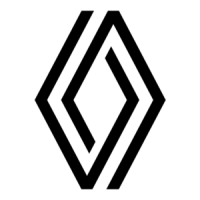