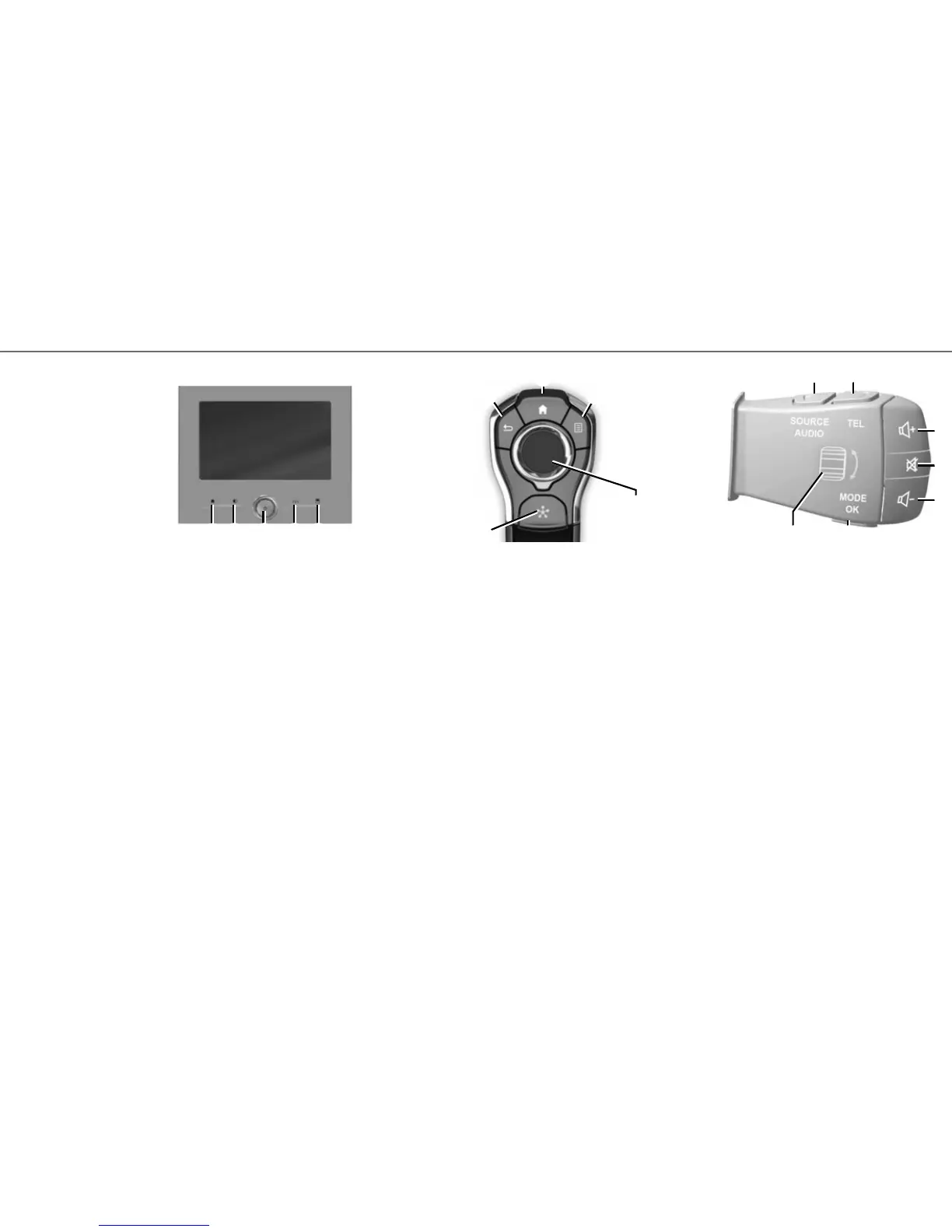4
FIRST USE (2/4)
15 Movement:
– navigation in the selected area;
– up/down: move around the various areas (top
bar, central area, bottom bar) of a menu;
– left/right: move to different tabs on a menu.
Rotate:
– move around the various elements of a zone;
– move around a list;
– modify the scale of the navigation map
(ZOOM mode).
Press: to confirm.
16 Go to the Multi-Sense system menu or change
the mode previously defined in favourites.
12
13
14
16
15
D
9
11 10 5 6
C
SCREEN CONTROLS C
5 Access to the driving aids settings menu.
6 Access to the settings menu for the displays.
9 Access to home pages.
10 Short press: On/Off.
Long press: restarts the system.
Rotation: adjusting the volume.
11 Displaying a blank screen.
CENTRAL CONTROL D
12 Short press: back to the previous page.
Long press: back to the home page.
13 Access to home pages.
14 Access to the pop-up menu.
STEERING COLUMN CONTROL E
17 Select the audio source.
18 Access to telephone functions.
19 Increase the volume of the source currently in
use.
20 – Mute/unmute the sound using the radio or
switch off voice recognition.
– Pause/play an audio track.
21 Decrease the volume of the source currently in
use.
22 Short press:
– Change radio scrolling mode (preset/list/fre-
quency).
– Confirmation.
Long press: exit the lists (folders/audio tracks).
23 Browse the radio stations/audio tracks/directo-
ries.
E
17
18
19
20
21
2223
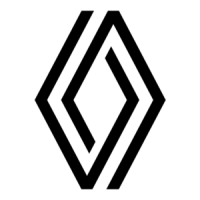