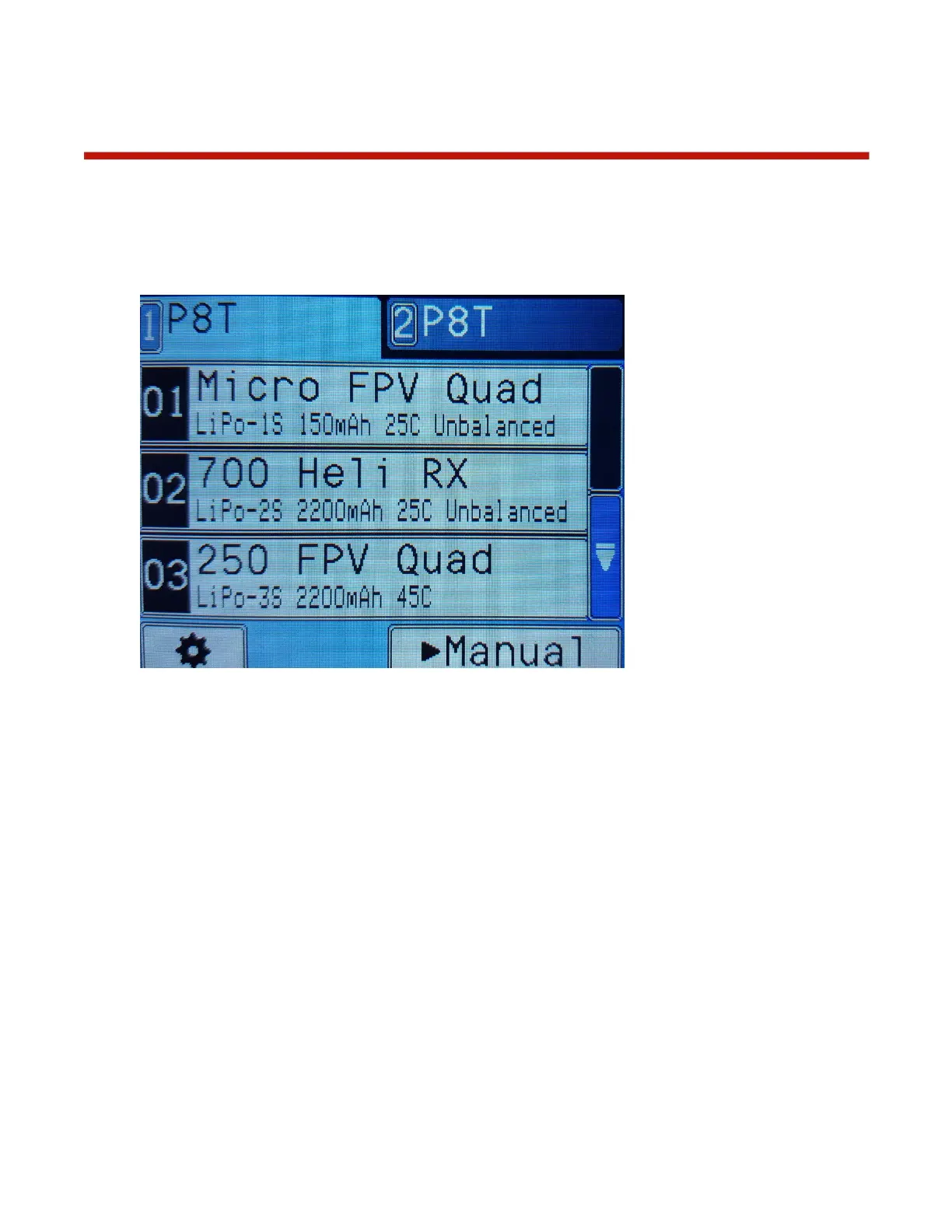Operation – Using Battery Presets
Battery Presets are used to store battery management details for a specific type of battery. The settings
and parameters for a Battery Preset are nearly identical to those of a BumpTag, but of course a BumpTag
is intended to identify a specific battery, not just a type of battery. Since a Battery Preset does not identify
a specific battery pack, Battery History data is not cached and uploaded to the CCS app – only
BumpTags allow you to track battery history.
The Battery Presets feature can be enabled in Settings -> Feature Controls by checking the “Enable
Battery Presets” checkbox. If Battery Presets are disabled, the idle screen will simply show a “Bump any
Battery” message, along with the normal tabbed user interface.
If Battery Presets are enabled, the idle screen will show a scrollable list of 99 Battery Presets.
Touching an empty Battery Preset will launch the setup wizard for configuring that Preset. The flow of the
setup wizard is nearly identical to BumpTag setup, so those details will not be duplicated here – refer to
BumpTag Configuration for more details.
Touching a non-empty (already configured) Battery Preset will select it as the current setup for charging.
To edit an existing Preset, first select it from the list, then touch it and select Settings. Step through the
settings screens, modifying any settings as needed, then continue to the end where the Preset will be
saved and updated.