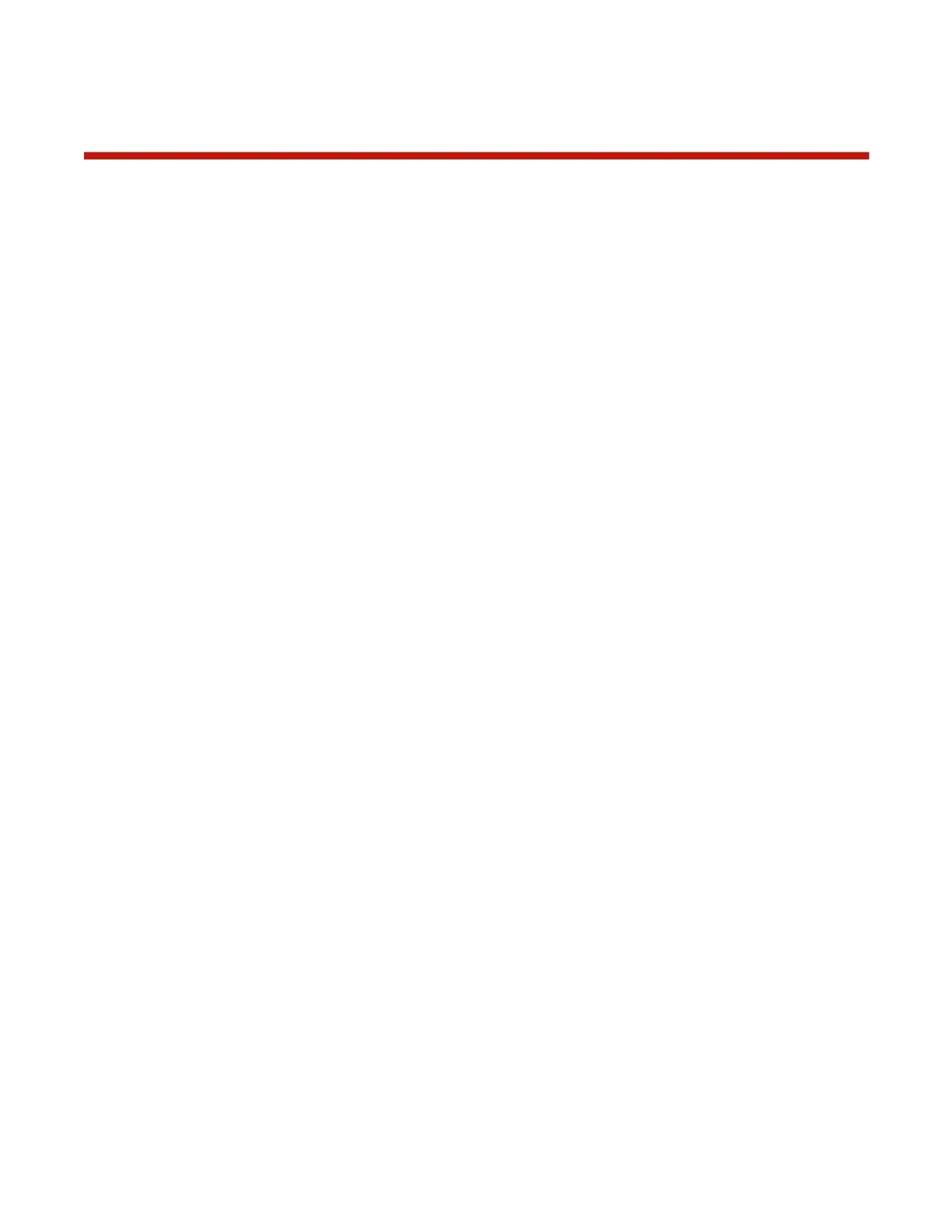Settings – Feature Controls
The Feature Controls allow certain software and user interface features to be selectively enabled/disabled or
customized to better fit a particular use-case.
For example, if the charger is being used with the Revolectrix Mobile CCS app for the purpose of tracking battery
history, then “Upload Battery History” should be enabled. If the charger is being used for commercial drone
operations, then many of the default features can be disabled to A) simplify the user interface to make it less
intimidating, and B) prevent accidental misuse. For example, preventing parallel charging and automatically
clearing the previous setup can avoid a common mistake where the end user might accidentally parallel charge at
a higher rate than desired. Experienced, knowledgeable R/C pilots will typically prefer the defaults (most features
enabled), but novice or commercial users will appreciate more simplicity.
The following list explains the Feature Controls available in the current software release:
• Upload Battery History: Enables caching and upload of battery history to the CCS mobile app
• Enable Battery Presets: Enables Battery Presets – the Presets list is shown on idle screen
• Disable Favorites: Disable the ability to cache and select BumpTags as “favorites”
• Multi-Pack Setup: Control how charger setup is done for multi-pack batteries. Default is “Ask
User” but either Parallel or Separate can be forced
• Parallel Charging: Control how parallel charging works. Default is “Auto” which simply allows
parallel charging without any notifications or limitations. “Notify” will show a popup message that
parallel charging has been activated, and “Disabled” will prevent parallel charges.
• Disable Parallel xP Button: Disables the ability to manually specify the number of parallel packs
• Clear Setup on Done: Always clear the current charger setup when operation completes – do
not allow the user to select “Back” and keep the current setup
• Clear Setup on Stop: Same as previous, except when an operation is stopped by the user
• Clear Setup on Error: Same as previous, except when an error/safety condition occurs
• Disable Manual Charging: Hides the Manual Operation button to prevent its use
• Disable Operation Selector: Hides the Operation selector and limits the user to only being able
to perform the Default Operation which has been programmed into the BumpTag or Preset
• Disable Rate Adjustment: Hides the rate adjustment field to prevent the user from manually
modifying the charge/discharge rates during an operation
• Disable Preset Edit: Prevents the user from being able to modify Battery Preset settings
• Disable BumpTag Edit: Prevents the user from being able to modify BumpTag settings
• Disable Settings Access: Hides the Settings button (gear icon) on the idle screen, preventing
the user from being able to access Settings
NOTE: Access to Settings is restored by touching and holding the Revolectrix logo on power-up
• Auto-Start on Pack Connect: Automatically starts the charger once it has a setup and the pack
is connected (balance and mains if balanced charge)