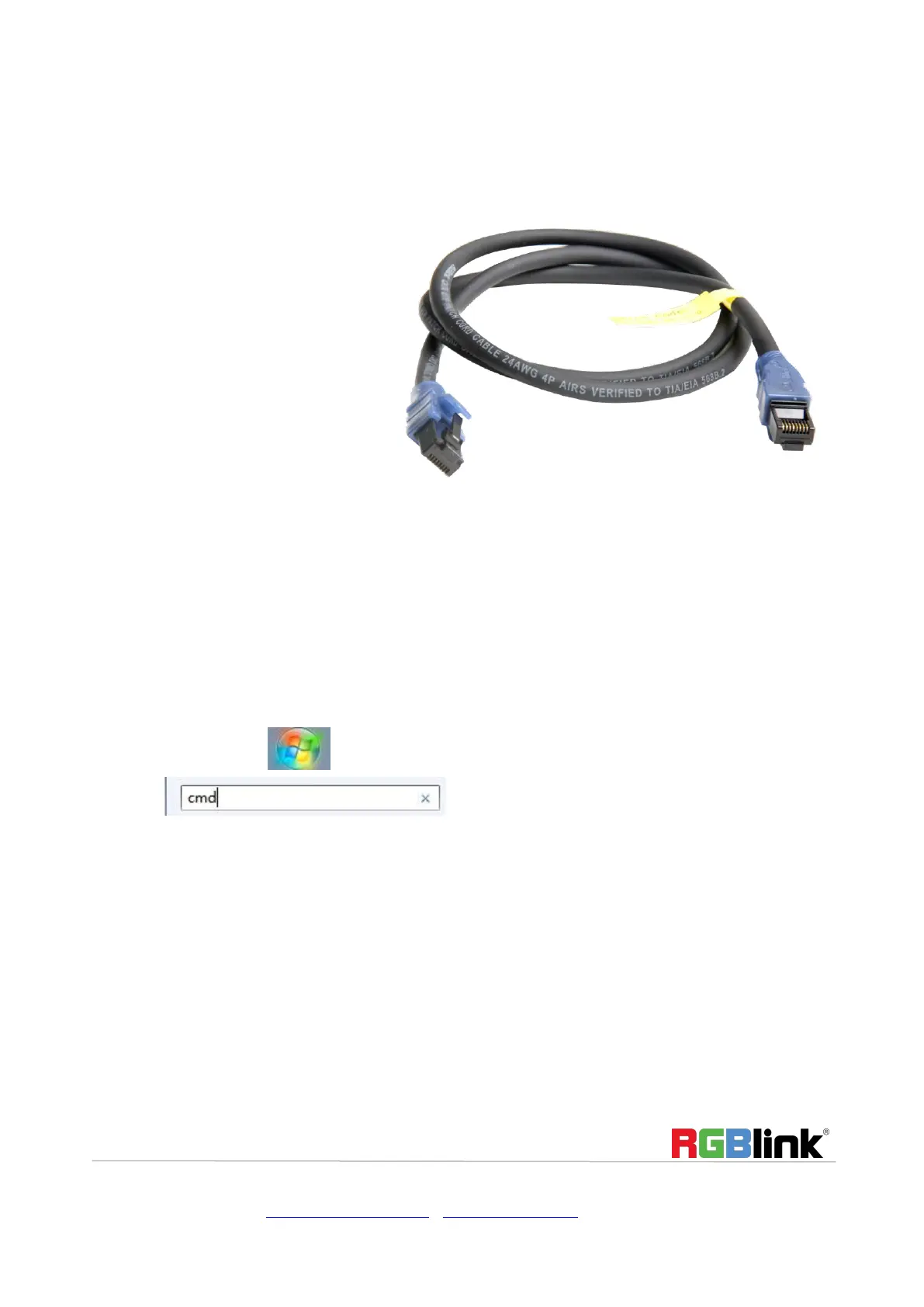© Xiamen RGBlink Science & Technology Co., Ltd.
Ph: +86 592 5771197 | support@rgblink.com | www.rgblink.com
Upgrade
1.Tools:
Upgrade package, XTOOL V1.0.1.6, Cat6 cable
2. Upgrade by LAN port
2.1 Power on the device connect LAN ports between PC and device by Cat6 cable;
2.2 RGBLink device default IP address is 192.168.0.99,to make sure the LAN communication, IP of PC must be
under the same IP section, which means the IP of PC must be 192.168.0.XXX (but must not be completely
same as the device).
Check IP of PC:
Step 1. Press Windows + X keys together and open Windows
PowerShell (or Command Prompt).
Step 2. Type ipconfig and hit Enter, then the information will be displayed in the window.
If the IP address is not in the same section, manual change of IP address is required. Here are the steps:
Step 1. Click Start menu, click “Setting”
Step 2. Open Network and Internet > Network and Sharing Center.
Step 3. On the left pane of the new window, click Change adapter settings.
Step 4. You will be displayed with Network Connections of the PC.
Important note: Right click on “Ethernet” or “Local Area Connection” if you want to change IP of any
