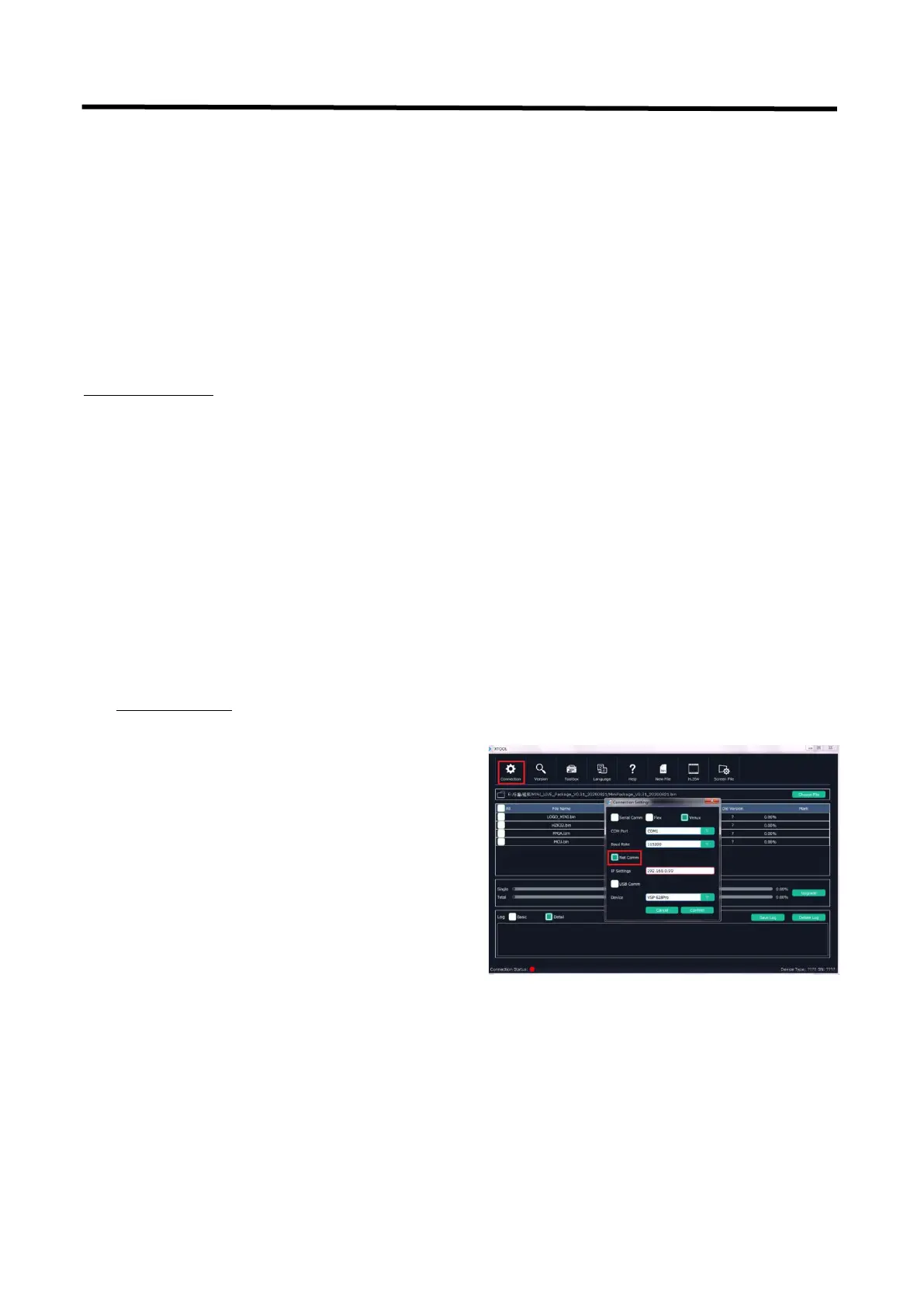mini+ User Manual
Step 4. You will be displayed with Network Connections of the PC.
Important note: Right click on “Ethernet” or “Local Area Connection” if you want to change IP of any
physical connection. And right click on “WLAN” in case you wish to change IP of any wireless connections.
Step 5. Choose Properties after right clicking on the network name.
Step 6. Select the Internet Protocol Version 4 (TCP/IPv4), then click Properties.
Step 7. Obtain an IP Address automatically should be selected by default, but please choose the Use the
Following IP Address.
Step 8. Now put your desired IP Address according to your wish its correct format. Change Subnet mask
and default gateway if you want to.
Install XTOOL App
Step 1. Extract the Firmware ZIP package into a folder
Step 2. Navigate to the /Upgrade Tool/XTOOL folder
Step 3. Right mouse-click the XTOOL Soft Setup and Run as Administrator [Windows]
Step 3. Follow the Setup Wizard to install all the components. There will be multiple Dialog windows pop-up for
installing the necessary components (refer XTOOL Installation Guide)
If the XTOOL app has been installed previously, use the Modify option to complete the setup.
XTOOL is a universal updater application for RGBlink products, as such has a number of features in support of
the full range of RGBlink devices that are not utilised for mini+ updates in this guide.
Open the XTOOL app with Run as Administrator [Windows]
Connect to mini+
Step 1. Click on Connection
Step 2. check the Net Comm option box
Step 3. enter the IP Address of the mini+(as example
above, default mini+ IP is 192.168.0.99) remember
computer and mini+ MUST be on the same subnet
Step 4. click Confirm