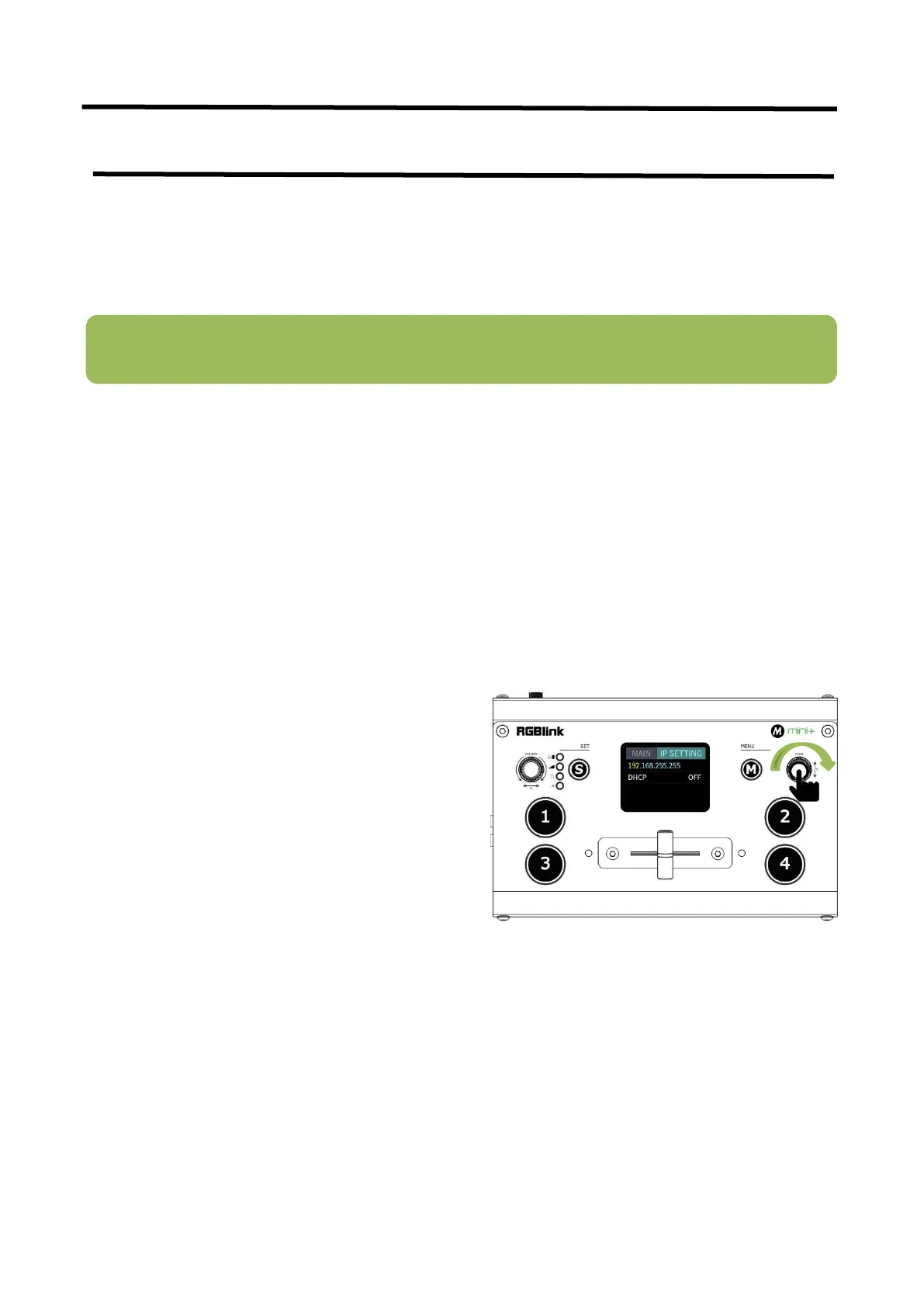mini+ User Manual
Chapter 5 XPOSE mini Operation
XPOSE mini is a software that allows you to control your mini+, RGBlink is available for all platforms including
Android, iOS, MacOS, Windows.
You can either connect the mini+ directly to your computer via the LAN port provided by the mini+, or link the
mini+ to your router and the computer to the Wi-Fi emitted by your wireless router.
5.1 Connect mini+ and computer
5.1.1 Direct Link via a Network Cable
(1)Modify mini+’s IP Address
The mini+ is connected to a computer via TCP/IP protocol for data transfer. Therefore, you need to keep the mini+
on the same IP network segment as your PC or mobile device. If the mini+ is connected directly to a computer, you
need to change the mini+'s IP manually to avoid IP conflicts on the same network segment.
Steps to modify mini+’s IP address:
(2) Change the PC’s IP Address
To ensure that the mini+ and the PC can communicate smoothly, the IP address of the computer needs to be
verified.
Steps to modify the IP address of the Ethernet port (windows).
Note:The IP address of the mini+ must be in the same WLAN segment as the computer or the mobile control
device you choose.
1.Push
「
M
」
button
2.Enter IP setting sub-menu
3.Push
「
Y
」
knob to enter the setting,rotate
「
Y
」
knob to change value.Press the
「
Y
」
knob one
after another to confirm
