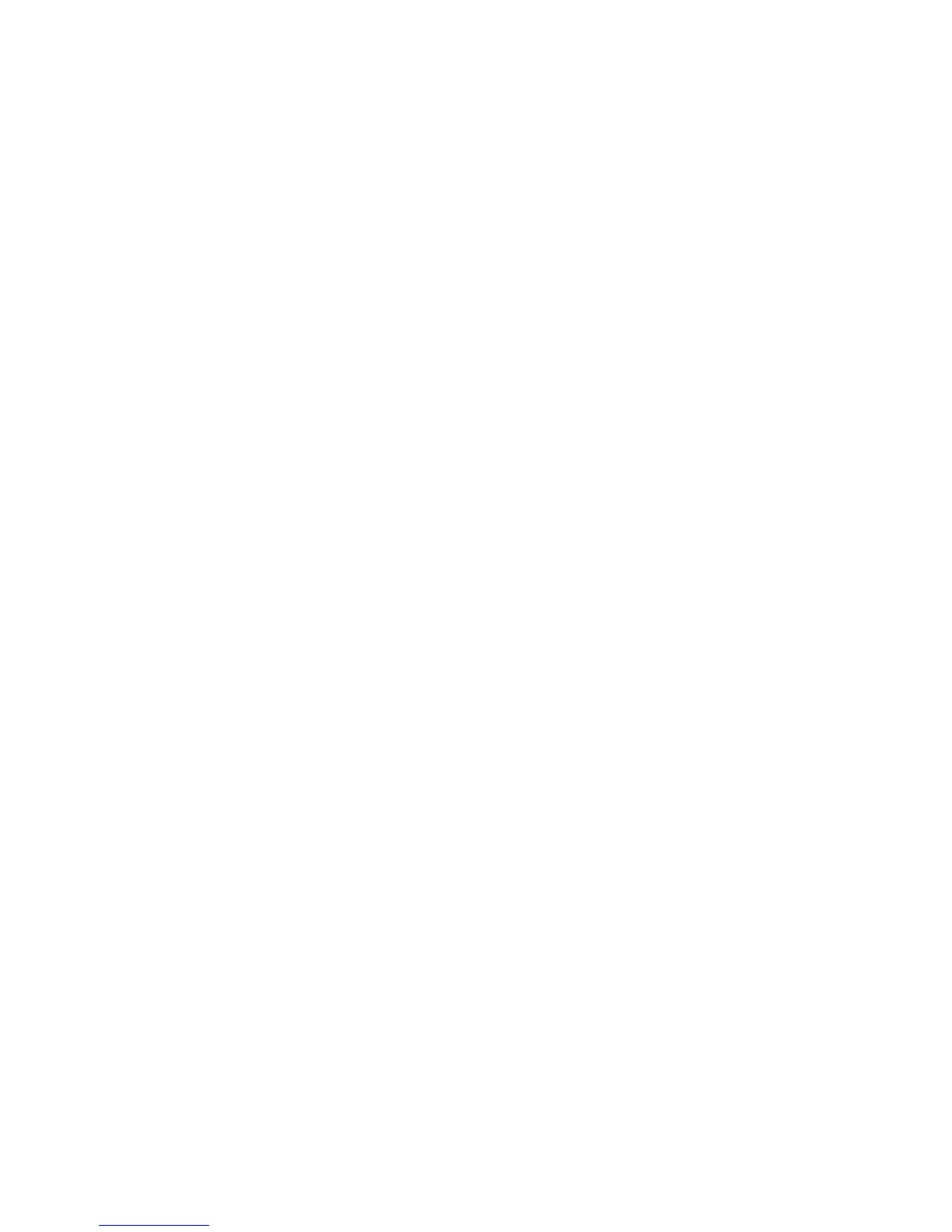2 SafeCom Go Ricoh
D60703-16 36
2.8.5 Set password to prevent unauthorized access
1. Open the Password web page (2.7.9).
2. Enter the Old password, New password and Confirm new password. The
password is 8 characters maximum.
3. Click Apply.
Warning: Make sure to store the password in a secure place. If you forget the
password you need to uninstall SafeCom Go Ricoh.
2.8.6 Check SNMP settings
If SNMP v1/v2 is disabled, SafeCom Go Ricoh is unable to obtain the correct
MAC address of the printer and will report the MAC address 111badadd111
instead. Follow these steps to check and correct the SNMP settings.
1. Open the printer‘s web page by entering its IP address in a web browser.
2. Click Login and supply the user name (admin) and password (blank).
3. Click Configuration on the menu.
4. Click Network on the menu.
5. Enable SNMPv1/v2 Function.
6. Click Apply.
2.8.7 Select user identification – user code or card
Identification by card requires the installation of a SafeCom ID Device (card
reader) and possibly a SafeCom Go Ricoh SD ID Kit.
1. Open the Configuration web page (2.7.3).
2. Change User identification from to Card, Card or User code, or Card or
Windows.
3. Click Apply.
