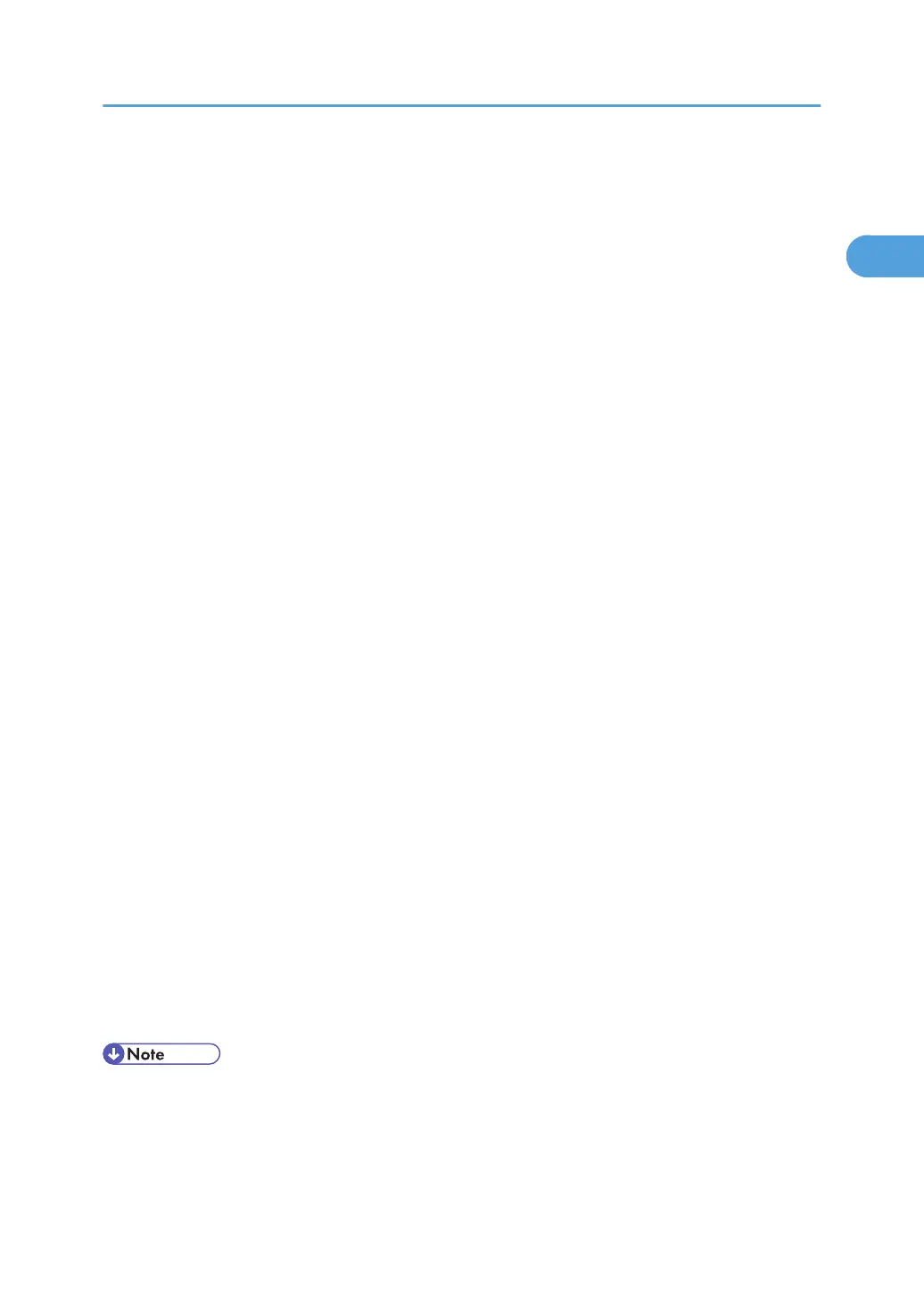5. The software license agreement appears in the [License Agreement] dialog box.
After reading the agreement, click [I accept the agreement.], and then click [Next >].
6. Select a printer driver you want to use in the [Select Program] dialog box.
You can select several printer drivers.
The PCL 6 printer driver is installed in the language specified by your operating system.
7. Click [Next >].
8. Select the machine model you want to use.
The printer name can be changed in the [Change settings for 'Printer Name'] box.
9. Double-click the printer name to display the printer settings.
The details shown in [Comment], [Driver], and [Port] vary depending on the operating system, printer
model, and port.
10. Click [Port], and then click [Add].
11. Click [Standard TCP/IP Port], and then click [OK].
Configure the Standard TCP/IP port settings, and then see Windows Help if [Standard TCP/IP Port]
does not appear.
12. Click [Next >] in the [Add Standard TCP/IP Printer Port Wizard] dialog box.
13. Enter the printer name or IP address in the [Printer Name or IP Address] box.
The [Port Name] text box automatically obtains a port name. Change this name if necessary.
When the device selection appears, select "RICOH NetworkPrinter Driver C Model".
14. Click [Next >].
15. Click [Finish] in the [Add Standard TCP/IP Printer Port Wizard] dialog box.
The installation start dialog box reappears.
16. Check that the port of the selected printer is displayed in [Port].
17. Configure the default printer as necessary.
18. Click [Continue].
The printer driver installation starts.
19. After the installation is completed, select one of the options to restart the computer either
now or later, and then click [Finish].
Restart the computer to complete installation.
• To stop installation of the selected software, click [Cancel] before installation is complete.
• Auto Run may not work with certain operating system settings. In that case, launch "Setup.exe" on the
CD-ROM root directory.
Installing the Printer Driver
33
