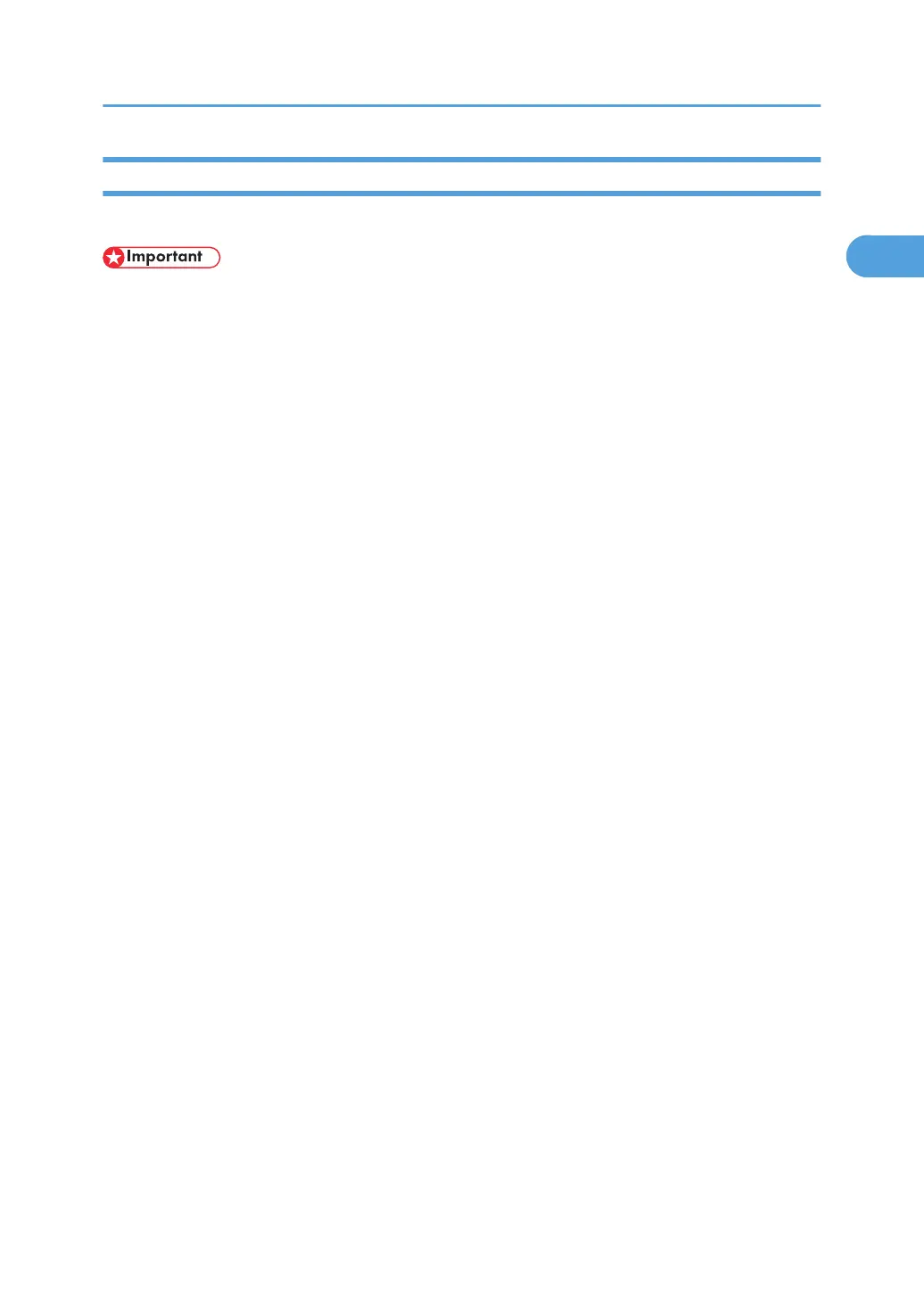If Bidirectional Communication Is Disabled
Set up option settings when bidirectional communication is disabled.
• Manage Printers permission is required to change the printer properties in the [Printers] folder. Log
on as an Administrators or Power Users group member.
1. On the [Start] menu, click [Printers and Faxes].
The [Printers and Faxes] window appears.
When using Windows 2000, point to [Settings] on the [Start] menu, and then click [Printers]. The
[Printers] window appears.
When using Windows Vista or Windows Server 2008, click [Control Panel] on the [start] menu, and
then click [Printer]. The [Printers] window appears.
2. Click the icon of the printer you want to use.
3. On the [File] menu, click [Properties].
When using Windows Vista or Windows Server 2008, right-click the icon of the printer you want to
use, and then click the [Properties].
4. Click the [Accessories] tab.
If options in the [Accessories] tab are disabled, bidirectional connection is enabled. In this case, no
change is necessary for option settings.
5. Select options installed from the [Options] area, and then make the necessary settings.
6. In [Input Tray:] select which trays to use, and then, in [Paper Size:] select the size of the
paper that you want to load in each tray.
Click [Update] in the [Input Tray Settings] area to apply the setting for each tray.
7. Click [OK] to close the printer properties dialog box.
Making Option Settings for the Printer
55
