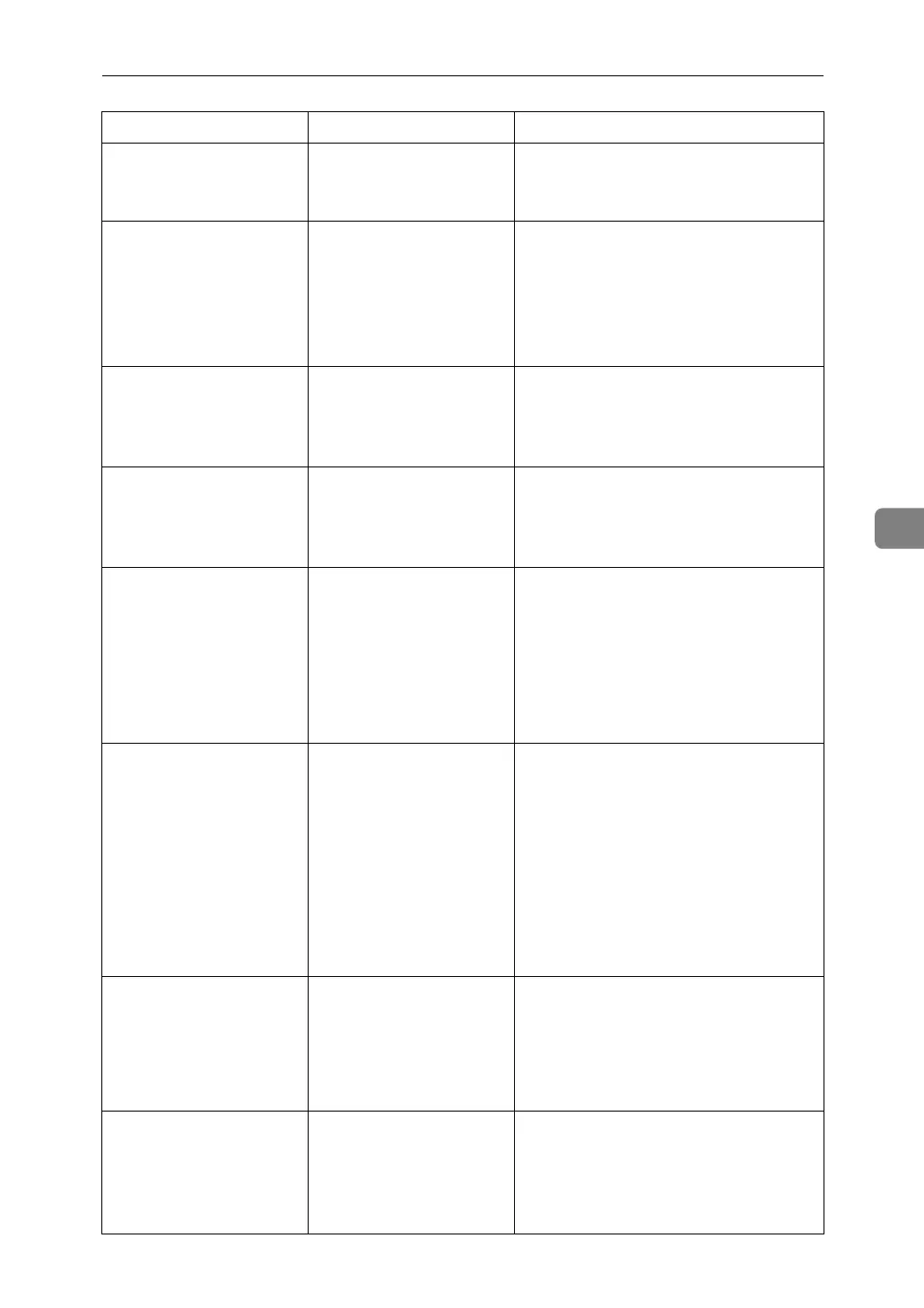Messages Displayed When Using the Scanner Function
81
5
The entered path
is not correct.
Please re-enter.
The entered path format
is incorrect.
Confirm the destination computer and
the path, and then enter it again.
Captured file ex-
ceeded max.
number of pages
per file. Cannot
send the scanned
data.
The maximum number of
pages per file has been
exceeded.
Reduce the number of pages in the
transmitted file, and then resend the
file. See “Storage function”, Scanner
Reference.
Original is being
scanned by anoth-
er function.
Please wait.
The machine is using an-
other function such as
copying.
Retry scanning after the operation with
the other function is completed.
E-mail address
entered is not
correct. Please
re-enter.
The entered e-mail ad-
dress is incorrect.
Make sure the e-mail address is correct,
and then enter it again.
Memory is full.
Scanning has been
cancelled. Press
[Send] to send
the scanned data,
or press [Cancel]
to delete.
Because there is not
enough free hard disk
space in the machine for
delivering or sending by
e-mail while storing in
the Document Server,
only some of the pages
could be scanned.
Specify whether to use the data or not.
Memory is full.
Cannot scan. The
scanned data will
be deleted.
Because of insufficient
hard disk space, the first
page could not be
scanned.
Try one of the following measures:
• Wait for a while, and then retry the
scan operation.
• Reduce the scan area or scanning
resolution. See “Items for Specify-
ing Scan Settings”, Scanner Refer-
ence.
• Delete unneeded stored files. See
“Deleting a Stored File”, Scanner
Reference.
Memory is full.
Do you want to
store scanned
file?
Because there is not
enough free hard disk
space in the machine for
storing in the Document
Server, only some of the
pages could be scanned.
Specify whether to use the data or not.
No paper. Load
paper of one of
the following
sizes, then press
[Start Printing].
No paper is set in the
specified paper tray.
Load paper of the sizes listed in the
message.
Message Cause Solution
