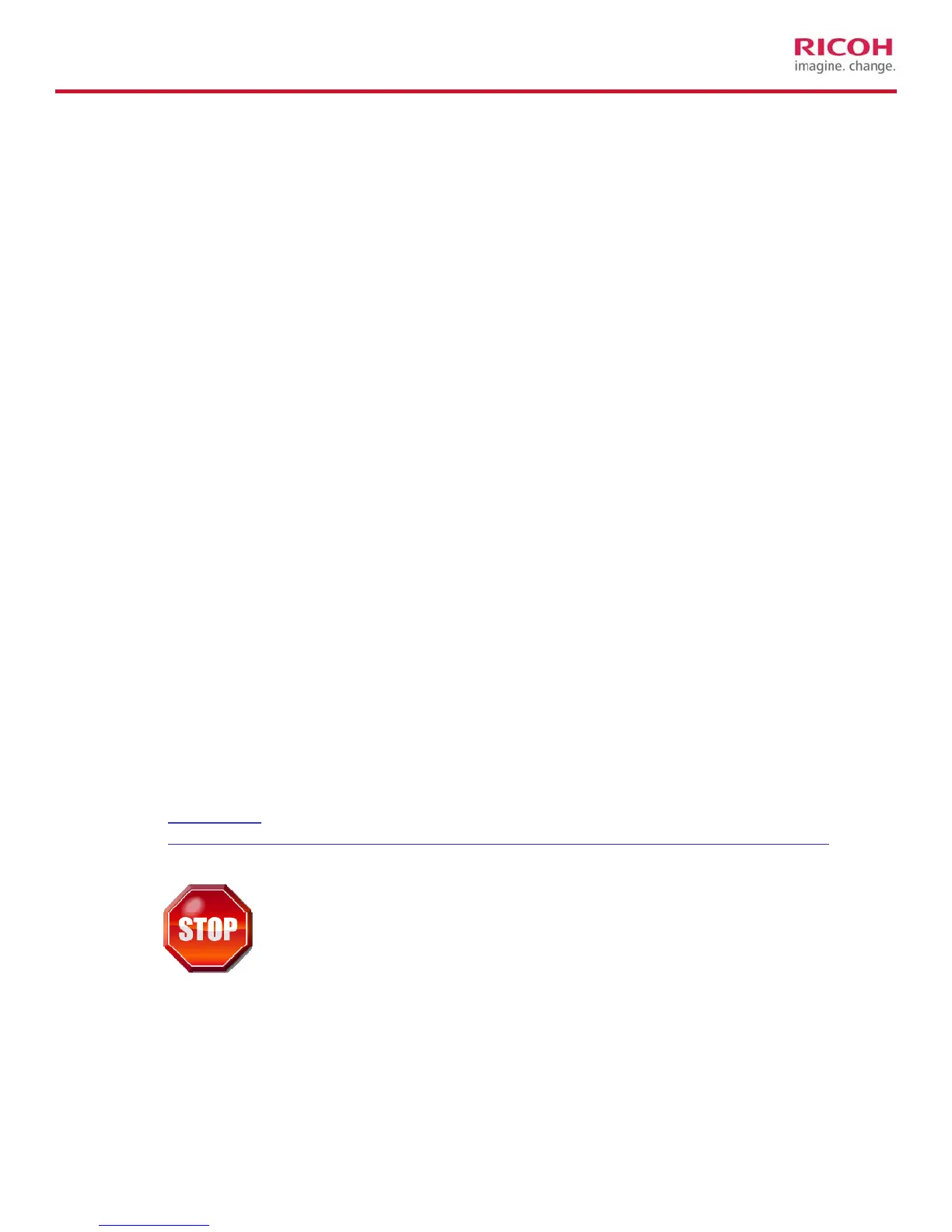1. On the Tools menu, click Options, and then click the Print tab.
2. Under Printing options, select or clear the Background printing check
box.
¾ KB article 2553089 - Erratic print behavior when printing certain
Microsoft Power Point 2007 files. For example, Only 6 pages print
from a 10 page document. Charts and graphics are left out.
Offending command errors at the end of the jobs
¾ KB article 2592142 - Office 2010 printing errors with Calibri font
when printing through a Windows Server 2003 or 2008 print server
Hotfixes that are directly associated with Print Clusters that may
affect UPD printing.
¾ KB article 822553 - slow printing performance
¾ KB article 838337 - an issue where the recently installed printer is not
published
¾ KB article 835609 - an issue that results in the error “Unable to Install
Printer. The Print Processor does not exist.”
¾ KB article 976571 - Stability update for Windows Server 2008 R2
Failover Print Clusters
5 Installing the Ricoh PCL6/PS Universal Print Driver
Outlined below are several methods for installing product-specific drivers
and the Ricoh Universal Print Driver (UPD) to a cluster environment.
Ricoh recommends using the latest version of the Universal Print Driver, which
can be found at
http://ricoh-
usa.com/services_and_solutions/universalprintdriver/universal_print_driver.aspx
Please review the Key Points to follow when creating TCP
/Port section below. This could greatly increase printing
performance!
Key points to follow when creating the TCP/IP Port
¾ Make sure the standard TCP/IP ports are created correctly (All default is
the only right way).
5
