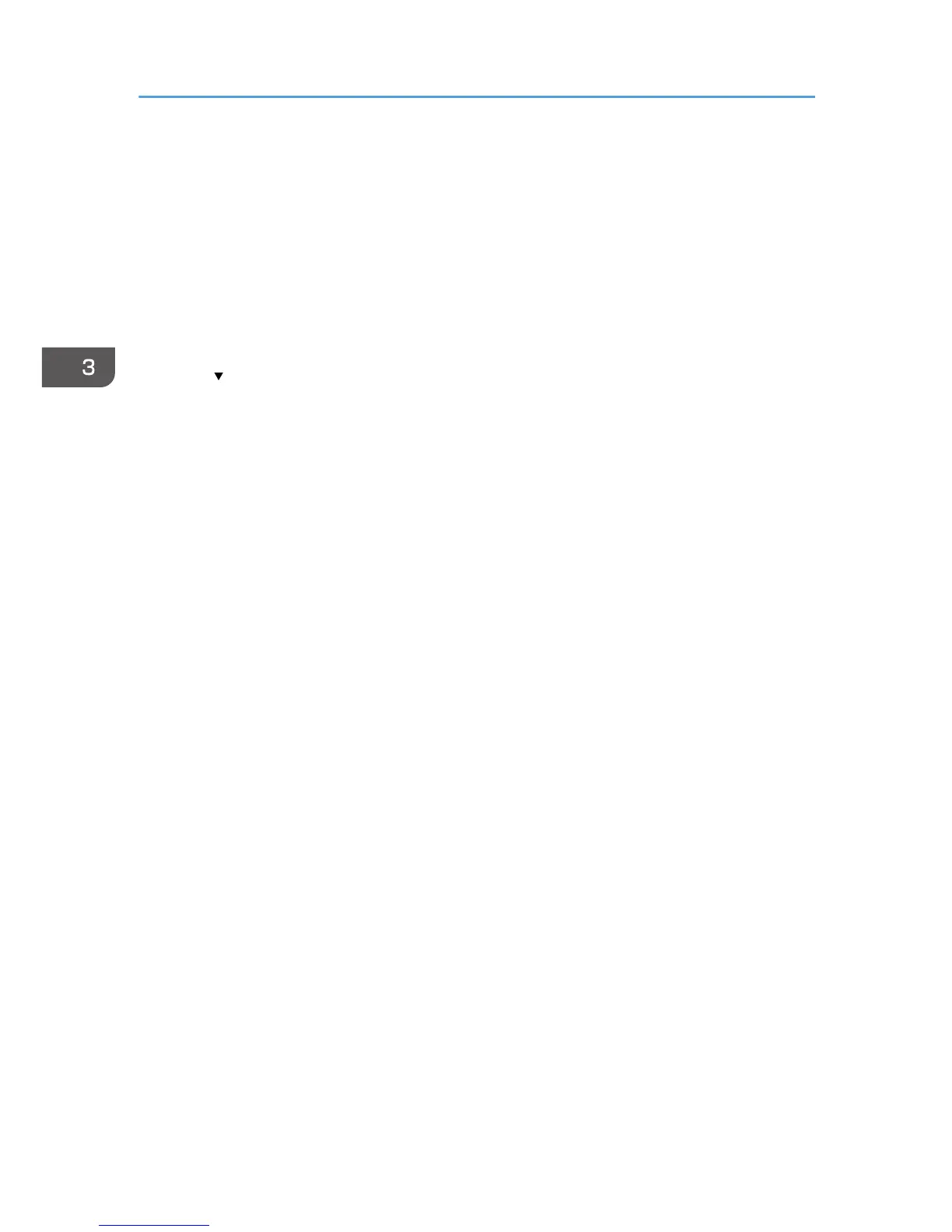When the Image Density Changes
After moving the printer, printing on thick paper, or printing repeatedly for some time, image
degradation may occur. By performing automatic image adjustment, you can restore optimum print
quality.
1. Press [Adjust Image Density] on the [Maintenance: Image] screen.
For details about how to access the [Maintenance: Image] screen, see "Displaying the Printer
Configuration Screens Using the Control Panel", Operating Instructions.
Press [ ] to switch the screen.
2. Press [Lighter] or [Darker] adjust the image density, and then press [OK].
Enter a value between -3 and 3.
3. Press the [User Tools] key.
3. Troubleshooting
80
