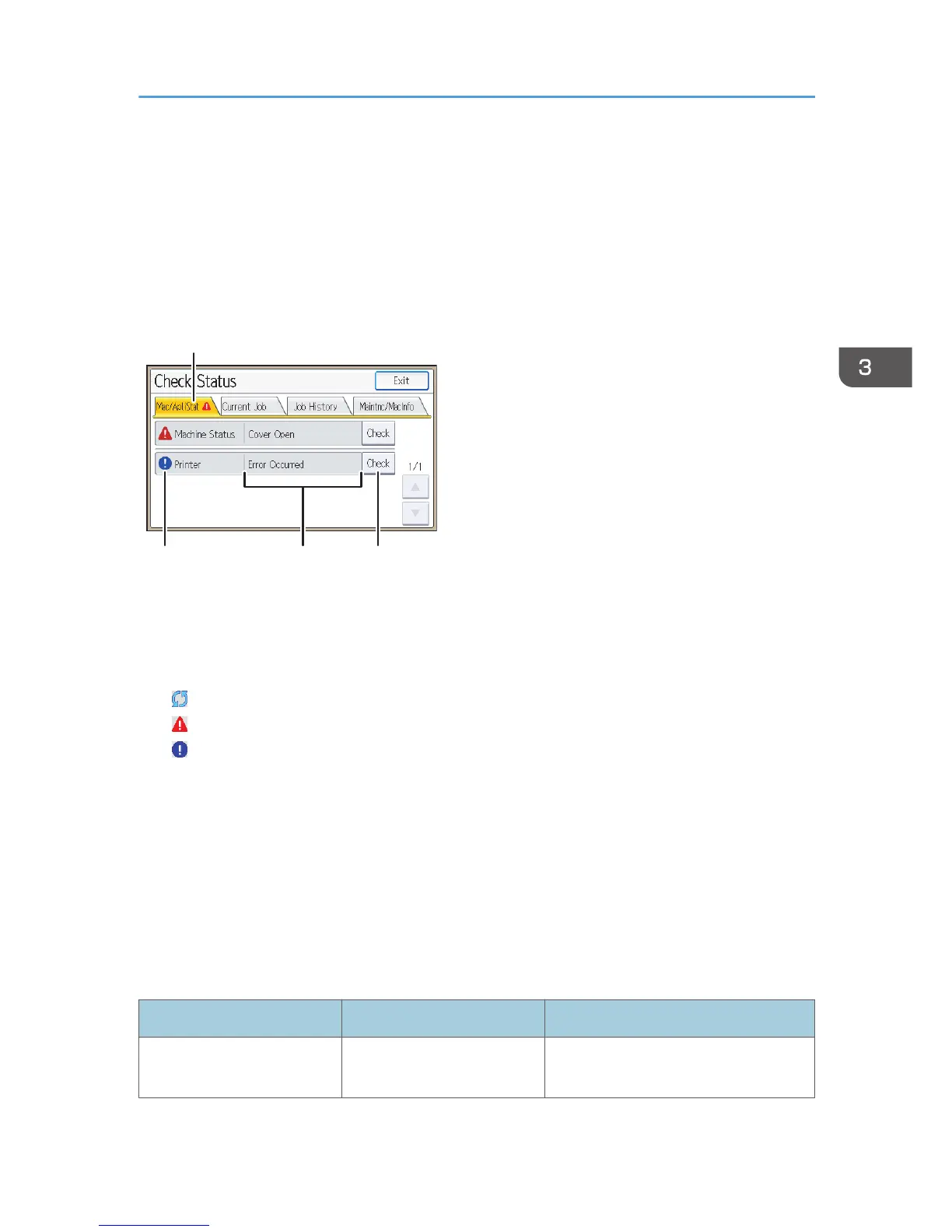When an Indicator for the [Check Status] Key
Is Lit
If an indicator for the [Check Status] key lights up, press the [Check Status] key to display the [Check
Status] screen. Check the status of the printer in the [Check Status] screen.
[Check Status] screen
1. [Mac/ApliStat] tab
Indicates the status of the printer.
2. Status icons
The icons that can be displayed are described below:
: The printer function is performing a job.
: An error has occurred on the printer.
: An error has occurred in the printer function being used, or the printer function cannot be used because an
error has occurred on the printer.
3. Messages
Displays a message that indicates the status of the printer.
4. [Check]
If an error occurs, press [Check] to view details.
Pressing [Check] displays an error message or the printer screen. Check the error message displayed on the
printer screen and take the appropriate action. For details about error messages and their solutions, see p.
82 "When Messages Are Displayed".
The following table describes problems that cause the indicator to light:
Problem Cause Solution
Documents and reports do
not print out.
The paper output tray is full. Remove the prints from the tray.
When an Indicator for the [Check Status] Key Is Lit
73
