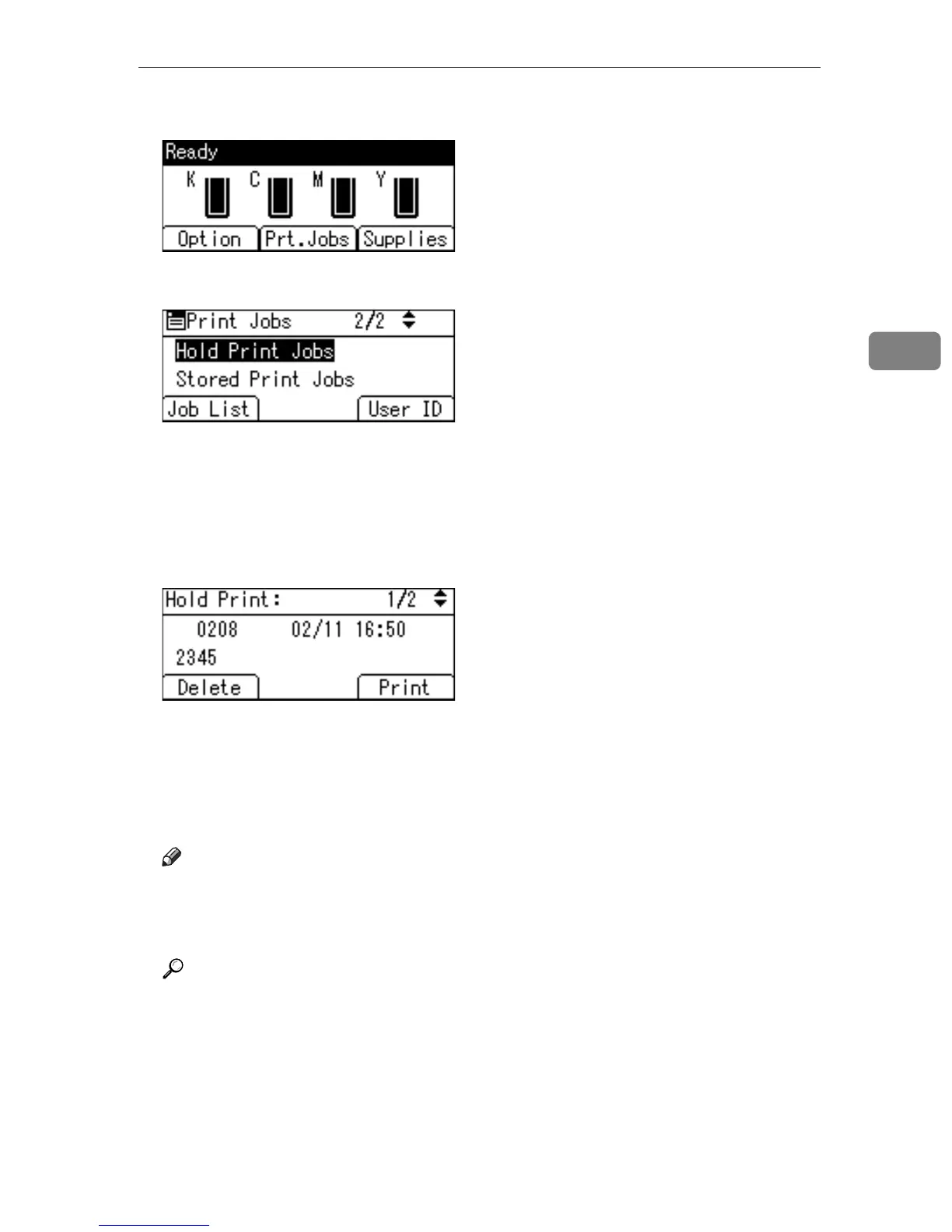Printing from the Print Job Screen
97
3
D On the printer’s control panel, press [Prt.Jobs].
E Select [Hold Print Jobs] using the {U} or {T} key, and then press [Job List].
A list of a print files stored in the printer appears.
Depending on the security settings, certain print jobs may not be displayed.
You can print files also by pressing [User ID].
F Select the file you want to print using the {U} or {T} key, and then press
[Print].
The confirmation screen appears.
G Press [Print].
The Hold Print file is printed.
Press [Cancel] to cancel printing.
Note
❒ When printing is completed, the stored file is deleted.
❒ To stop printing after printing has started, press the {Job Reset} key. The
file is deleted.
Reference
For details about setting printer drivers, see the printer driver Help. You
can also print or delete a Hold Print file from Web Image Monitor. For de-
tails, see Web Image Monitor Help.
For details about [User ID], see p.103 “Printing from the User ID Screen”.
