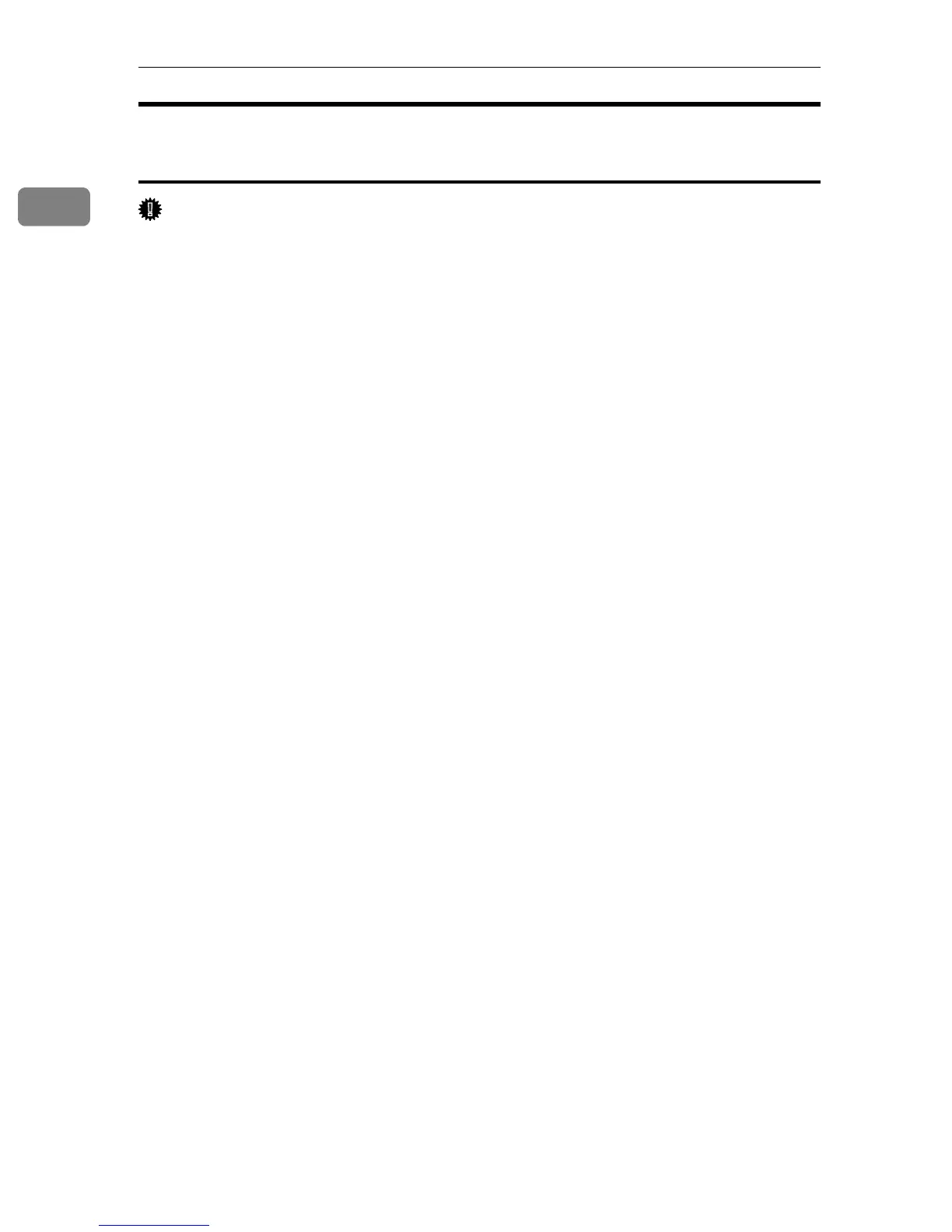Preparing for Printing
24
1
Installing the PostScript 3 Printer Driver (Windows XP, Windows
Server 2003)
Important
❒ Installing this printer driver requires Administrators permission. Log on us-
ing an account that has Administrators permission.
❒ In an IPv6 environment, you cannot use the Standard TCP/IP Port. Use the
SmartDeviceMonitor port.
A Quit all applications currently running.
B Insert the CD-ROM into the CD-ROM drive.
The installer starts.
C Select an interface language, and then click [OK].
The default interface language is English.
D Click [PostScript 3 Printer Driver].
Add Printer Wizard starts.
E Click [Next >].
F Click [Local printer attached to this printer], and then click [Next >].
G Click [Create a new port:].
H Click [Standard TCP/IP Port] in [Create a new Port], and then click [Next >].
I Click [Next >] in the [Add Standard TCP/IP Printer Port Wizard] dialog box.
J Enter the printer name or IPv4 address in the [Printer Name or IPv4 Address] box.
The [Port Name] text box automatically obtains a port name. Change this name
if necessary.
When screen for Device selection appears, select “RICOH NetworkPrinter
Driver C Model”.
K Click [Next >].
L Click [Finish] in the [Add Standard TCP/IP Printer Port Wizard] dialog box.
M Check that the name of the printer whose driver you want to install is se-
lected, and then click [Next >].
N Change the printer name if you want, and then click [Next >].
Select the [Yes] check box to configure the printer as default.
O Specify whether or not to print a test page, and then click [Next >].
