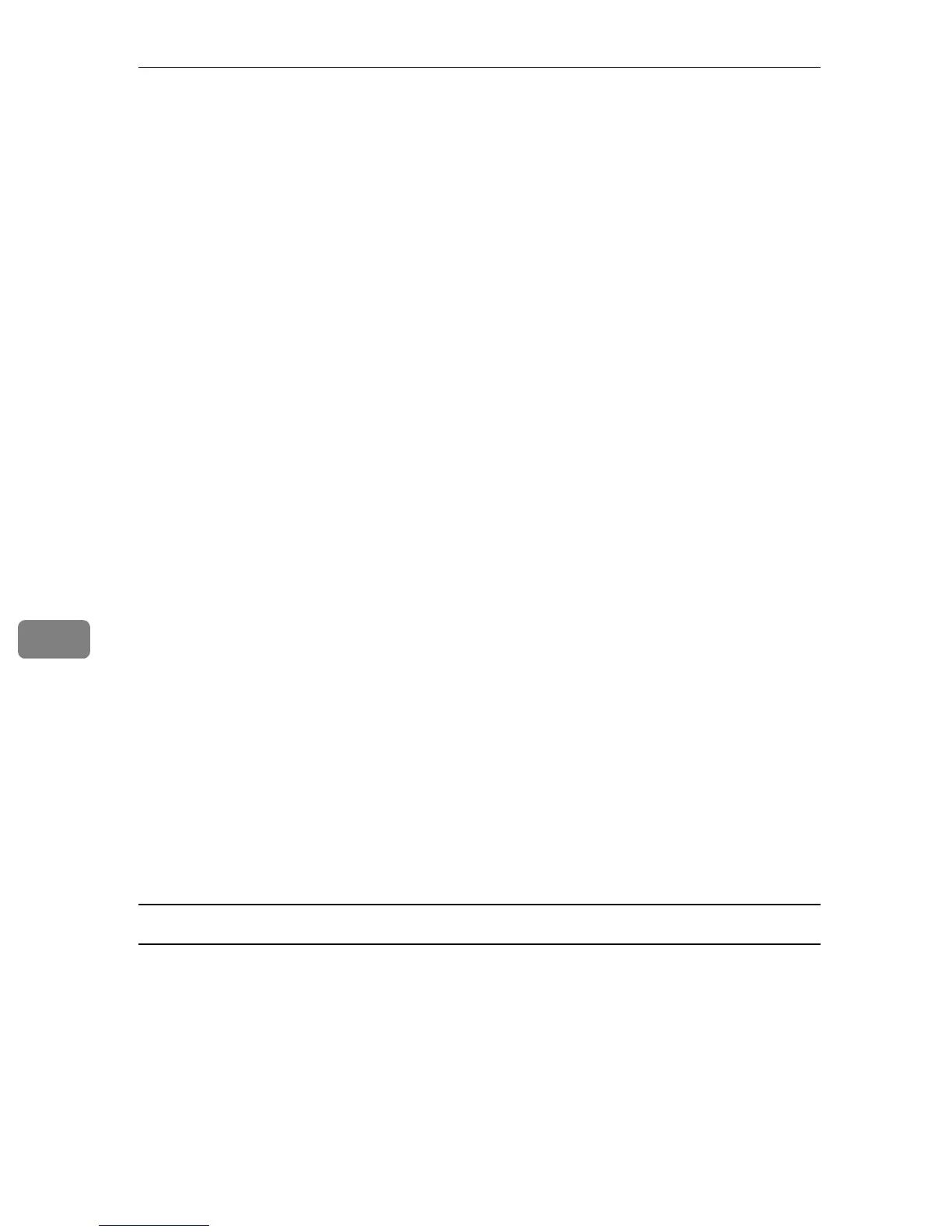Using a Printer Server
260
7
L Click [Assignments], and then click [Add] in the [Assignments] area.
M In the [Available objects] box, click the queue you, and then click [OK].
N Click [Configuration], click [Parallel] in the [Printer type] list, and then click
[Communication].
O Click [Manual load] in the [Communication type] area, and then click [OK].
P Check the settings, and then click [OK].
Q Select a context specified using NIB Setup Tool, and then click [Create] on
the [Object] menu.
R In the [Class of new object] box, click [Print Server], and then click [OK]. For
NetWare 5, click [Print Sever (Non NDPS)].
S In the [Print Server Name] box, enter the print server name.
Use the same print server name specified using NIB Setup Tool.
T Select the [Define additional properties] check box, and then click [Create].
U Click [Assignments], and then click [Add] in the [Assignments] area.
V In the [Available objects] box, click the queue you created, and then click [OK].
W Check the settings, and then click [OK].
X Start the print server by entering the following from the console of the Net-
Ware server.
If the print server is in operation, quit and restart it.
❖ To exit
CAREE: unload pserver
❖ To start
CAREE: load pserver “print_server_name”
Setting up using Web Image Monitor
A Start Web Image Monitor.
B Click [Login].
A dialog box for entering the [Login User Name] and [Login Password] appears.
C Enter the login user name and password, and then click [Login].
For details about the login name and password, consult your network admin-
istrator.
D Click [Configuration] in the left area, and then click [NetWare].
