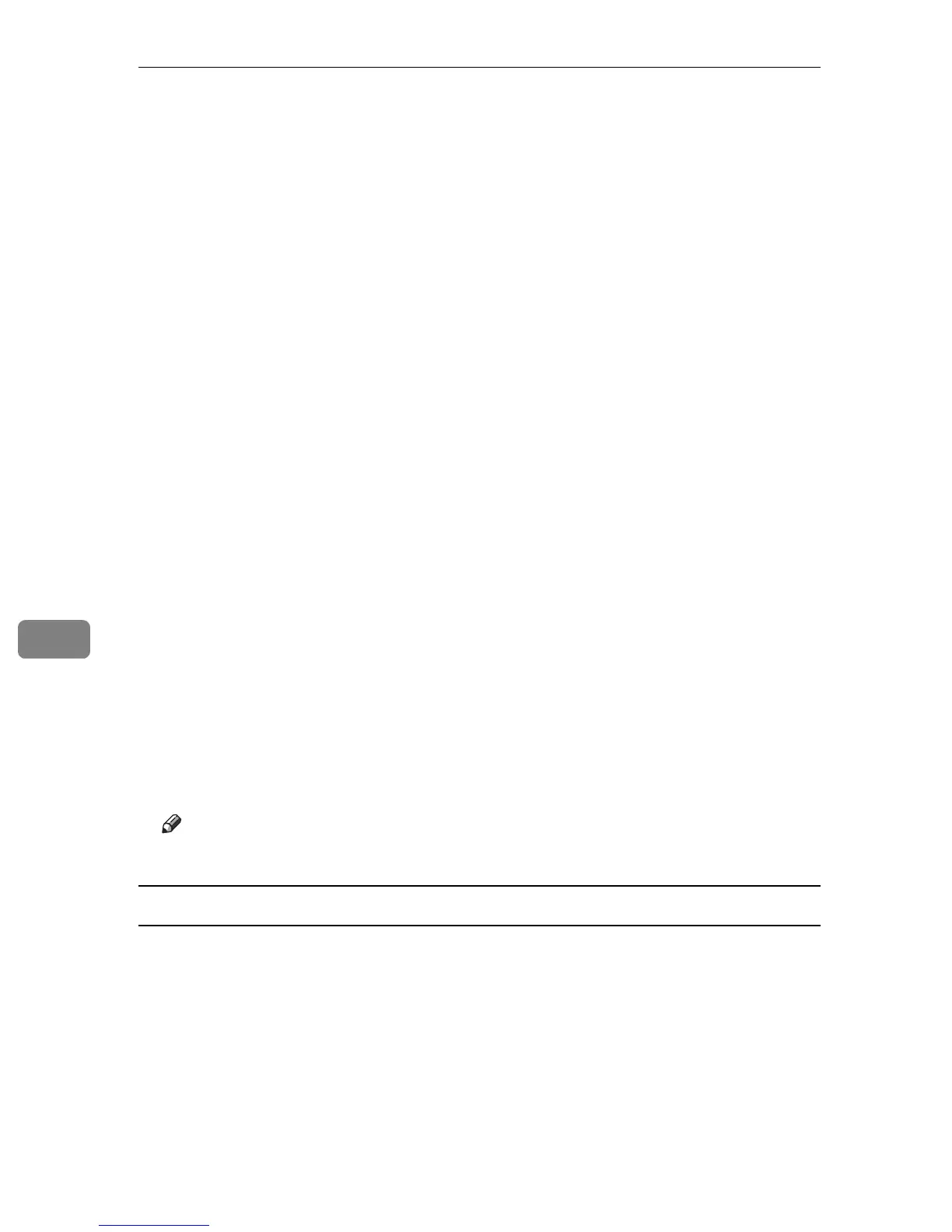Using a Printer Server
262
7
M As type, select [Remote Parallel, LPT1].
The IRQ, Buffer size, Starting form, and Queue service mode are automatical-
ly configured.
N Press the {Esc} key, and then click [Yes] on the confirmation message.
O Press the {Esc} key to return to [Print Server Configuration Menu].
P Assign print queues to the created printer.
Q From [Print Server Configuration Menu], select [Queues Serviced By Printer].
R Select the printer created.
S Press the {Insert} key to select a queue serviced by the printer.
You can select several queues.
T Follow the instructions on the screen to make other necessary settings.
Following these steps, check that the queues are assigned.
U Press the {Esc} key until “Exit?” appears, and then select [Yes] to exit
PCONSOLE.
V Start the print server by entering the following from the console of the Net-
Ware server.
If the print server is in operation, quit and restart it.
❖ To quit
CAREE: unload pserver
❖ To start
CAREE: load pserver “print_server_name”
Note
❒ If the printer works as configured, the message “Waiting for job” appears.
Setting up using Web Image Monitor
A Start Web Image Monitor.
B Click [Login].
A dialog box for entering the [Login User Name] and [Login Password] appears.
C Enter the login user name and password, and then click [Login].
For details about the login name and password, consult your network admin-
istrator.
D Click [Configuration] in the left area, and then click [NetWare].
