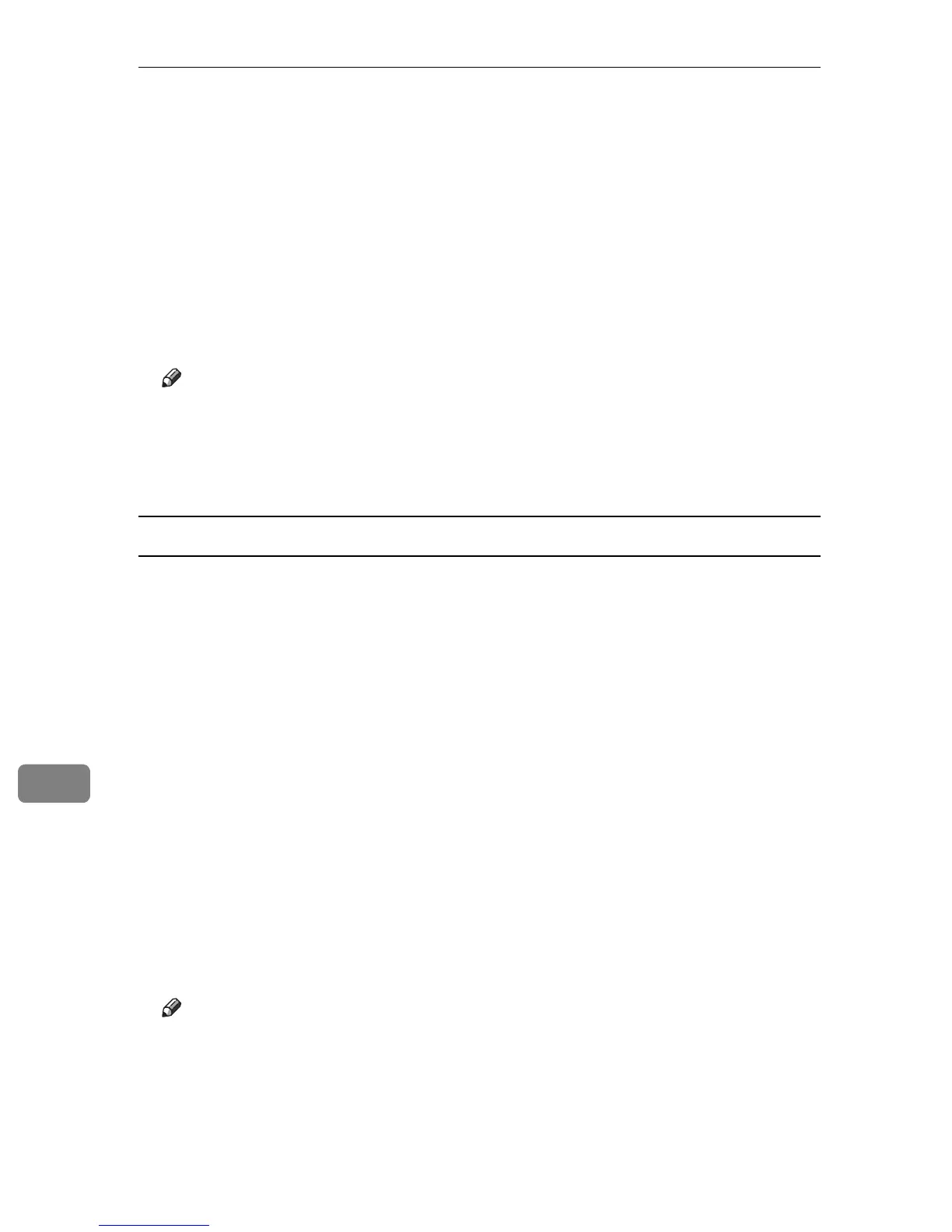Mac OS Configuration
290
9
F On the printer's control panel, press [Prt.Jobs].
A list of print files stored in the printer appears.
G Select [Hold Print Jobs], and then press [Job List].
A list of Hold print files stored in the printer appears.
User ID, Date/Time and File Name also appear.
H Select the file you want to print by pressing it.
I Press [Print].
The Hold Print file is printed.
Note
❒ Press [Cancel] to cancel printing.
❒ To stop printing after printing has started, press the {Job Reset} key. The
file will be deleted.
❒ When printing is completed, the stored file is deleted.
Deleting a Hold Print File
If a printed document is not as required, you can delete the Hold Print file.
A Press [Prt.Jobs].
A list of print files stored in the printer appears.
B Select [Hold Print Jobs], and then press [Job List].
A list of Hold print files stored in the printer appears.
Depending on the security settings, certain print jobs may not be displayed.
C Select the file you want to delete by pressing it.
To cancel a selection, press the highlighted job again.
Only one file can be selected at a time.
D Press [Delete].
A confirmation screen appears.
E Press [Delete].
After the file is deleted, the printer screen reappears.
Note
❒ Press [Cancel] to cancel the delete request.
