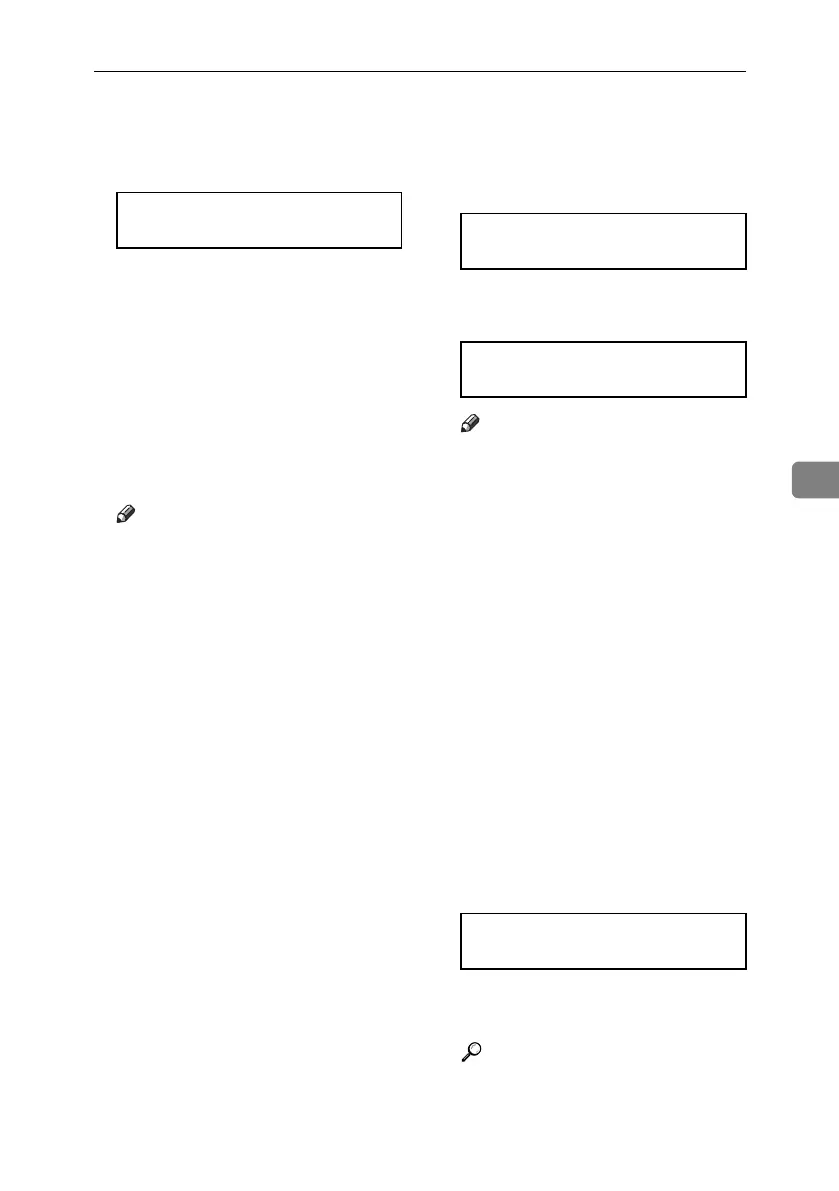IEEE 1394 Configuration
69
5
E Press the {U} or {T} key to select
either [Active] or [Not Active], and
then press the {# Enter} key.
After the settings are made, about
two seconds later, the screen re-
turns to the IEEE 1394 setting
menu.
F Assign the IP address to the print-
er. Press the {U} or {T} key to dis-
play [IP Address1394], and then
press the {# Enter} key.
The current IP address appears on
the display.
Note
❒ Do not set the same IP address
as that used for the ethernet net-
work settings or in the same
subnet. Also, do not specify the
same subnet mask.
❒ Do not set “011.022.033.044” as
the IP address.
❒ To get the IP address for the
printer, contact your network
administrator.
G Press the {U} or {T} key to enter
the left most entry field of the IP
address, and then press the {# En-
ter} key.
The pointer (k) moves to the next
entry field automatically.
Note
❒ The value moves by 10 if the
{U} or {T} key is kept pressed.
❒ You can return the pointer (k) to
the previous (left) entry field by
pressing the {Escape} key.
❒ If you press the {Escape} key
when the pointer (k) is on the
leftmost position, the selected
IP address is reset.
H Set other fields similarly, and then
press the {# Enter} key.
The settings are made and after
about two seconds, the screen re-
turns to the IEEE 1394 setting menu.
I Set [Subnet Mask1394] in the same
way.
J Press the {Online} key.
The initial screen appears.
K Print a configuration page to con-
firm the settings made.
Reference
For printing the configuration
page, see “Printing a Configura-
tion Page”, Software Guide.
IP over 1394:
*Active
IP Address1394:
19k.022.033.044
IP Address1394:
192.02k.033.044
Ready
KirP4GB_Setup-F6_FM_forPaper.book Page 69 Thursday, May 12, 2005 11:28 AM
