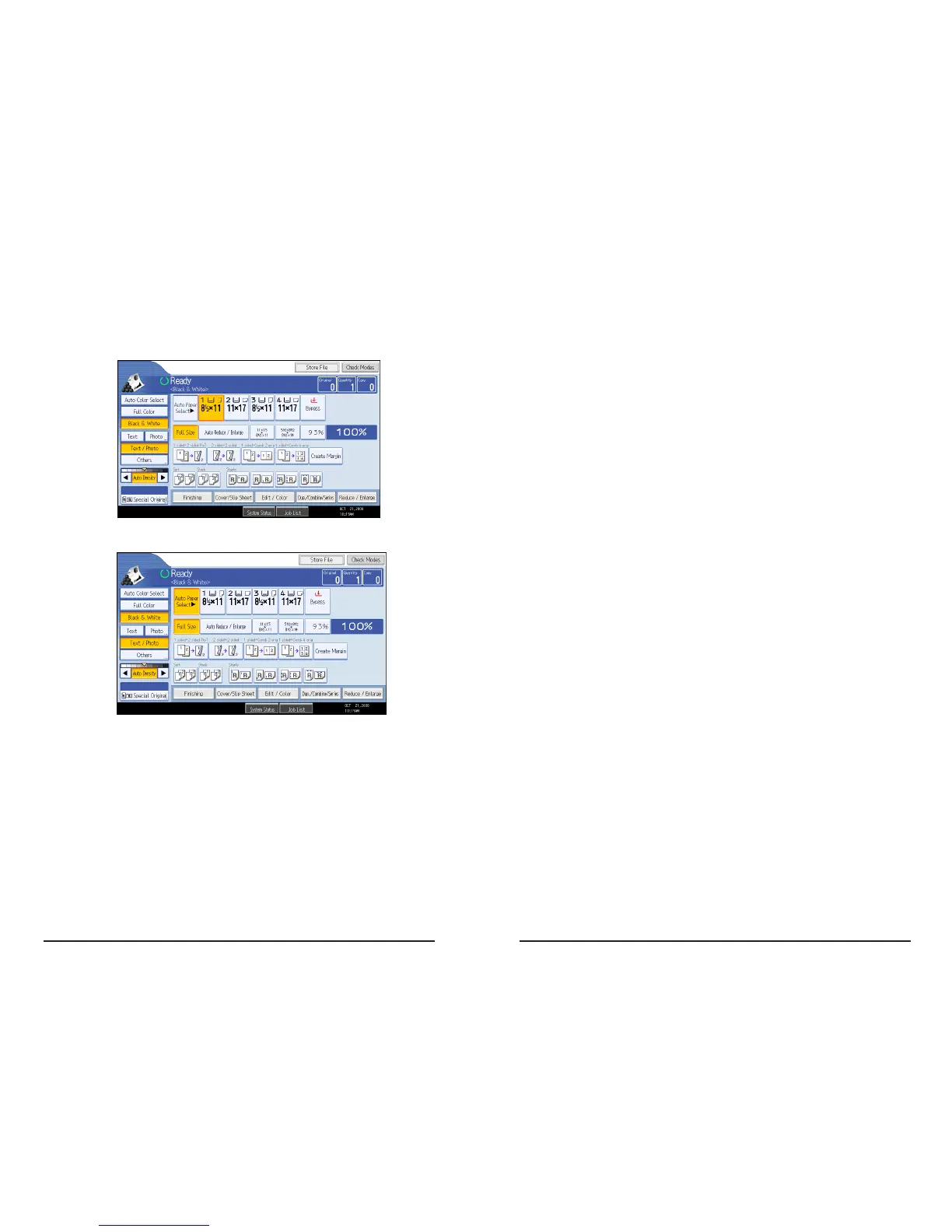Making a Copy continued
4. You can manually select desired paper size.
5. Or select Auto. Press the Start key.
4
Document Server Print
Select to send a file to the Document Server. The file will be
stored in the Document Server for future editing or printing.
To optionally enter a user ID, file name, password or user
name for the file, click the [Details] button.
When printing the file stored in the Document Server, the
following features settings need to be set on the printer’s
operation panel. These features settings are not availabe
on the printer driver when the [Document Server] is selected
in the [Job Type] list box: Duplex, Collate, Copies, Staple,
Paper Source (Paper Selection), Output Tray, Media Type.
Printing Job Type
continued
13
