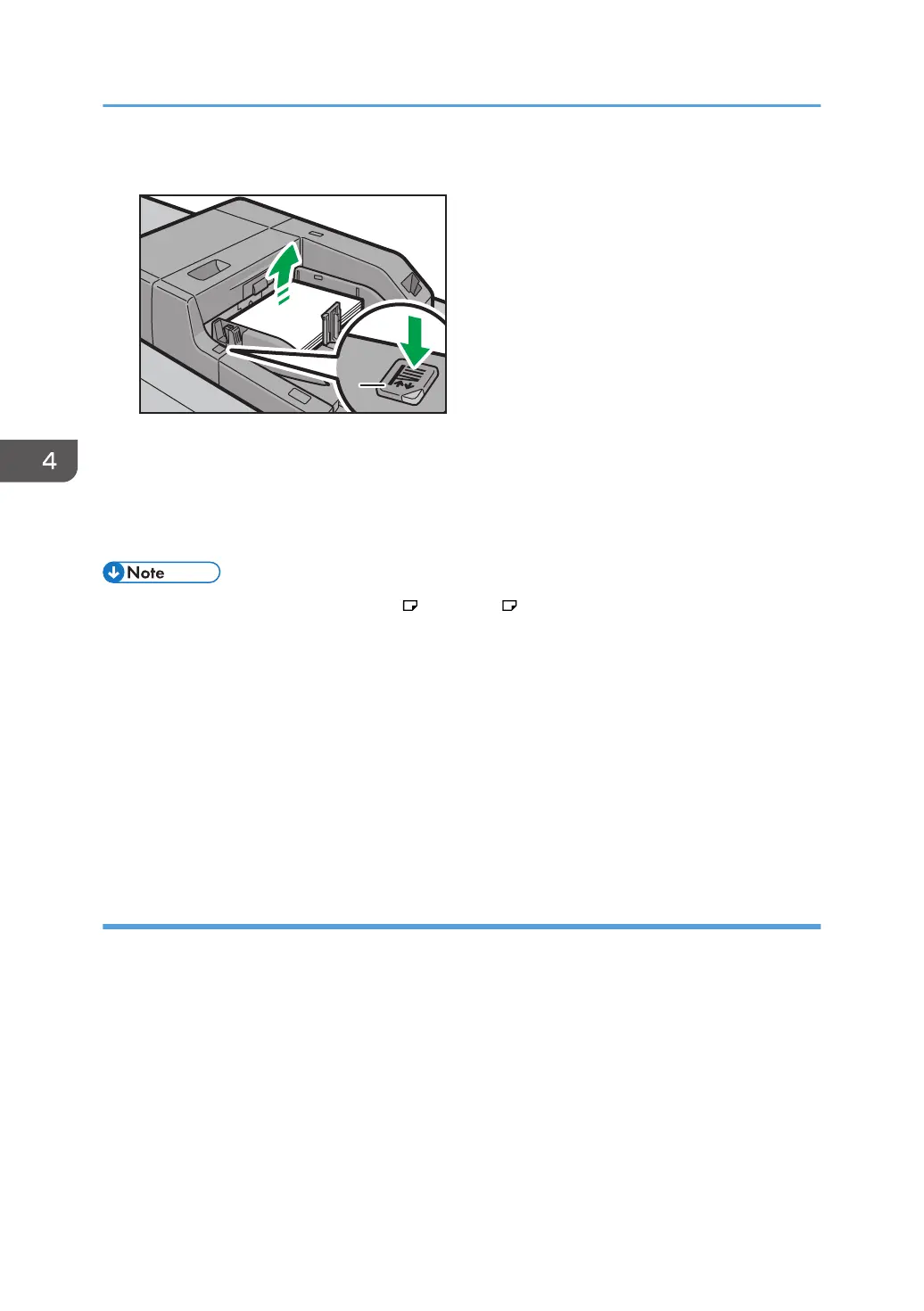3. Press the elevator switch on the multi bypass tray (Tray A).
1. Elevator switch
The lamp of the elevator switch is blinking while the tray is going up, and keeps lit when it stops.
Press the elevator switch to move down the tray if you want to either add paper or remove jammed
ones.
• Pull the extender out when loading A4 , 8
1
/
2
× 11 or larger sheets in the multi bypass tray
(Tray A).
• Letterhead paper must be loaded in a specific orientation. For details, see page 42 "Loading
Orientation-fixed Paper or Two-sided Paper".
• You can load envelopes into the multi bypass tray (Tray A). Envelopes must be loaded in a specific
orientation. For details, see page 55 "Envelopes".
• Specify the sizes of paper that are not automatically detected. For details about the sizes that can
be detected automatically, see page 44 "Recommended Paper Sizes and Types". For details
about how to specify sizes, see "Changing to a Size That Is Not Automatically Detected", Paper
Specifications and Adding Paper.
Loading tab stock into the multi bypass tray (Tray A)
When setting tab stock, always use the tab fence. Tabs must be set at the right side of the multi bypass
tray (Tray A).
4. Adding Paper and Toner
38
