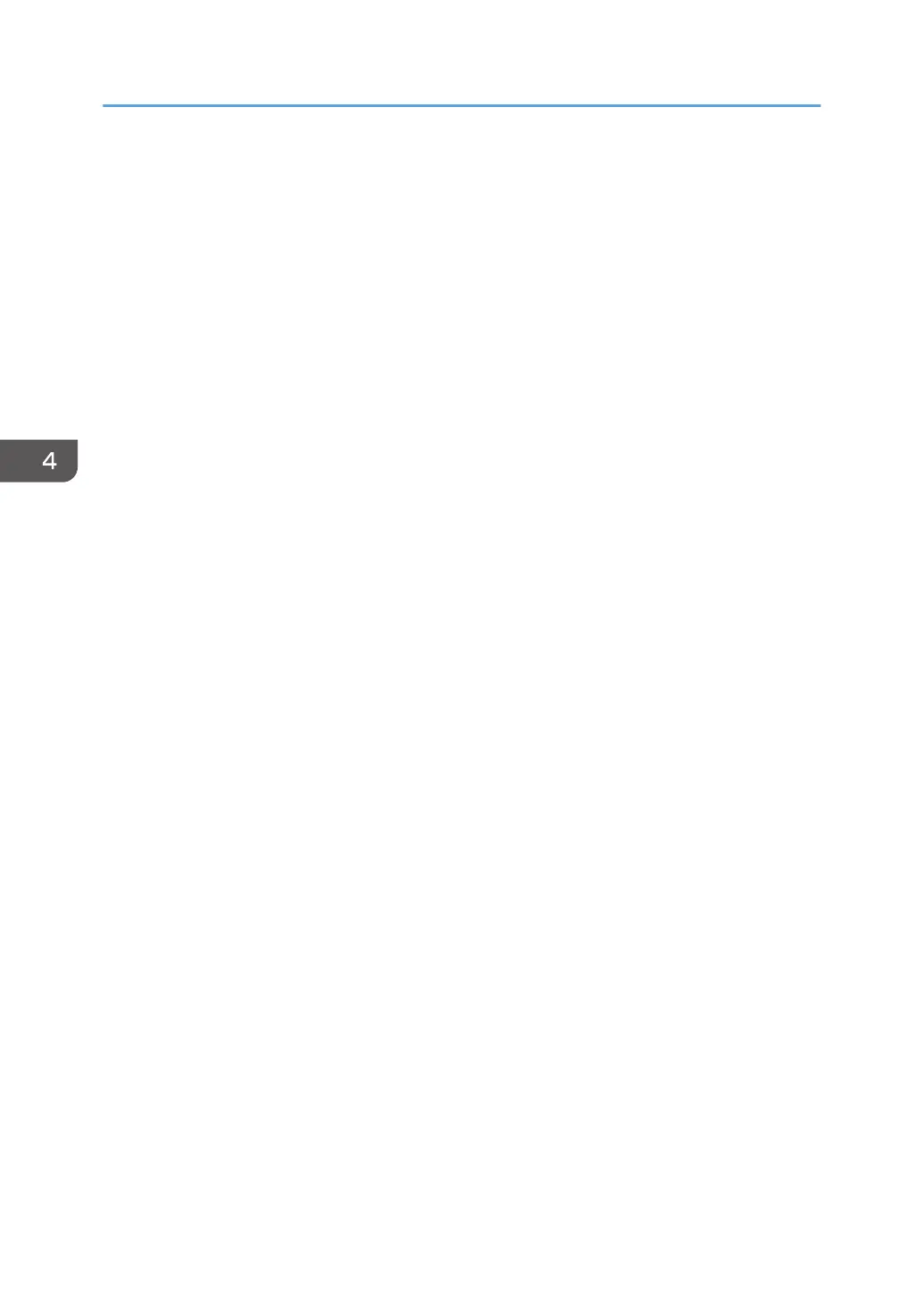• You can specify whether or not the machine auto detects multi-sheet feeds in paper from every tray.
In the Adjustment Settings for Operators menu, you can also specify whether current jobs are
suspended or continued when a multi-sheet feed is detected. However, depending on the condition
of the paper, the machine may not detect a multi-sheet feed correctly. For details about Adjustment
Settings for Operators, see "Adjustment Settings for Operators", Paper Settings.
• Flatten out curled sheets before loading them.
• The Adjust Paper Curl function might not be able to fully remove curl, depending on the type of
paper and the direction of its grain. If long grain paper does not uncurl properly, try short grain
paper instead. For details about the Adjust Paper Curl function, see "Adjustment Settings for
Operators", Paper Settings.
• Depending on the paper's size, the print speed may be slower than usual.
• When loading envelopes, see page 55 "Envelopes".
• When printing onto letterhead paper, the paper placing orientation is different depending on
which function you are using. For details, see page 42 "Loading Orientation-fixed Paper or Two-
sided Paper".
• The paper types you can select in Tray Paper Settings are only general classifications. Print quality
for every kind of paper in a classification is not guaranteed. For details, see "Unusable Paper",
Paper Specifications and Adding Paper.
• If the surface of the paper is dusty, white spots might appear on prints. To remove dust, fan the
paper thoroughly.
• When loading label paper:
• Select [Label Paper] for [Paper Type] in [Tray Paper Settings], and select an appropriate
paper thickness under [Paper Weight].
• When loading transparencies:
• To print on transparencies, select [Transparency] for [Paper Type] in [Tray Paper Settings].
• When you load transparencies, check the front and back of the sheets, and place them
correctly, or a misfeed might occur.
• Fan transparencies thoroughly whenever you use them. This prevents transparencies from
sticking together, and from feeding incorrectly.
• Remove printed sheets one by one.
• When loading translucent paper:
• When loading translucent paper, always use long grain paper, and set the paper direction
according to the grain.
• Translucent paper easily absorbs humidity and becomes curled. Remove curl in the translucent
paper before loading. For details about settings for flattening out curled paper, see
"Adjustment Settings for Operators", Paper Settings.
• Remove printed sheets one by one.
4. Adding Paper and Toner
54
