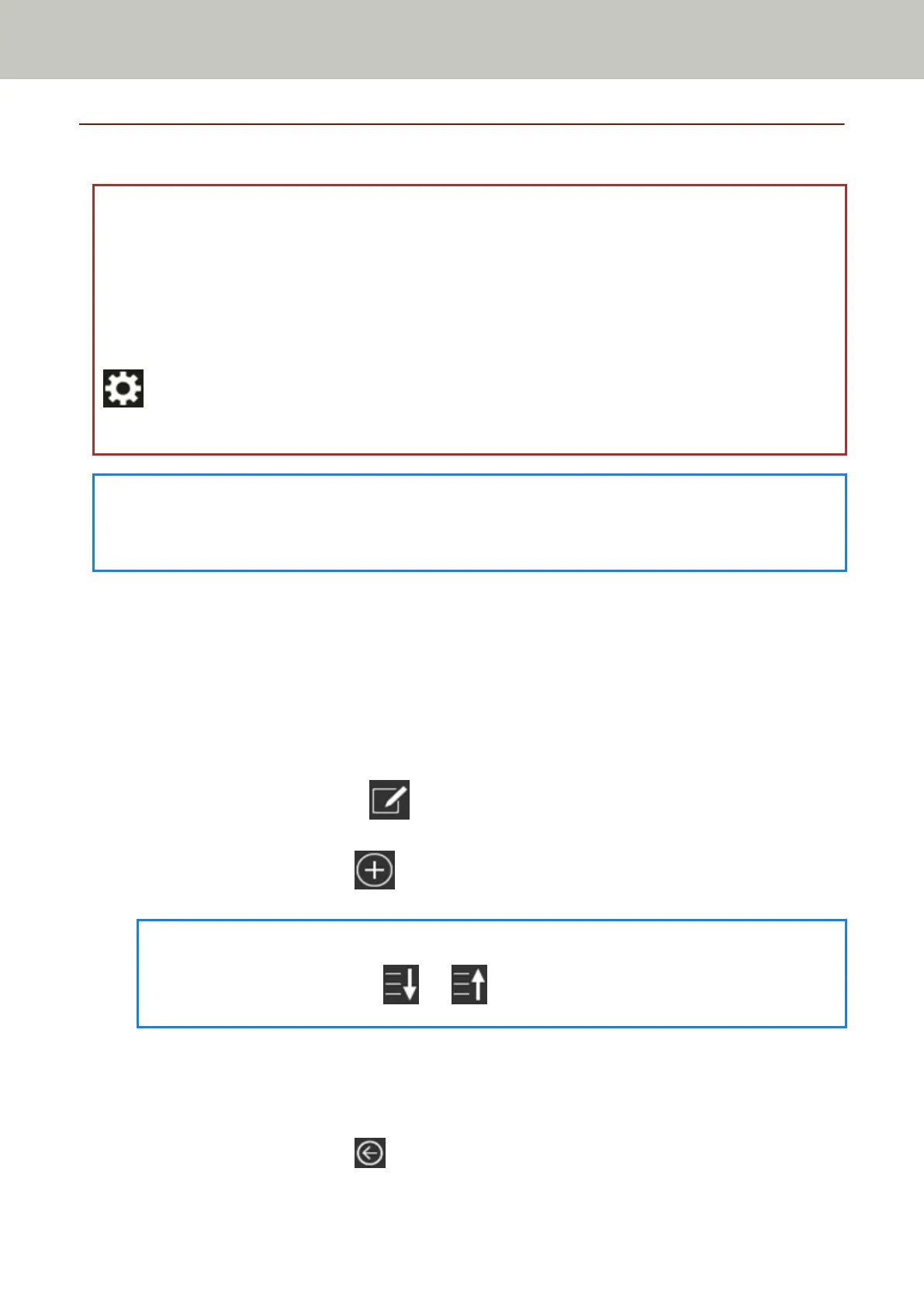Adding/Changing/Deleting a Job
ATTENTION
When a password for editing DirectScan settings has been set, the password is required to set save
destinations, email addresses, and jobs.
Set a password to prevent save destination paths or email addresses from being leaked.
Change the password regularly.
The password for editing DirectScan settings can be changed in the screen that appears in the
following procedure:
→ [Scanner Settings] → [Network] → [DirectScan] → [Password for Editing DirectScan
Settings]
HINT
Jobs can be configured in fi Series Network Settings.
For details, refer to Network Settings (fi Series Network Settings) (page 359).
Adding a Job
You can register jobs to be processed for DirectScan.
You can register the way to send images from a scanner (saving them to a folder or sending them by
email) and the scan settings as a job, according to the intended use of images.
Up to 25 jobs can be added.
1 In the main screen, press the [Perform Job] button.
2 In the [Select Job] screen, press .
3 In the [Edit Job] screen, press .
HINT
When you select a job and press or , the job moves up or down by one.
4 In the [Add Job] screen, configure the settings and press the [Set] button.
For details about the [Add Job] screen, refer to Add Job/Change Job (page 258).
The job is added to the [Edit Job] screen.
5 In the [Edit Job] screen, press
.
Various Ways to Scan (DirectScan)
146
