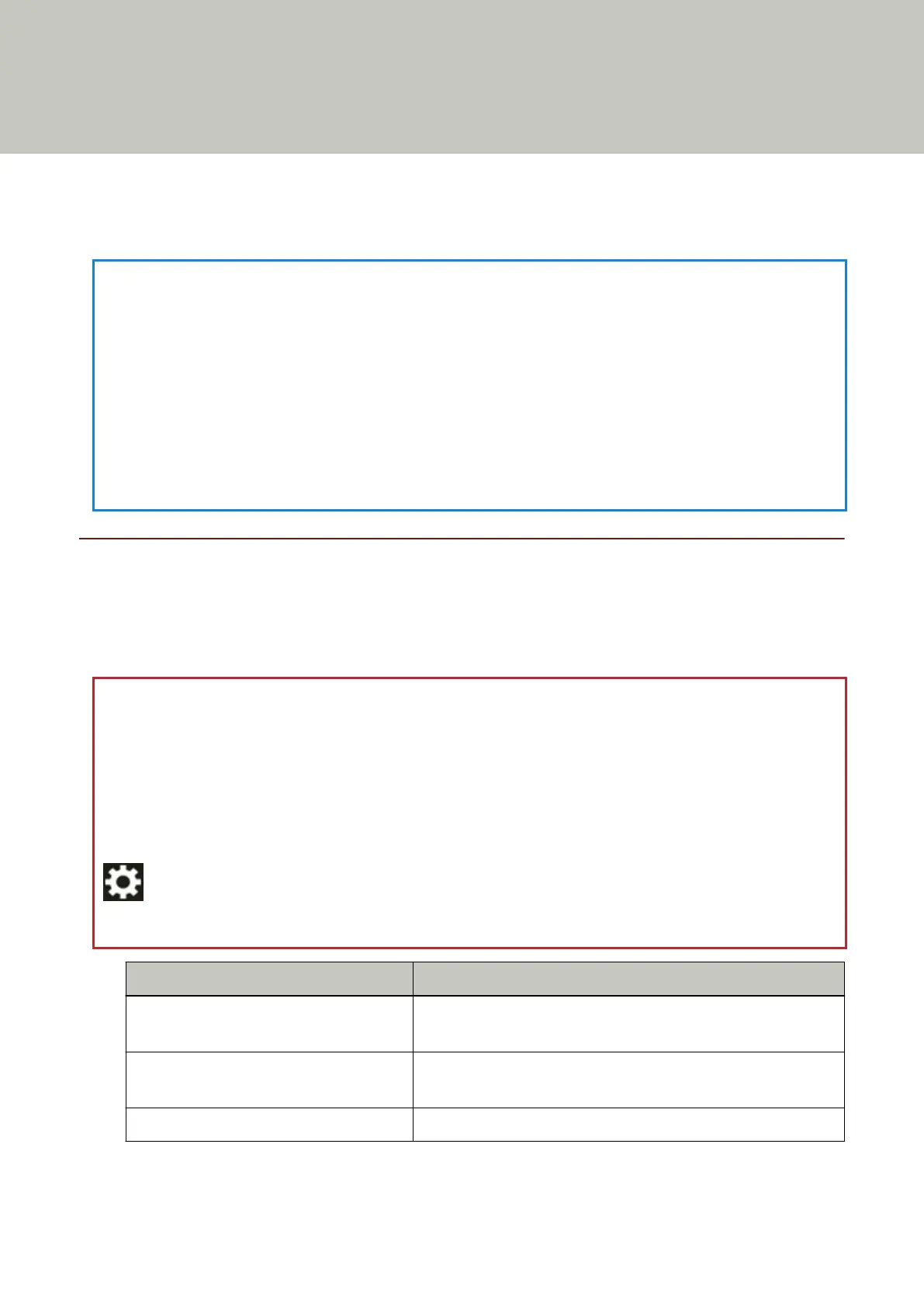DirectScan Settings (Destination/Job/Scan
Settings) (Touch Screen)
This section explains how to use the touch screen to configure the destination settings (save
destinations/email addresses), jobs, and scan settings for DirectScan.
Set this item when the way for use of the scanner is [Use the scanner by itself (DirectScan)].
HINT
The DirectScan settings can also be configured in fi Series Network Settings (browser).
The following settings cannot be configured on the touch screen. Configure the settings in fi Series
Network Settings (browser).
● CA Certificates
Used for connecting to the SMTP and FTPS servers.
● Encryption Key
Used for connecting to the SFTP server.
For details, refer to Network Settings (fi Series Network Settings) (page 359).
Setting Items
The destination settings (save destinations/email addresses), jobs, and scan settings can be configured
by using [Save to a folder]/[Send e-Mail]/[Perform Job] in the main screen for DirectScan.
This section shows a list of setting items that you can configure.
ATTENTION
When a password for editing DirectScan settings has been set, the password is required to set save
destinations, email addresses, and jobs.
Set a password to prevent save destination paths or email addresses from being leaked.
Change the password regularly.
The password for editing DirectScan settings can be changed in the screen that appears in the
following procedure:
→ [Scanner Settings] → [Network] → [DirectScan] → [Password for Editing DirectScan
Settings]
Setting Item Description
Add Save Destination/Change Save
Destination (page 253)
Set save destinations (folders on the network) to which
scanned images will be saved when using DirectScan.
Add Address/Change Address (page
257)
Set email addresses to which scanned images will be sent
by email when using DirectScan.
Add Job/Change Job (page 258) Set jobs for DirectScan.
251
