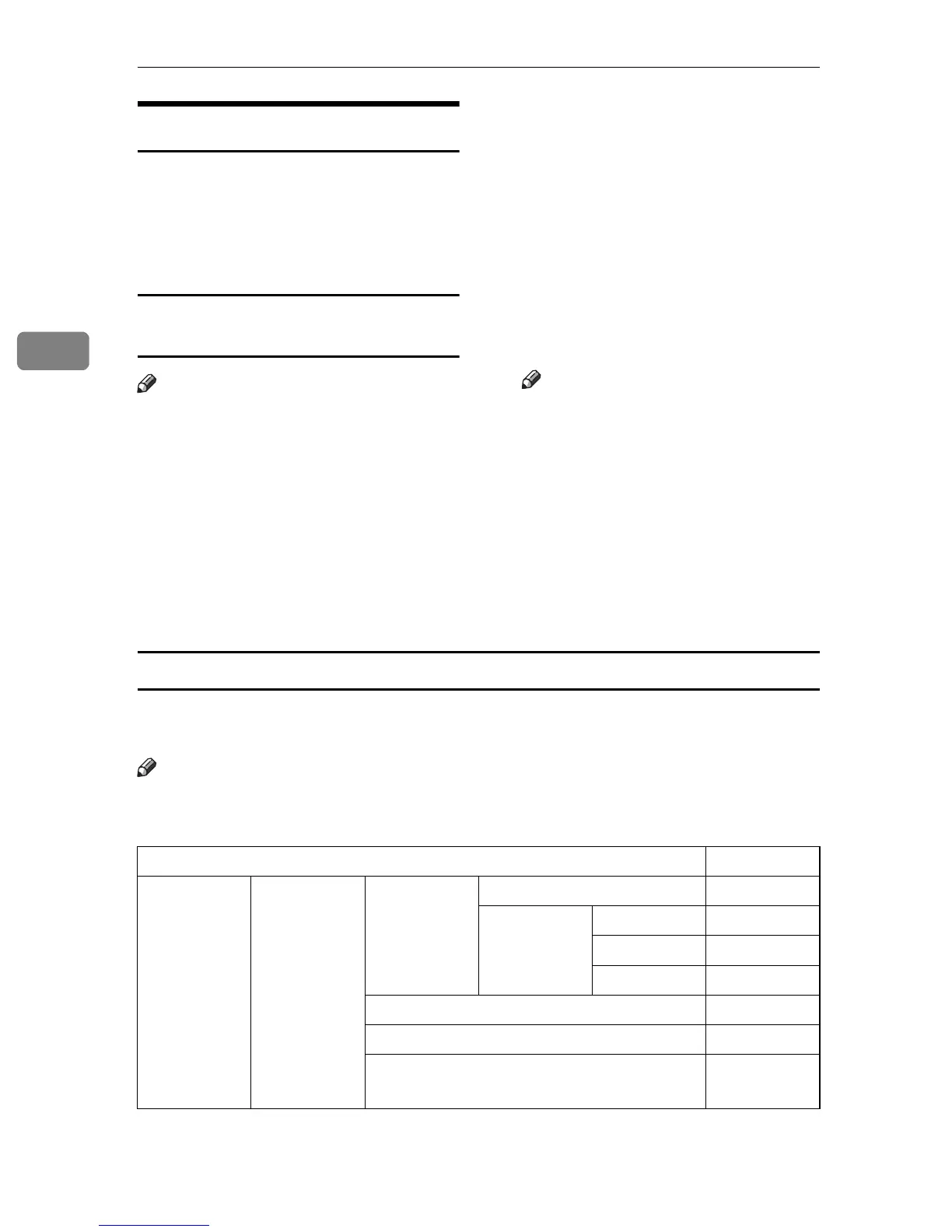Setting Up the Machine on a Network
8
3
Network Configuration
Any change you make with User
Tools remains in effect even if the
main power switch or operation
switch is turned off, or the {Clear
Modes} key is pressed.
Configuring the network using the
control panel
Note
❒ Operations for Interface Settings
are different from normal opera-
tions. After using User Tools, press
the {User Tools/Counter} key to exit.
❒ If the key operator code has been
set, the key operator code entry
screen appears. Enter the code, and
then press the {OK} key. For de-
tails about the key operator code,
see General Settings Guide.
A Press the {User Tools/Counter} key.
B Select [Interface Settings] using the
{U} or {T} key, and then press
the {OK} key.
C Select the setting you want to
change, and then press the {OK}
key.
D
Change the setting, and then press
the {OK} key.
Note
❒ Press the {Escape} key to cancel
the setting.
E Press the {User Tools/Counter} key.
Configuring the network using other utilities
As well as using the control panel to make network settings, utilities such as a
Web browser can also be used. The following table shows available settings:
Note
❒❍ Indicates machine settings can be changed.
❒ - Indicates the setting cannot be changed from that device.
Name on the control panel Web browser
Interface Set-
tings
Network IP Address Auto-Obtain (DHCP) ❍
Specify IP Add. ❍
Subnet M ❍
Mac Add. -
Gateway Address ❍
Effective Protocol -
Ethernet Speed
-
