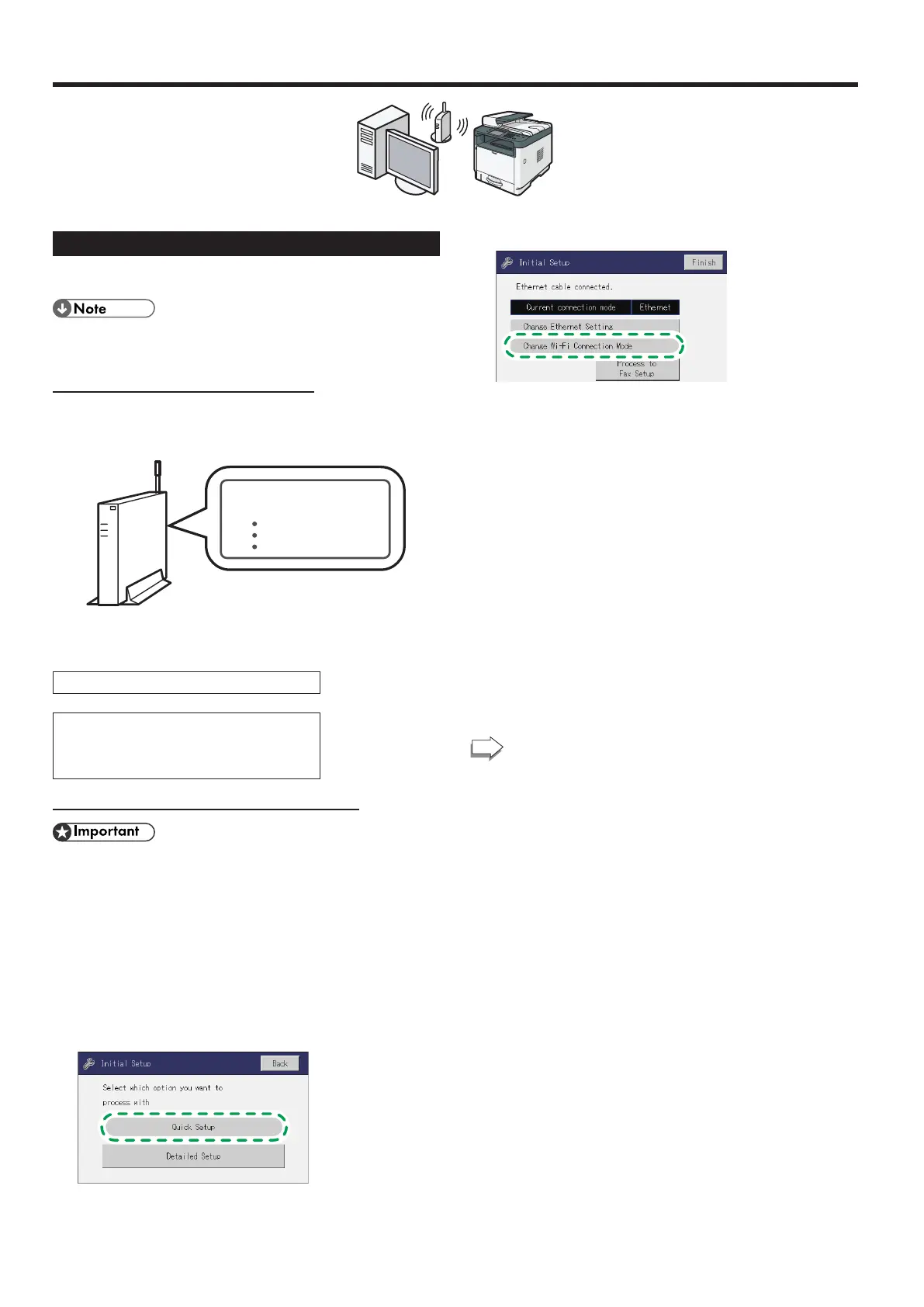8
Connecting the Machine via Wireless (Wi-Fi)
Easy Setup Using the Wi-Fi Setup Wizard
From the control panel of this machine, you can also configure the
Wireless (Wi-Fi) settings for the machine.
The following item is necessary to set up a Wireless
(Wi-Fi) connection.
● Router (access point)
Checking the SSID and Encryption key
The SSID and Encryption key for the router (access point) may be
printed on a label affixed to the router (access point). For details
about the SSID and Encryption key, refer to the router (access point)
manual.
SSID
Encryption key
:XXXXXXXXXXXXX
:XXXXXXXXXXXXX
Confirm the SSID and Encryption key, and write them down on the
blank space as shown below.
SSID:
Encryption key:
Configuring Settings Using the Control Panel
● Make sure the Ethernet cable is not connected to the
machine.
M 320FB/320F
1. Check that the router (access point) is working correctly.
2. Make sure the wireless LAN option is attached to the
machine and the wireless (Wi-Fi) connection is enabled.
For details, see page 6 "Attaching the wireless LAN option".
3. Press [Quick Setup].
For details about [Detailed Setup], see User's Guide.
4. Press [Change Wi-Fi Connection Mode].
5. Press [Setup Wizard].
6. Press the SSID of the router (access point) from the
searched SSID list.
7. Enter the encryption key using the number keys, and then
press [Connect].
• As the passphrase, you can enter either 8 to 63 ASCII characters
(0x20-0x7e) or 64 hexadecimal digits (0-9, A-F, a-f).
• For details about checking the encryption key, see “Checking the
SSID and Encryption key”.
8. Check the result.
Connection has succeeded:
“Connected to access point.” is displayed.
Connection has failed:
“Failed to connect to access point.” is displayed.
Check the configuration for the router (access point), and then try the
connection again.
9. Press [OK].
10. Configuring the Wireless (Wi-Fi) settings is complete.
To use the fax function, configure the settings on page
16 "3. FAX Settings (M 320FB/320F only)".
