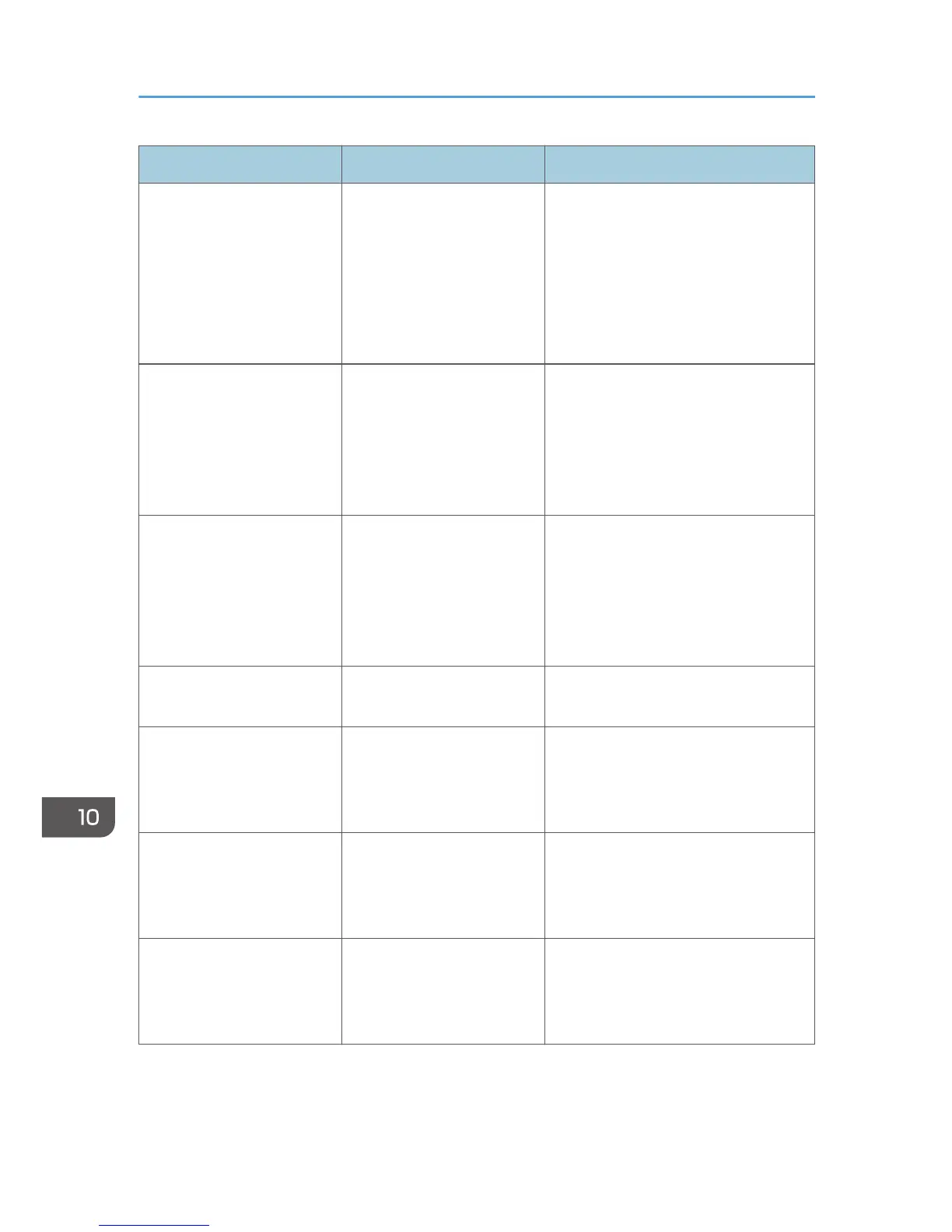Message Causes Solutions
"Cannot display preview of
this page."
The image data may have
been corrupted.
Press [Exit] to display the preview
screen without a thumbnail.
If the selected document contains
several pages, press [Switch] on the
"Display Page" area to change the
page, and then a preview of the next
page will appear.
"Cannot punch this paper
size."
The Punch function cannot
be used with paper size
selected.
For details about paper, see
"Specifications for Internal Finisher",
"Specifications for 1000-Sheet
Finisher", or "Specifications for Booklet
Finisher", Maintenance and
Specifications.
"Cannot staple paper of this
size."
The Staple function cannot
be used with paper size
selected.
Select a proper paper size. For details
about paper, see "Specifications for
Internal Finisher", "Specifications for
1000-Sheet Finisher", or
"Specifications for Booklet Finisher",
Maintenance and Specifications.
"Check paper size." An irregular paper size is
set.
If you press the [Start] key, the copy
will start using the selected paper.
"Duplex is not available with
this paper size."
A paper size not available in
Duplex mode has been
selected.
Select a proper paper size. For details
about paper, see "Specifications for
the Main Unit", Maintenance and
Specifications.
"Exceeded the maximum
number of sheets that can be
used. Copying will be
stopped."
The number of pages the
user is permitted to copy has
been exceeded.
For details about how to check the
number of copies available per user,
see Security Guide.
"File being stored exceeded
max. number of pages per
file. Copying will be
stopped."
The scanned originals have
too many pages to store as
one document.
Press [Exit], and then store again with
an appropriate number of pages.
10. Troubleshooting
182
