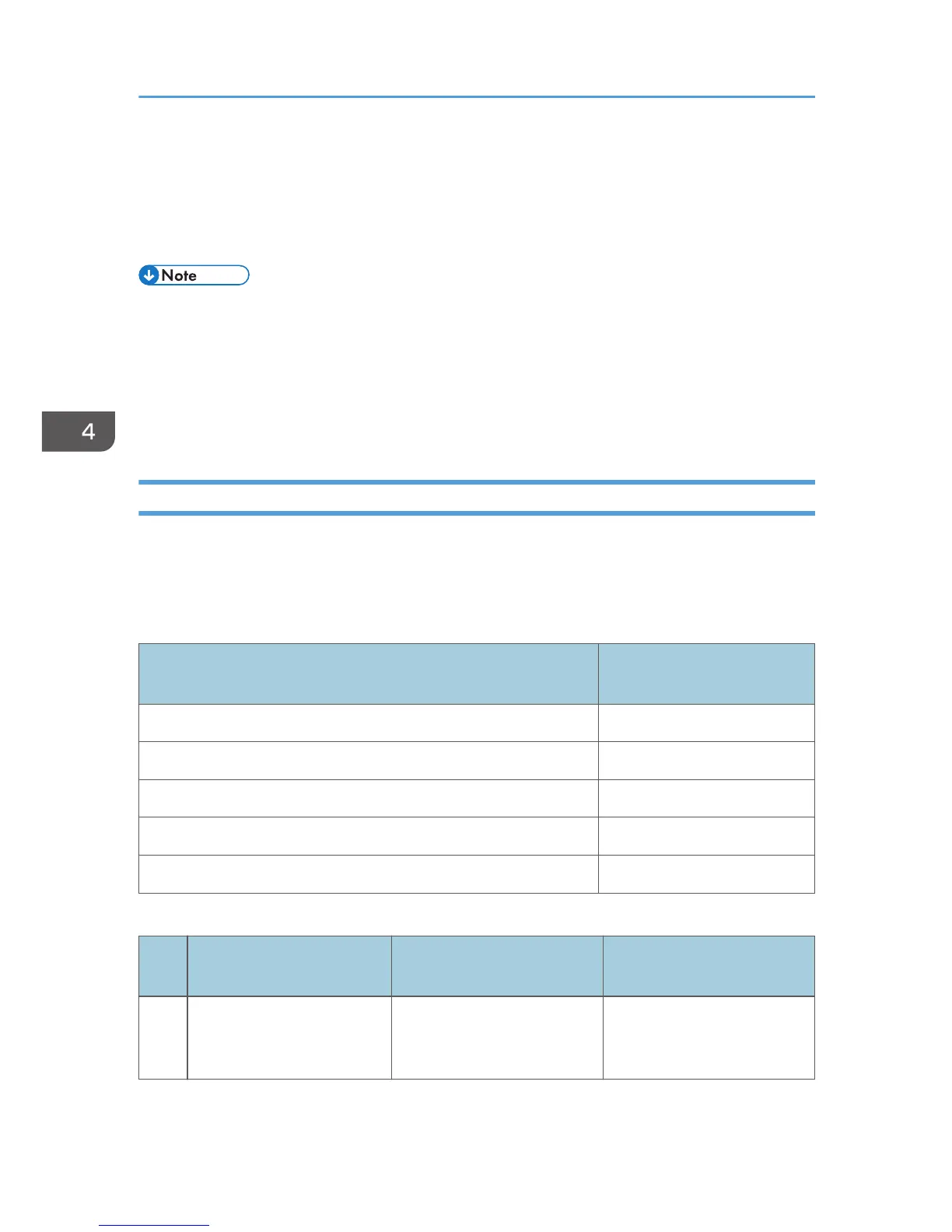9. Click [Continue].
The installation starts.
10. Click [Finish].
Select one of the options to restart the computer either now or later, and then click [Finish].
• The [Auto Play] dialog box is displayed only for a few seconds under Windows 8 and Windows
Server 2012. If the [AutoPlay] dialog box disappears, use the following procedure to replay the
CD-ROM:
1.
On the Charm Bar, click [Search], and then click [Computer].
2. Double-click the CD-ROM drive in which the provided CD-ROM is set, and then click
"Setup.exe".
Specifying the Port When Installing the LAN-Fax Driver
To specify a port that is different from the printer driver when installing the LAN-Fax Driver, see the
installation procedure of the printer driver.
If places where the procedure or description differs depending on the driver to be installed, replace the
corresponding procedure or description accordingly, and install the driver.
Installation procedures
Corresponding items to
replace
page 17 "Using the Standard TCP/IP port" 1, 2
page 18 "Using the IPP port" 3
page 19 "Using the LPR port" 1, 2
page 20 "Using the WSD port" 3
page 24 "Using the SmartDeviceMonitor for Client port" 1, 2
List of Items to Replace
No. Items to be replaced
Procedure/description in the
printer driver
Procedure/description in the
LAN-Fax Driver
1
The name of the button that
starts the installation
procedure
Click [PCL Printer Driver] or
[PostScript 3 Printer Driver].
Click [LAN-Fax Driver].
4. Installing the Facsimile Driver
46
