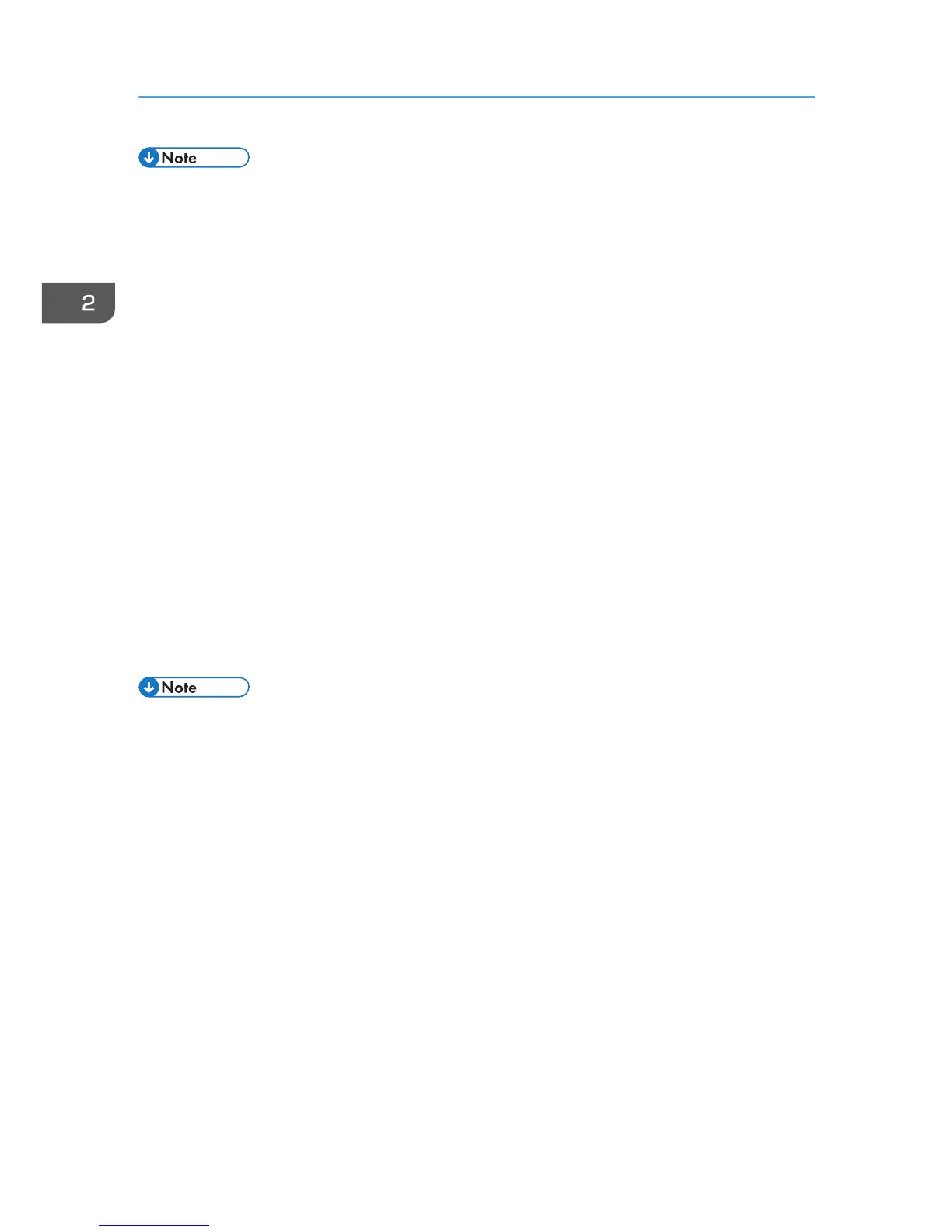• After printing the test page, check it. If there is a problem with the test page, click [Troubleshooting]
in the test print window. If there is no problem with the test page, click [Close] to close the window.
Windows 8, Windows Server 2012
1. Quit all applications. (Do not close this manual.)
2. Click [Search] on the Charm Bar, and then click [Control Panel].
3. When the [Control Panel] window appears, click [View devices and printers].
4. Click [Add a printer].
5. Click [The printer that I want isn't listed].
6. Select [Add a Bluetooth, wireless or network discoverable printer], and then click [Next].
The computer begins searching for available Bluetooth devices.
7. From the list of discovered devices, select the machine you want to use, and then click
[Next].
8. If you want to change the printer name, enter the new name in the [Printer Name:], and
then click [Next].
9. To share the printer, configure the necessary settings, and then click [Next].
10. If you want to print a test page, click [Print a test page] on the "Test Print" page.
Otherwise, click [Finish].
• After printing the test page, check it. If there is a problem with the test page, click [Troubleshooting]
in the test print window. If there is no problem with the test page, click [Close] to close the window.
2. Installing the Printer Driver
38
