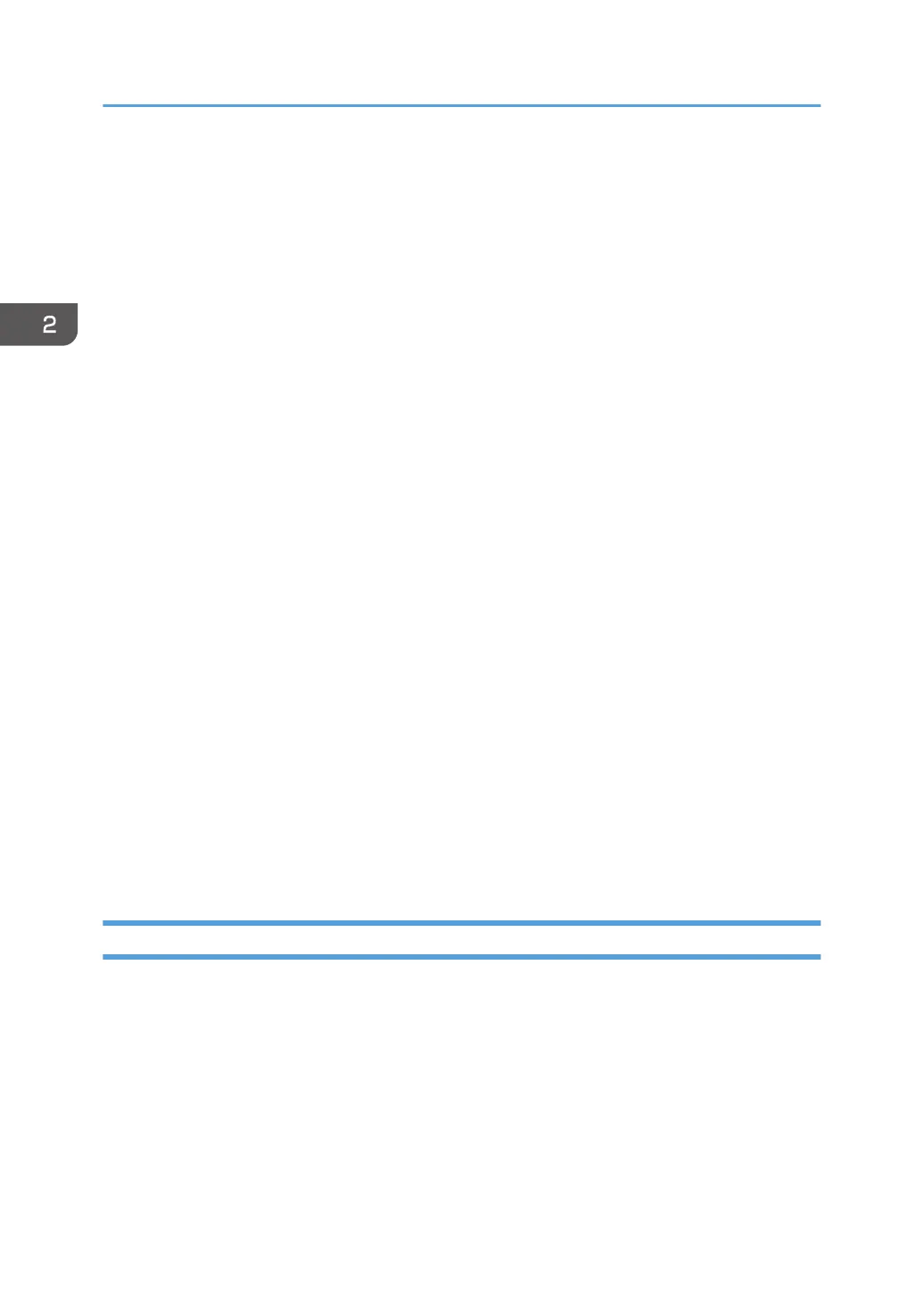5. Check the [x64] (64 bit) or [X86] (32 bit) check box, and then click [Next].
6. Click [Have Disk...].
7. Click [Browse...], and then select the printer driver location.
If the CD-ROM drive is D, the source files of the printer driver are stored in the following locations:
• PCL 5e
32-bit driver D:\X86\DRIVERS\PCL5E\XP_VISTA\(Language)\DISK1
64-bit driver D:\X64\DRIVERS\PCL5E\X64\(Language)\DISK1
• PCL 6
32-bit driver D:\X86\DRIVERS\PCL6\XP_VISTA\MUI\DISK1
64-bit driver D:\X64\DRIVERS\PCL6\X64\MUI\DISK1
• PostScript 3
32-bit driver D:\X86\DRIVERS\PS\XP_VISTA\MUI\DISK1
64-bit driver D:\X64\DRIVERS\PS\X64\MUI\DISK1
For details about the languages supported in the printer drivers, see page 6 "Supported
languages".
8. Click [OK].
9. Select the manufacturer and model name of the machine you want to use, and then click
[Next].
10. Click [Finish].
11. Click [Close] to close the print server properties window.
12. Check that the power of the machine is off.
13. Connect the machine and computer using a USB cable.
Connect the USB cable firmly.
14. Turn on the power of the machine.
Parallel Connection
1. Click [PCL Printer Drivers] or [PostScript 3 Printer Driver] on the installer screen.
2. The software license agreement appears in the [License Agreement] dialog box. After
reading the agreement, click [I accept the agreement.], and then click [Next].
If installing the PostScript 3 printer driver, proceed to step 7.
3. Select a printer driver you want to use, and then click [Next].
4. Select [Specify a new port], and then click [Next].
5. Select [Local Port], and then click [Next].
2. Installing the Printer Driver
32
