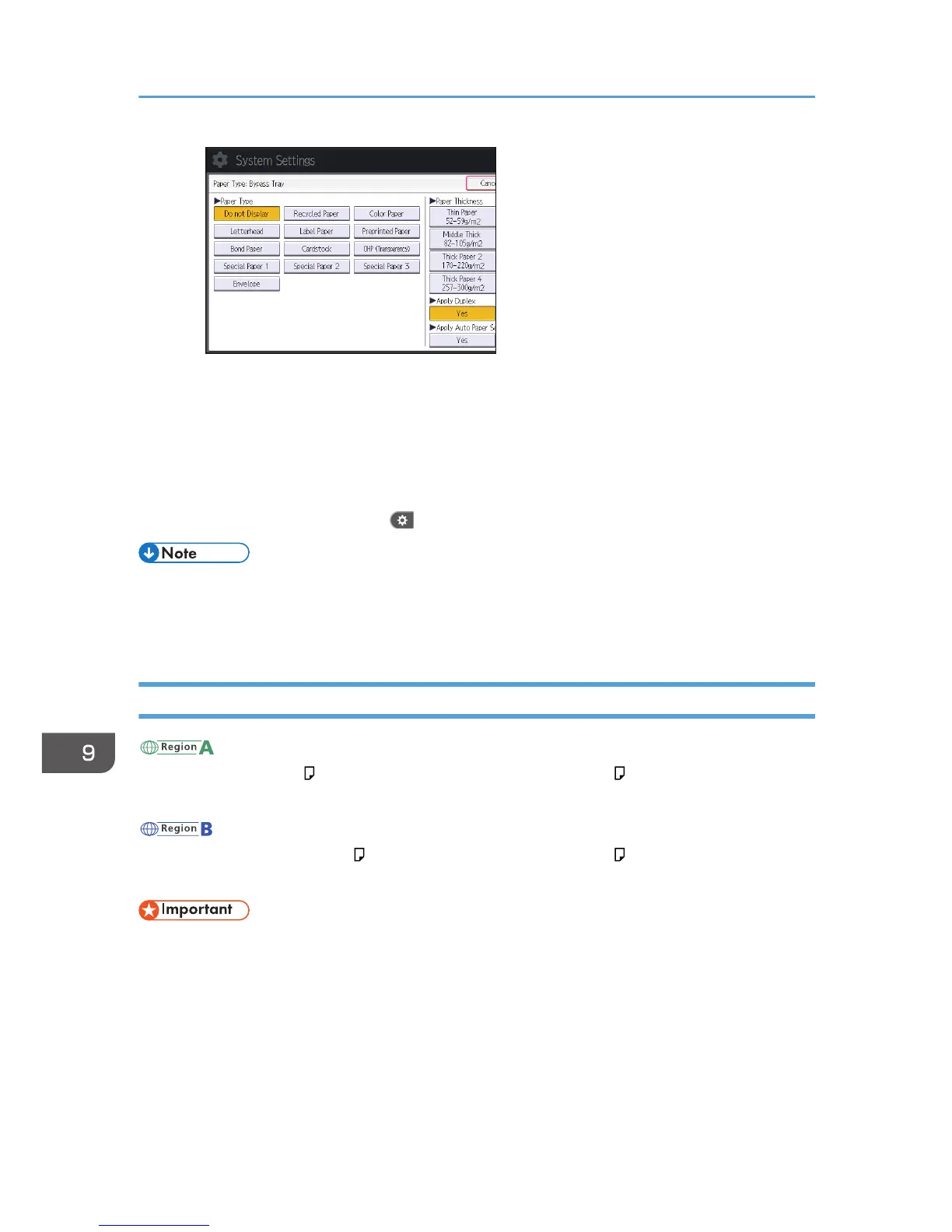8. Press [OK].
9. Close the initial settings screen.
• When using the standard operation panel
Press the [User Tools/Counter] key.
• When using the Smart Operation Panel
Press [User Tools/Counter] ( ) on the top right of the screen.
• We recommend that you use specified OHP transparencies.
• For details about paper thickness, see "Tray Paper Settings", Connecting the Machine/ System
Settings.
Loading Paper into Tray 3 (LCT)
(mainly Europe and Asia)
Tray 3 (LCT) can hold A4 paper only. If you want to print on 8
1
/
2
× 11 from Tray 3 (LCT), contact
your service representative.
(mainly North America)
Tray 3 (LCT) can hold 8
1
/
2
× 11 paper only. If you want to print on A4 from Tray 3 (LCT), contact
your service representative.
• When paper loaded in the right side of Tray 3 (LCT) runs out, paper on the left is automatically
shifted to the right. Do not pull out Tray 3 (LCT) while the tray is moving paper; wait until sounds
stop coming from the tray.
• For the right stack, align the right edge of the paper with the right edge of the tray. For the left
stack, align the left edge of the paper to the left edge of the tray.
9. Adding Paper and Toner
166
