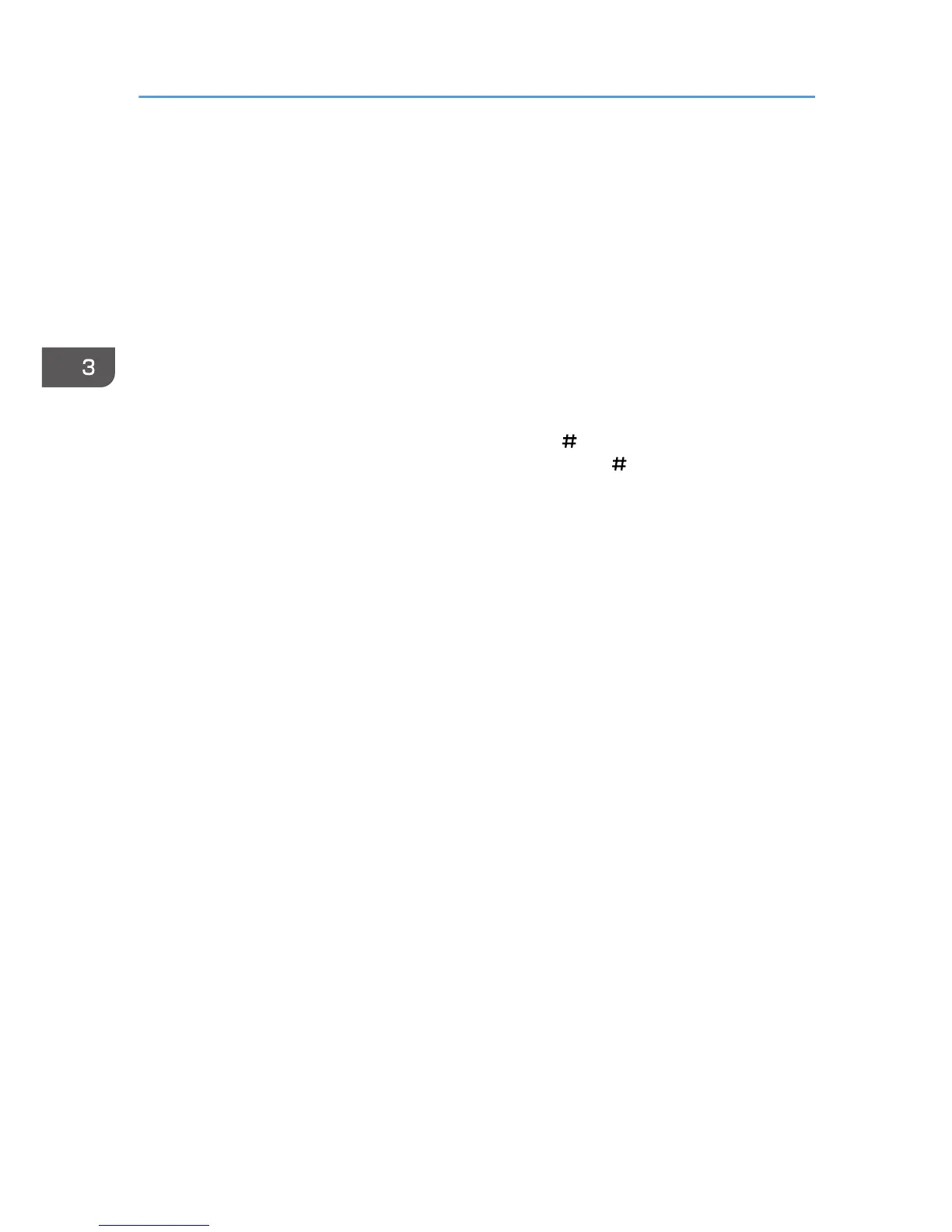• When using the Smart Operation Panel
Press the [Home] key on the top left of the control panel. Flick the screen to the left, and then
press the [Copier] icon on the Home screen 4.
2. Make sure that no previous settings remain.
When there are previous settings remaining, press the [Reset] key.
3. Place the originals.
4. Make desired settings.
5. Enter the number of copies with the number keys.
The maximum copy quantity that can be entered is 999.
6. Press the [Start] key.
When placing the original on the exposure glass, press the [
] key after all originals are scanned.
Some functions such as Batch mode may require that you press the [ ] key when placing originals
in the ADF. Follow the messages that appear on screen.
7. When the copy job is finished, press the [Reset] key to clear the settings.
3. Copy
88
