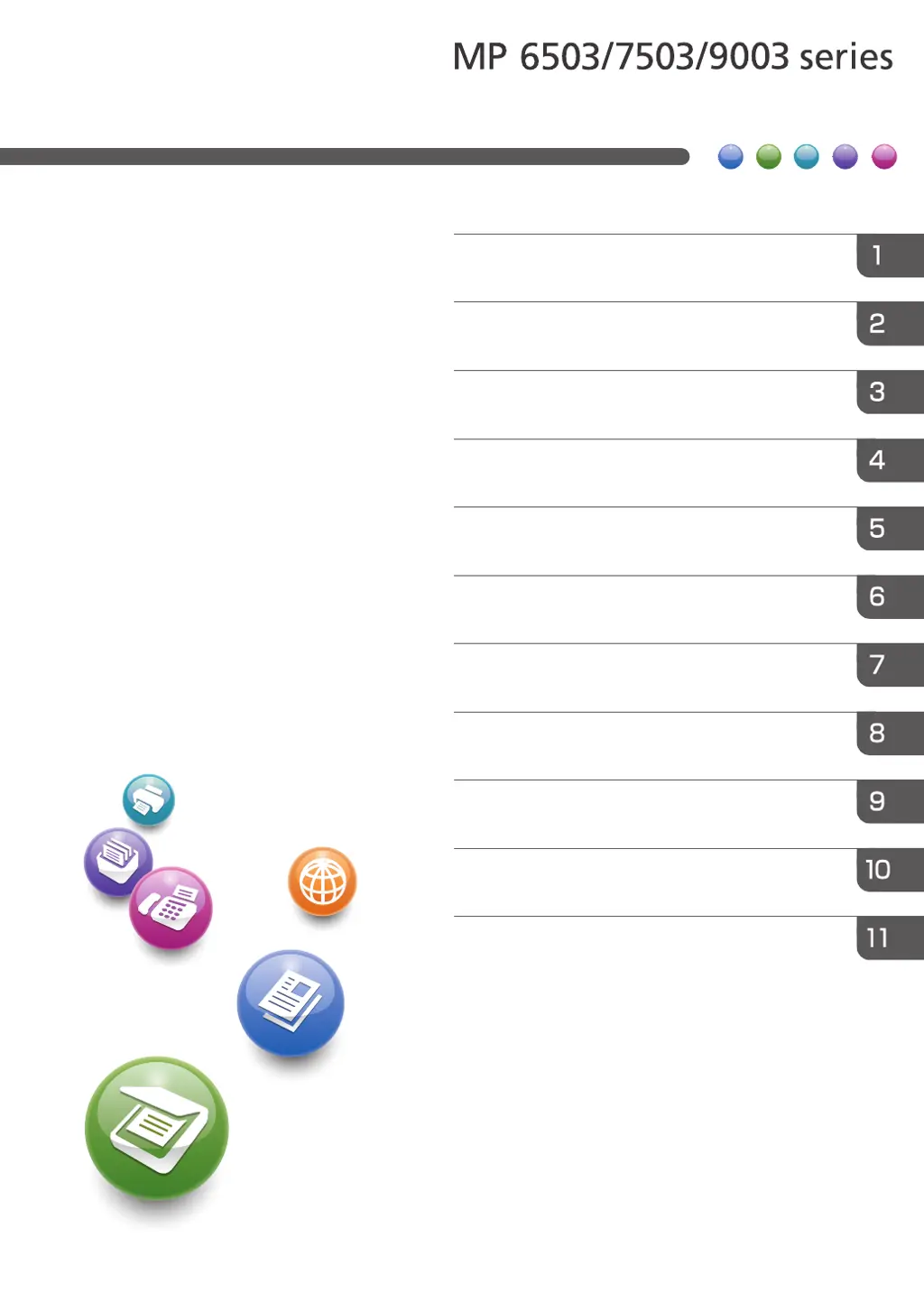Why cannot I print in duplex mode on my Ricoh All in One Printer?
- JJohn ClarkeSep 3, 2025
You cannot print in duplex mode because you have selected a paper tray that is not set for duplex printing. Change the setting for "Apply Duplex" in "Tray Paper Settings" to enable duplex printing for the paper tray of your Ricoh All in One Printer.