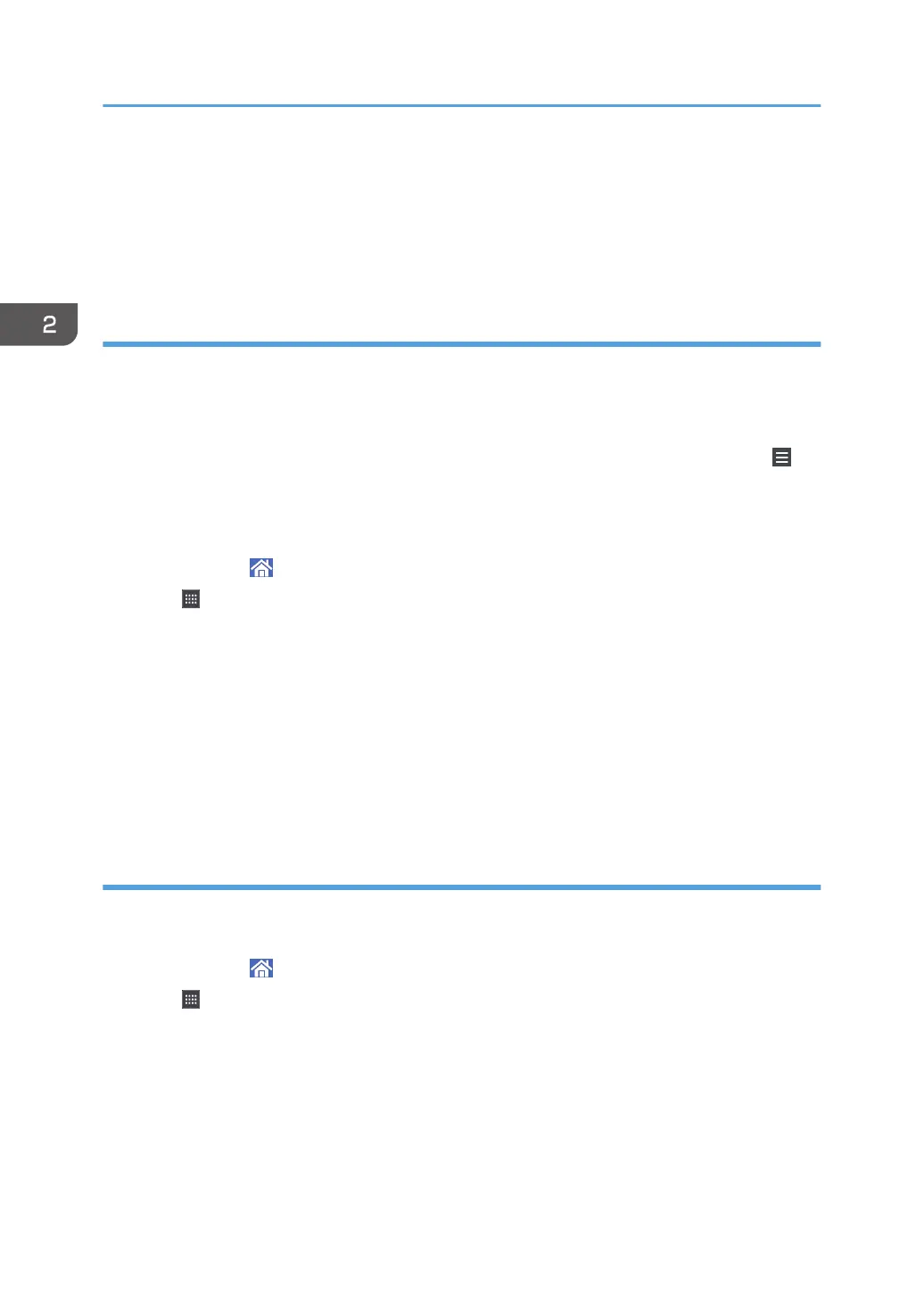4. Press and hold down the [Bookmark] icon.
The image of where the shortcut is to be placed on the [Home] screen is displayed.
5. Drag the icon to where you want to place it on the screen.
6. Select the bookmark you want to add from the bookmark list.
Adding shortcuts to programs to the [Home] screen
You can add shortcuts to programs registered on Copier, Facsimile, Scanner mode, or quick
applications.
1. Display the function screen to which you want to register a program.
2. When you are using the standard applications or quick applications, press [Menu] ( ) at
the bottom of the screen in the center. When you are using the Classic Applications, press
[Recall/Program/Change Program] on the bottom left of the screen.
3. Register a program.
4. Press [Home] ( ) at the bottom of the screen in the center.
5. Press .
6. Press the [Program] tab.
7. To display a program registered to the standard applications or quick applications, hold
down the application icon. To display a program registered to the Classic Applications,
hold down the [Classic Applications] icon.
The image of where the shortcut is to be placed on the [Home] screen is displayed.
8. Drag the icon to where you want to place it on the screen.
9. Select the program you want to add from the list.
Adding widgets to the [Home] screen
You can add widgets to the [Home] screen to show the remaining amount of toner or change the display
language.
1. Press [Home] ( ) at the bottom of the screen in the center.
2. Press .
3. Press the [Widget] tab.
4. Press and hold down the widget icon you want to add.
The image of where the widget is to be placed on the [Home] screen is displayed.
5. Drag the icon to where you want to place it on the screen.
2. Getting Started
40
