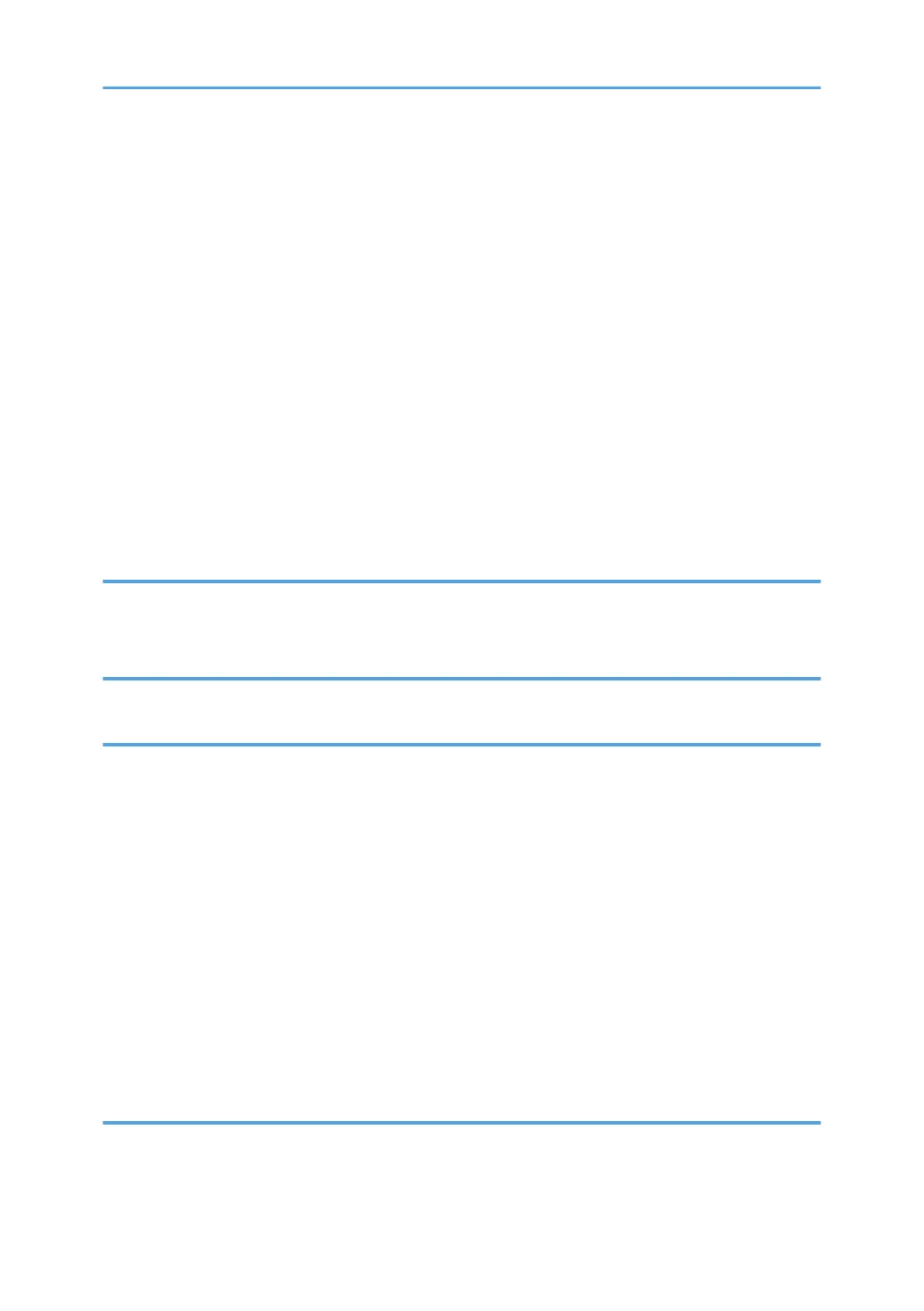Creating a Shared Folder on a Computer Running Windows/Confirming a Computer's Information.....
.................................................................................................................................................................... 103
Registering an SMB Folder.......................................................................................................................105
Deleting an SMB Registered Folder.........................................................................................................108
Entering the Path to the Destination Manually........................................................................................ 109
Basic Procedure for Sending Scan Files by E-mail......................................................................................110
Registering an E-mail Destination.............................................................................................................110
Deleting an E-mail Destination................................................................................................................. 112
Entering an E-mail Address Manually..................................................................................................... 112
Basic Procedure for Storing Scan Files........................................................................................................ 113
Checking a Stored File Selected from the List......................................................................................... 114
Specifying the File Type................................................................................................................................ 115
Specifying Scan Settings...............................................................................................................................116
7. Document Server
Storing Data................................................................................................................................................... 117
Printing Stored Documents............................................................................................................................ 119
8. Web Image Monitor
Displaying Top Page..................................................................................................................................... 121
9. Adding Paper and Toner
Loading Paper................................................................................................................................................123
Precautions for Loading Paper................................................................................................................. 123
Loading Paper into Paper Trays............................................................................................................... 123
Loading Paper into the Bypass Tray........................................................................................................ 124
Printing from the Bypass Tray Using the Printer Function........................................................................126
Loading Orientation-fixed Paper or Two-sided Paper...........................................................................128
Recommended Paper.................................................................................................................................... 131
Recommended Paper Sizes and Types................................................................................................... 131
Adding Toner................................................................................................................................................. 139
Sending Faxes or Scanned Documents When Toner Has Run Out...................................................... 141
Disposing of Used Toner...........................................................................................................................141
10. Troubleshooting
When a Status Icon Is Displayed..................................................................................................................143
When the Indicator Lamp for [Check Status] Is Lit or Flashing...................................................................144
4
