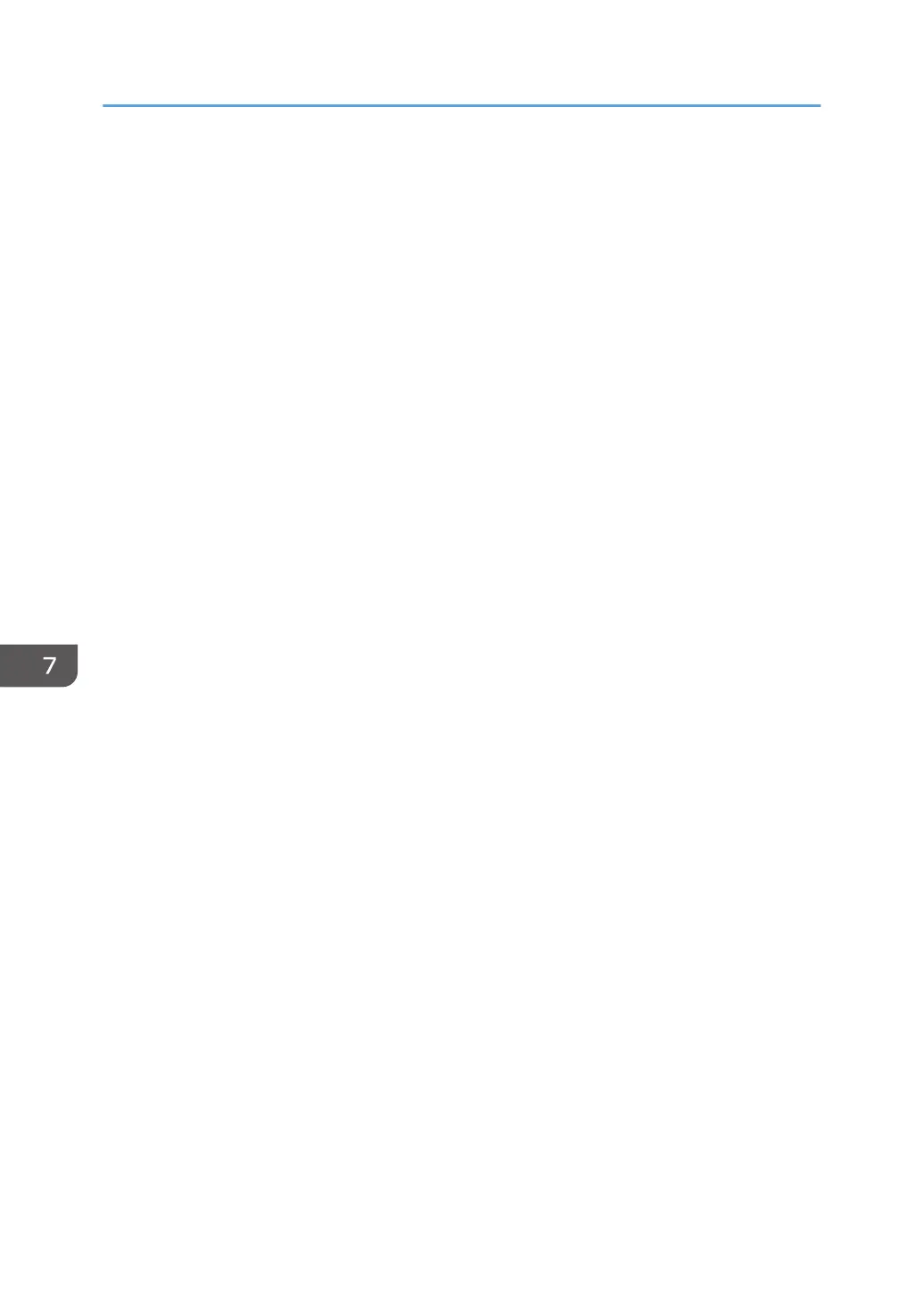7. Specify a user name, and then press [OK].
The user names shown are names that were registered in the Address Book. To specify a name not
shown in the screen, press [Manual Entry], and then enter a user name.
8. Press [File Name].
9. Enter a file name, and then press [OK].
10. Press [Password].
11. Enter a password with the number keys, and then press [OK].
You can use four to eight digits for the password.
12. For double-check, enter the password again, and then press [OK].
13. Place the original.
14. Specify the original scanning conditions.
15. Press [Start].
The original is scanned. The document is saved in the Document Server.
After scanning, a list of folders will be displayed. If the list does not appear, press [Finish Scanning].
7. Document Server
148