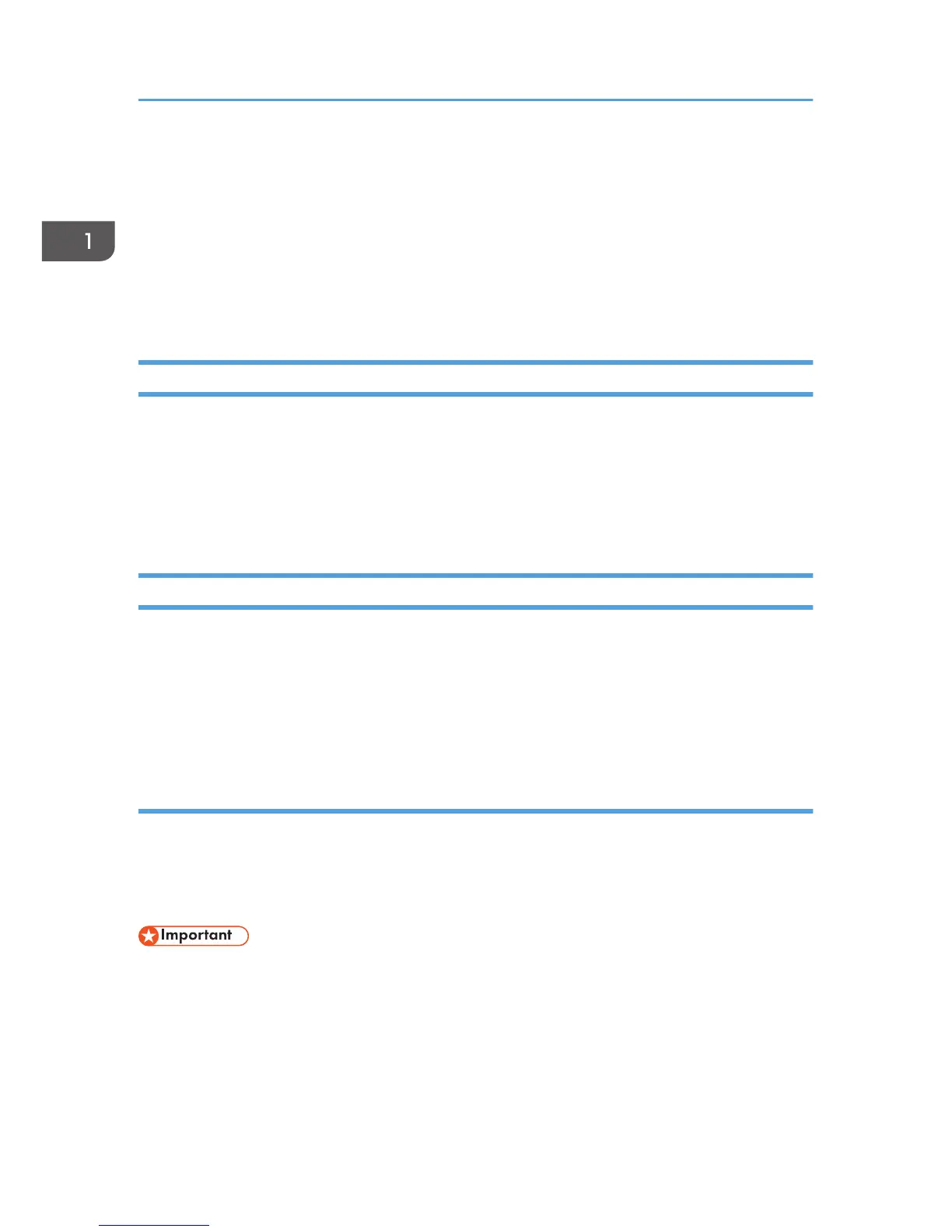Preparation for Use
To use the MFP in a CC-certified operating environment, the administrator must perform the procedures
described on page 12 "Specifying the MFP Settings" and page 31 "Checking the MFP Settings" in
advance.
The administrator should read the MFP manual thoroughly before performing the procedures described
on page 12 "Specifying the MFP Settings" and page 31 "Checking the MFP Settings".
Specifying the MFP Settings
This section explains how to specify the MFP settings to establish a CC-certified operating environment.
The administrator must specify the MFP settings using the control panel and Web Image Monitor
according to the following procedures.
Before specifying the machine settings, log in as the administrator. For details about logging in, see
"Administrator Login Method" in "Getting Started", Security Guide.
Procedure 1: Settings to Specify Using the Control Panel
Using the control panel, specify [System Settings], [Copier / Document Server Features], [Printer
Features], [Scanner Features], [Facsimile Features], and [User Authentication Management] in the User
Tools menu so that they are in the CC-certified ranges.
For details about configuring settings in the User Tools menu, see "Accessing User Tools" in "Read This
First", Connecting the Machine/ System Settings.
1. Specifying [System Settings] (1)
The administrator must specify the settings in [System Settings] within the ranges shown in the table on
the following page.
For details about how to specify the settings, see "System Settings", Connecting the Machine/ System
Settings.
• If you set "User Authentication Management" to [Windows Auth.], as described on page 15 "2.
Specifying [User Authentication Management]", do not use the server name registered in the
Windows server for any of "Administrator 1-4" or "Supervisor" in "Program / Change
Administrator".
• To change the supervisor's "Login User Name" and "Login Password", log in as the supervisor.
1. Notes for Administrators
12
