
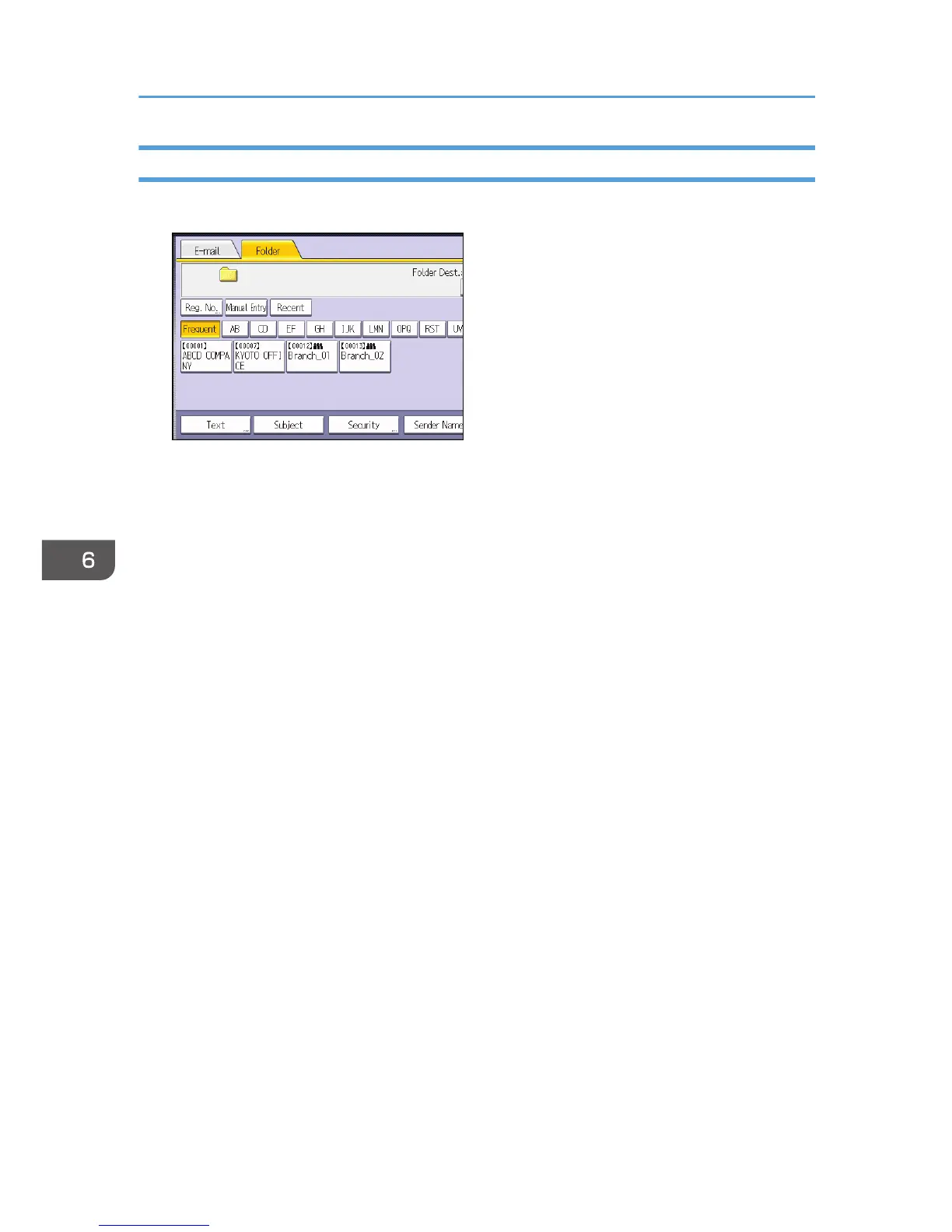 Loading...
Loading...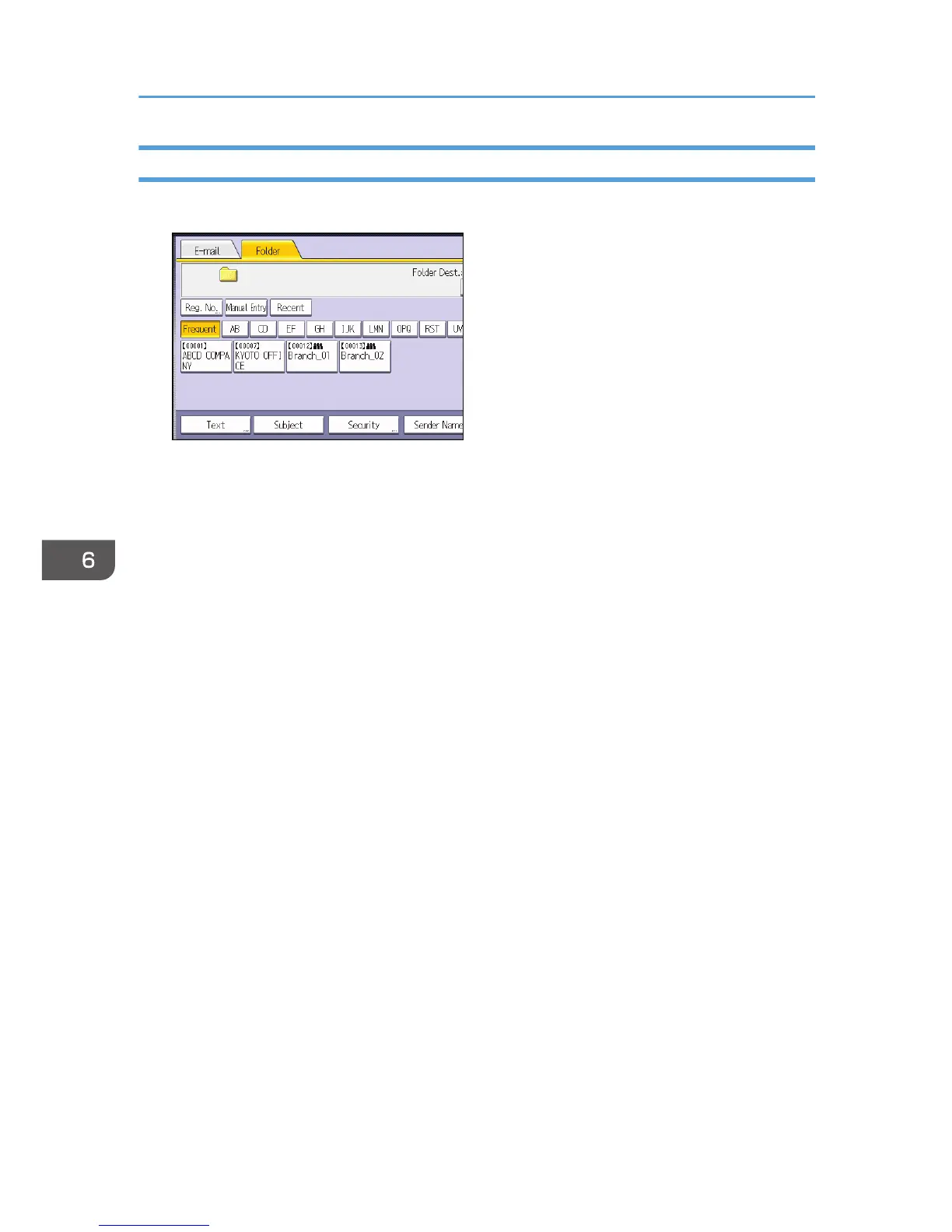
Do you have a question about the Ricoh MP C5503 and is the answer not in the manual?
| Print Resolution | 1200 x 1200 dpi |
|---|---|
| Copy Resolution | 600 x 600 dpi |
| Scan Resolution | 600 x 600 dpi |
| Paper Capacity | Standard: 1, 200 sheets, Maximum: 4, 700 sheets |
| Monthly Duty Cycle | 300, 000 pages |
| Functions | Print, Copy, Scan, Fax |
| Print Technology | Laser |
| Duplex Printing | Yes |
| Automatic Document Feeder (ADF) | Yes |
| ADF Capacity | 100 sheets |
| Mobile Printing Support | Yes |
| Print Speed | 55 ppm |
| Fax Resolution | 200 x 200 dpi |
| Connectivity | USB, Ethernet |
| Supported Paper Sizes | A3, A4, A5, B4, B5, Legal, Letter |
| Scan Speed | 80 ipm |











