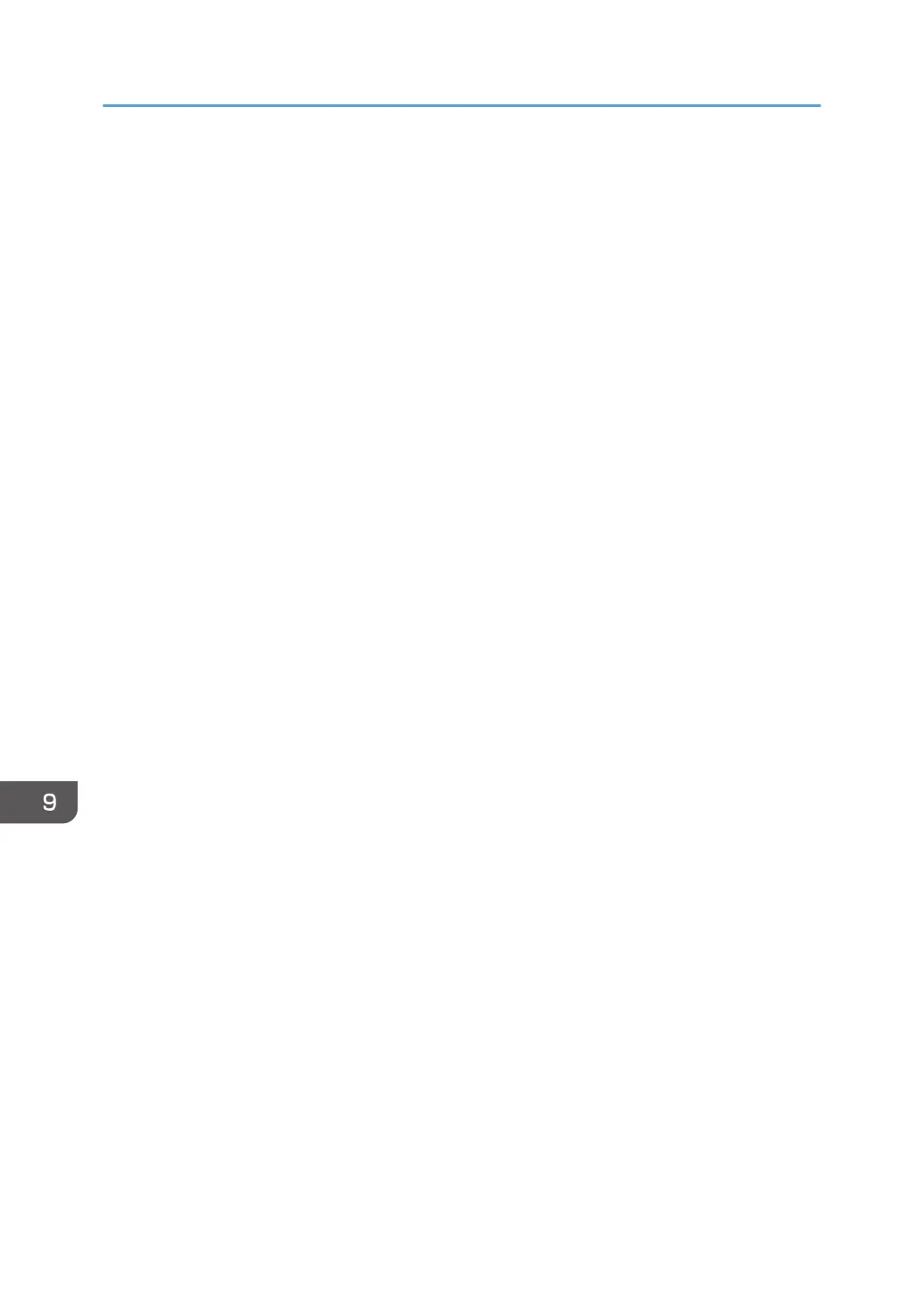• The paper capacity described in the tables above is an example. Actual paper capacity might be
lower, depending on the paper type.
• When loading paper, make sure the stack height does not exceed the limit mark of the paper tray.
• If multiple sheet feeding occurs, fan sheets thoroughly or load sheets one by one from the bypass
tray.
• Flatten out curled sheets before loading them.
• Depending on the paper sizes and types, the copy/print speed may be slower than usual.
• When loading thick paper of 106–300 g/m
2
(28 lb. Bond–110 lb. Cover), see page 177 "Thick
paper".
• When loading envelopes, see page 178 "Envelopes".
• When copying or printing onto letterhead paper, the paper placing orientation is different
depending on which function you are using. For details, see page 165 "Loading Orientation-fixed
Paper or Two-sided Paper".
• If you load paper of the same size and same type in two or more trays, the machine automatically
feeds from one of the trays in which [Yes] is selected for [Apply Auto Paper Select] when the first
tray in use runs out of paper. This function is called Auto Tray Switching. This saves interrupting a
copy run to replenish paper when making a large number of copies. You can specify the paper
type of the paper trays under [Paper Type]. For details, see "Tray Paper Settings", Connecting the
Machine/ System Settings. For the setting procedure of the Auto Tray Switching function, see
"General Features", Copy/ Document Server.
• When loading label paper:
• We recommend that you use specified label paper.
• It is recommended to place one sheet at a time.
• Press [Bypass], and then select the appropriate paper thickness for [Paper Type].
• When loading OHP transparencies:
• It is recommended to place one sheet at a time.
• When copying onto OHP transparencies, see "Copying onto OHP Transparencies", Copy/
Document Server.
• When printing on OHP transparencies from the computer, see page 161 "Specifying thick
paper, thin paper, or OHP transparencies for paper type using the control panel".
• Fan OHP transparencies thoroughly whenever you use them. This prevents OHP
transparencies from sticking together, and from feeding incorrectly.
• Remove copied or printed sheets one by one.
• When loading translucent paper:
• When loading translucent paper, always use long grain paper, and set the paper direction
according to the grain.
9. Adding Paper and Toner
176
