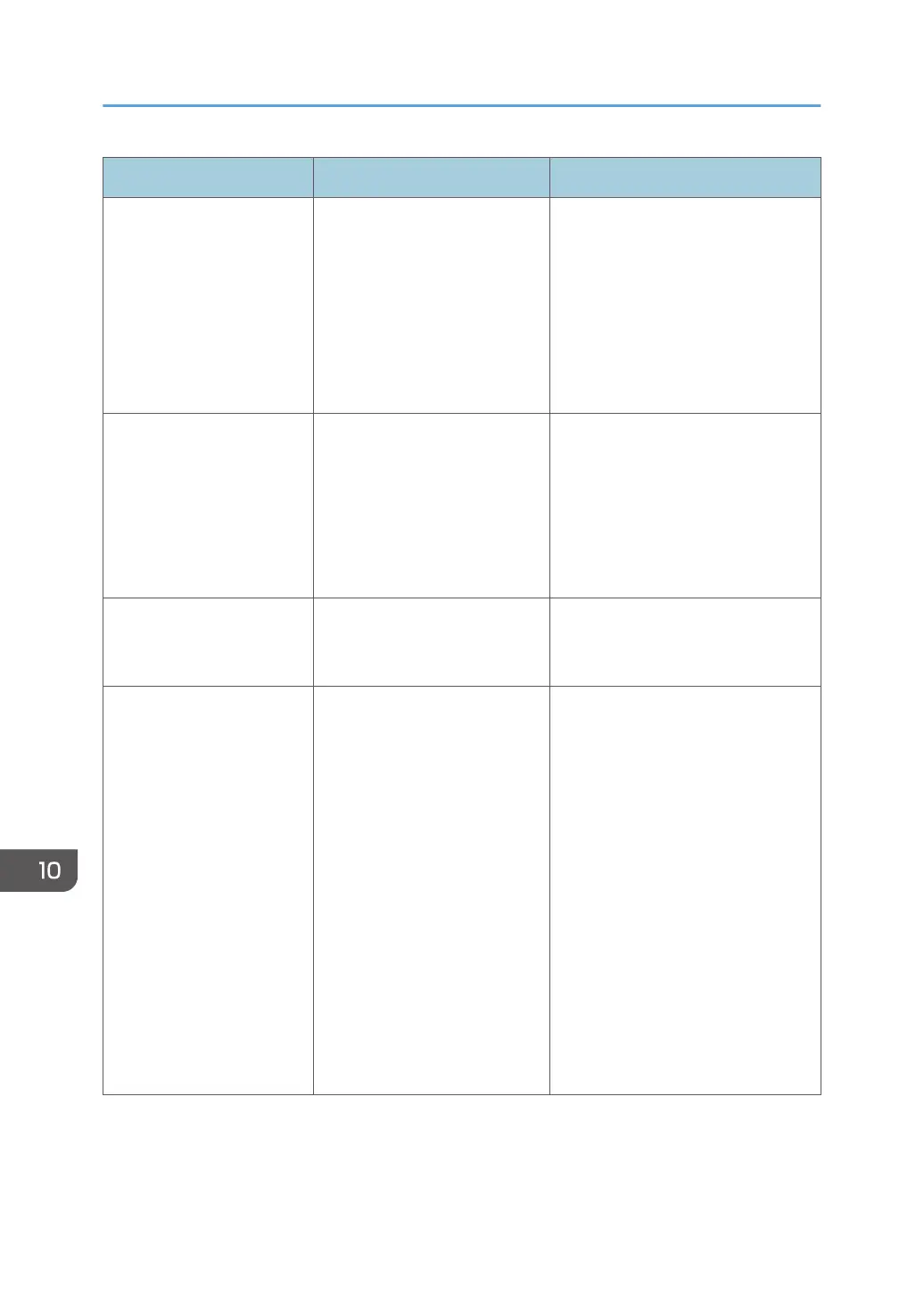Message Cause Solution
"Hardware Problem:
Wireless Card"
(A "wireless LAN board" or
"Bluetooth interface unit" is
referred to as a "wireless
card".)
• The Bluetooth interface
unit was connected while
the machine was turned
on.
• The Bluetooth interface
unit was removed while
the machine was turned
on.
Turn off the power, and then confirm
the Bluetooth interface unit is inserted
correctly. And then, turn on the
power again. If the message
appears again, contact your service
representative.
"Load following paper in n.
To force print, select
another tray and press
[Continue]."
("n" is replaced by a
variable.)
The printer driver settings are
incorrect or the tray does not
contain paper of the size
selected in the printer driver.
Check that the printer driver settings
are correct, and then load paper of
the size selected in the printer driver
into the input tray. For details about
how to change the paper size, see
"Changing the Paper Size", Paper
Specifications and Adding Paper.
"Paper in staple tray. Open
cover and remove paper."
If printing is stopped before it is
finished, paper may remain in
the finisher.
Remove the paper remaining in the
finisher.
"Paper size and type are
mismatched. Select another
tray from the following and
press [Continue]. To cancel
job, press [Job Reset].
Paper size and type can
also be changed in User
Tools."
The printer driver settings are
incorrect or the tray does not
contain paper of the size or
type selected in the printer
driver.
• Check that the printer driver
settings are correct, and then
load paper of the size selected
in the printer driver into the
input tray. For details about
how to change the paper size,
see "Changing the Paper Size",
Paper Specifications and
Adding Paper.
• Select the tray manually to
continue printing, or cancel a
print job. For details about how
to select the tray manually, or
cancel a print job, see "If an
Error Occurs with the Specified
Paper Size and Type", Print.
10. Troubleshooting
210
